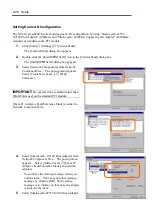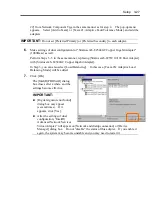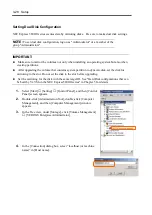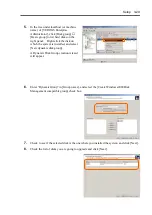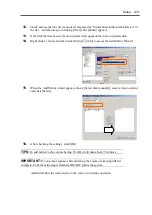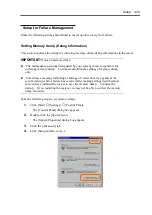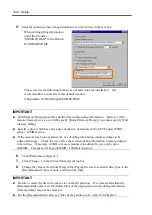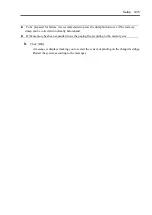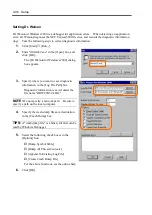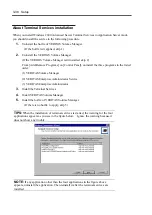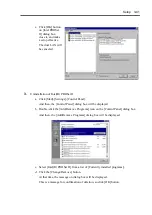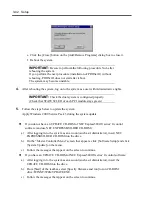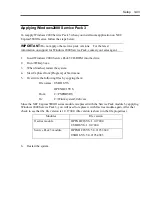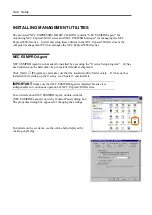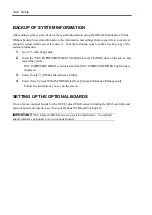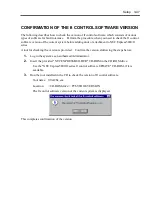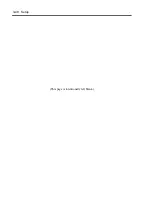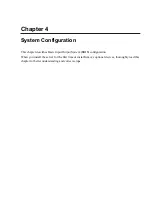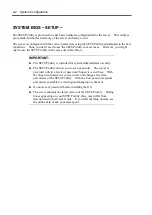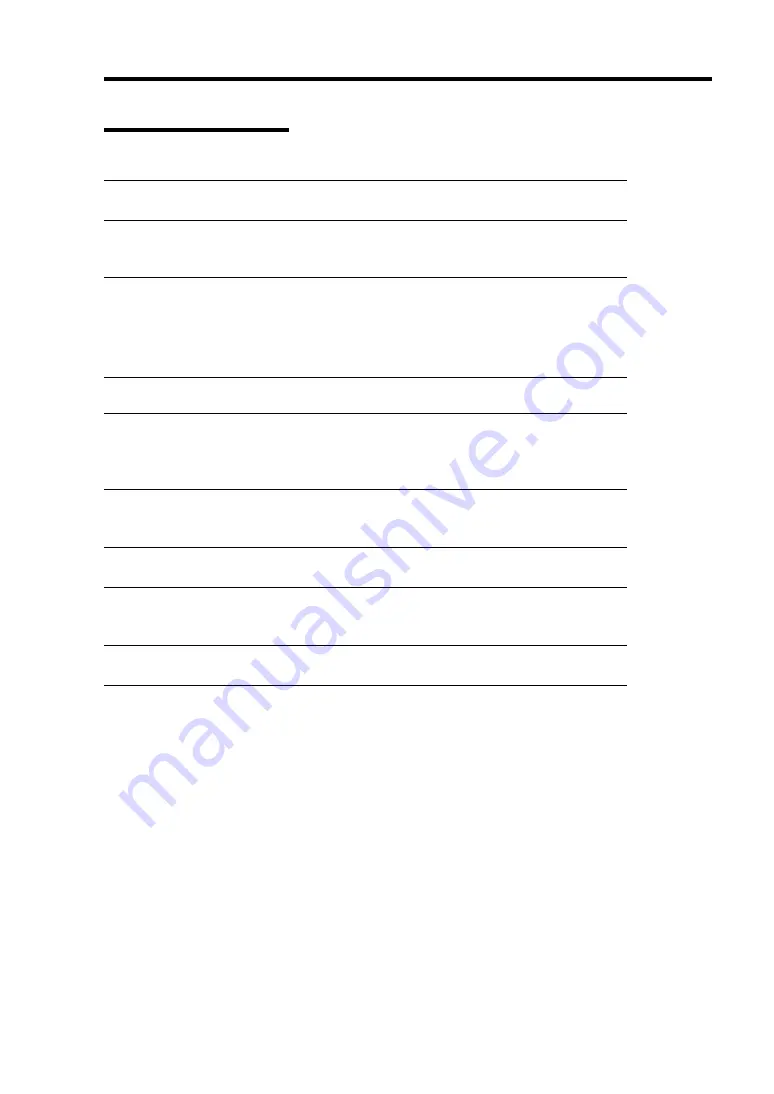
Setup 3-39
Updating the System
IMPORTANT:
NEC Express5800/ft series is a precision instrument. You should
ask maintenance personnel to update the system.
You will need to update the system after you repair the system using the repair process.
IMPORTANT:
Applying Windows 2000 Service Pack 3
Windows2000 Service Pack 3 is pre-loaded in the NEC Express5800/ft series. If you
want to reinstall Service Pack 3 for an application or a service installation, follow the
steps in “Applying Windows2000 Service Pack.” You do not need to use the system
update function.
IMPORTANT:
After you implement the following procedure, update a system.
Update the system after all the optional PCI boards are removed.
1.
Log on to the system with OS installed as user with Administrator authority.
IMPORTANT:
Check that the dual system is configured properly. (Check that
STATUS2 LED of each PCI module stays green.)
2.
Dual LAN is canceled.
IMPORTANT:
When dual LAN is disabled, a setup of LAN will be deleted. Note
down the setup information.
a. Click [Start]-[Settings]-[Control Panel].
And then, the [Control Panel] dialog box will be displayed.
b. Double Click the [Intel(R)PROSet II] icon on the [Control Panel] dialog box.
And then, the [Intel(R)PROSet II] dialog box will be displayed.
Summary of Contents for Express5800/320Lb FT Linux
Page 10: ...iv This page is intentionally left blank ...
Page 16: ...x This page is intentionally left blank ...
Page 19: ...Precautions for Use 1 3 Label A Label B Label C Label E Label D ...
Page 20: ...1 4 Precautions for Use Rack mount model Label B Label A Label C Label D ...
Page 21: ...Precautions for Use 1 5 Label D Label C Label B Label A ...
Page 22: ...1 6 Precautions for Use PCI CPU Modules PCI Module CPU Module Label A Label A Label A ...
Page 36: ...1 20 Precautions for Use This page is intentionally left blank ...
Page 44: ...2 8 General Description Front View inside Tower model Rack mount model ...
Page 70: ...2 34 General Description This page is intentionally left blank ...
Page 118: ...3 48 Setup This page is intentionally left blank ...
Page 162: ...4 44 System Configuration This page is intentionally left blank ...
Page 294: ...6 14 Maintenance This page is intentionally left blank ...
Page 336: ...7 42 Troubleshooting This page is intentionally left blank ...
Page 355: ...System Upgrade 8 19 15 Check the disk you selected and click Next 16 Click Complete ...
Page 399: ...System Upgrade 8 63 Cable ties included with cabinet ...
Page 410: ...8 74 System Upgrade This page is intentionally left blank ...
Page 412: ...A 2 Specifications This page is intentionally left blank ...