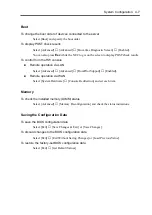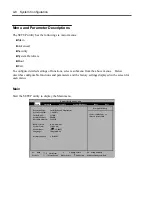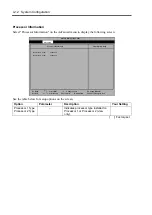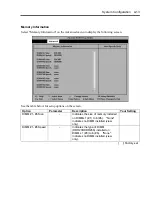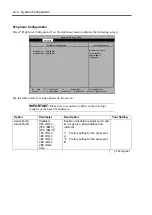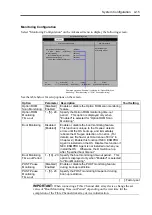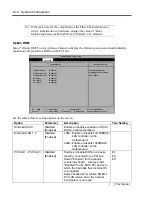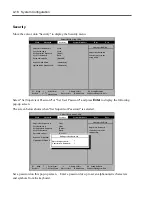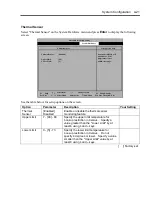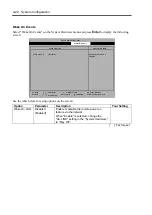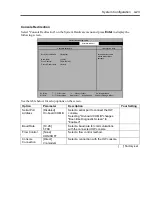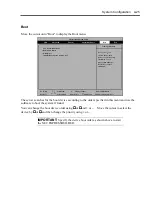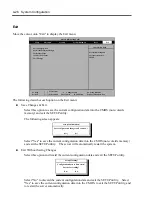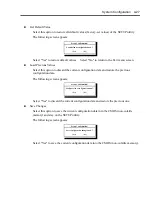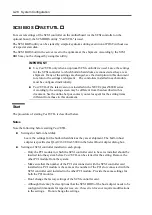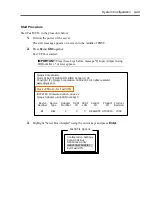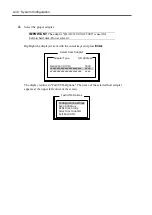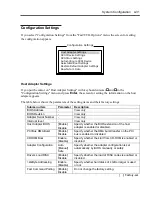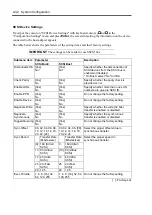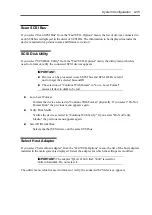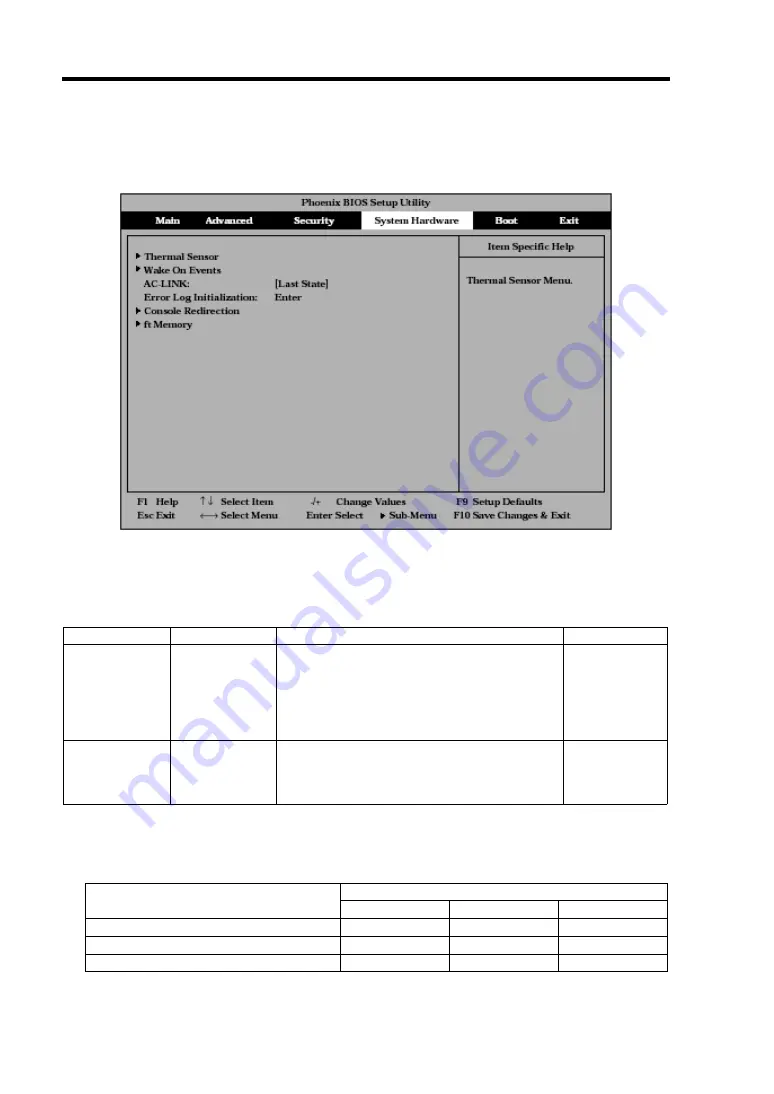
4-20 System Configuration
System Hardware
Move the cursor onto "System Hardware" to display the System Hardware menu.
The table below lists options that you can specify on the System Hardware menu screen and their
functions. To make a selection for "Thermal Sensor", "Wake On Event", and "Console
Redirection", first select a desired option and press
Enter
to display its submenu.
See the table below for setup options on the screen.
Option Parameter
Description
Your
Setting
AC LINK
Stay Off
[Last State]
Power On
Specify the AC LINK feature by selecting the
status of the power supply unit of the server
when the AC power supply restarts. (See
the table below for details.) Do not select
the parameters other than "Stay Off" when
"Enabled" is selected for "Wake On Lan."
Error Log
Initialization
Enter
Press
Enter
to initialize the error log. The
message "Error Log Cleared" appears upon
successful completion. If failed, the
message "Error Log Not Cleared!" appears.
[ ]: Factory-set
The table below lists how selections for "AC LINK" determine the power status of the server when
the power supply to the server restarts.
Parameter
State before powered off
Stay Off
Last State
Power On
In
service
Off On On
Out of service (DC power: Off)
Off
Off
On
Forced
shutdown
*
Off Off On
* Pressing the POWER switch for over four seconds shuts down the power to the server.
Summary of Contents for Express5800/320Lb FT Linux
Page 10: ...iv This page is intentionally left blank ...
Page 16: ...x This page is intentionally left blank ...
Page 19: ...Precautions for Use 1 3 Label A Label B Label C Label E Label D ...
Page 20: ...1 4 Precautions for Use Rack mount model Label B Label A Label C Label D ...
Page 21: ...Precautions for Use 1 5 Label D Label C Label B Label A ...
Page 22: ...1 6 Precautions for Use PCI CPU Modules PCI Module CPU Module Label A Label A Label A ...
Page 36: ...1 20 Precautions for Use This page is intentionally left blank ...
Page 44: ...2 8 General Description Front View inside Tower model Rack mount model ...
Page 70: ...2 34 General Description This page is intentionally left blank ...
Page 118: ...3 48 Setup This page is intentionally left blank ...
Page 162: ...4 44 System Configuration This page is intentionally left blank ...
Page 294: ...6 14 Maintenance This page is intentionally left blank ...
Page 336: ...7 42 Troubleshooting This page is intentionally left blank ...
Page 355: ...System Upgrade 8 19 15 Check the disk you selected and click Next 16 Click Complete ...
Page 399: ...System Upgrade 8 63 Cable ties included with cabinet ...
Page 410: ...8 74 System Upgrade This page is intentionally left blank ...
Page 412: ...A 2 Specifications This page is intentionally left blank ...