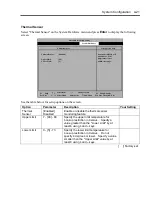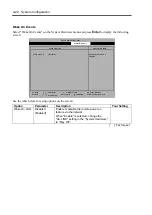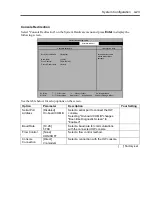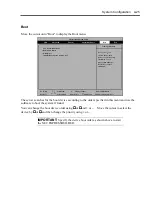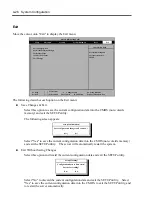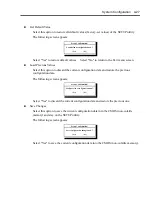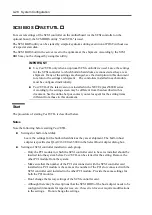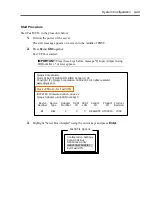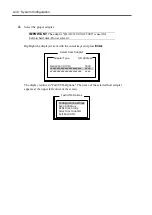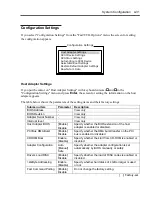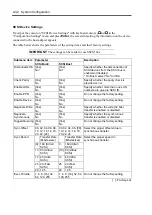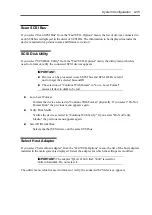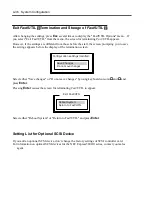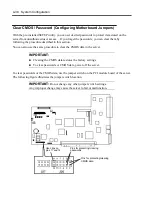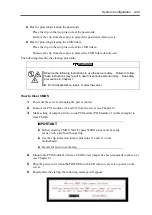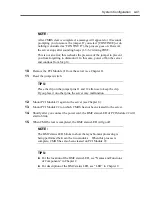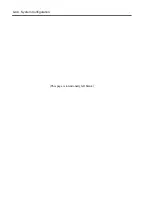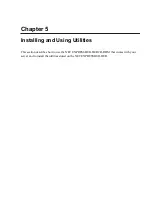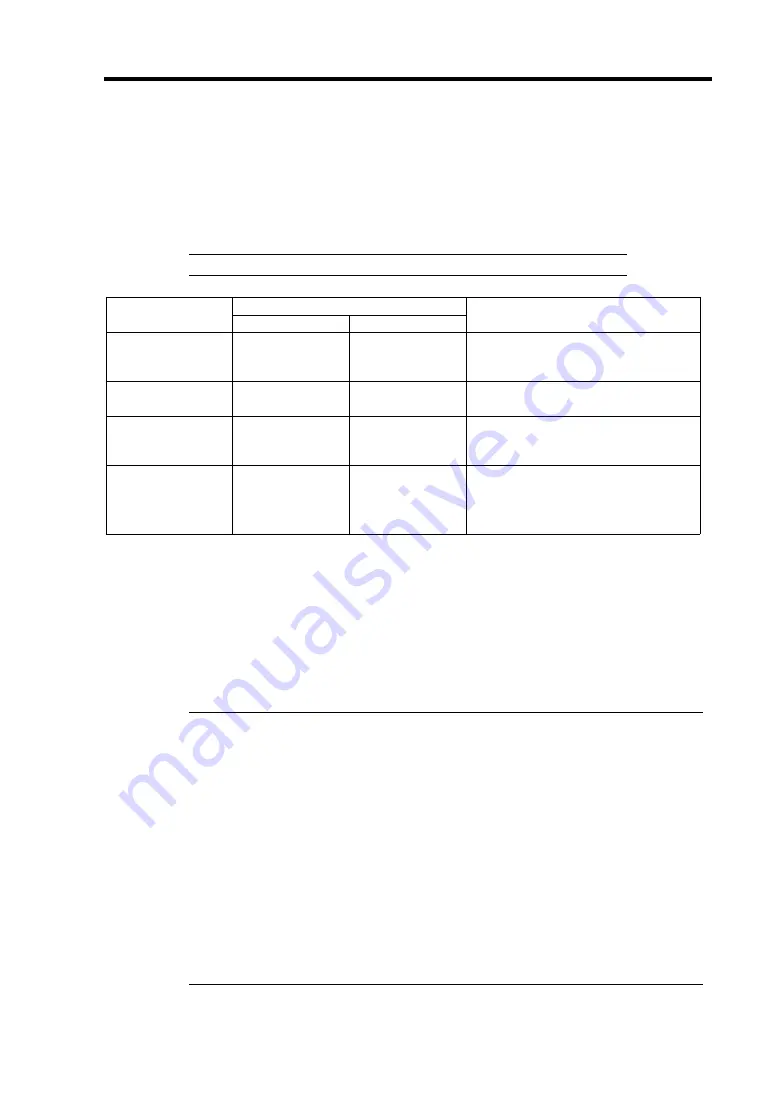
System Configuration 4-33
SCSI Bus Settings
If you put the cursor on "SCSI Bus Settings" with keyboard cursors (
↓↓↓↓
and
↑↑↑↑
) in the "Configuration
Settings" menu and press
Enter
, the screen for setting the information on the SCSI bus of the host
adapter appears.
The table below shows the parameters of the setting items and their factory settings.
IMPORTANT:
The settings can be made for each SCSI bus.
Parameter
Submenu item
SCSI Bus0
SCSI Bus1
Description
SCSI Bus SCSI ID
0, 1, 2, 3, 4, 5, 6,
[7], 8, 9, 10, 11,
12, 13, 14, 15
0, 1, 2, 3, 4, 5, 6,
[7], 8, 9, 10, 11,
12, 13, 14, 15
Select the SCSI ID given to SCSI
bus.
SCSI Bus Reset
[Enable]
Disable
[Enable]
Disable
Make the reset valid or invalid in
SCSI buses.
SCSI Bus Reset
Delay
0, 1, 2, 3, 4, [5],
6, 7, 8, 9, 10, 11,
12, 13, 14, 15
0, 1, 2, 3, 4, [5],
6, 7, 8, 9, 10, 11,
12, 13, 14, 15
Leave this item as factory-set.
SCSI Bus
Termination
Auto
High only
Disabled
[Enabled]
[Auto]
High only
Disabled
Enabled
Set the termination resistance of
SCSI bus.
[ ]: Factory-set
Autoconfigure SCSI Device
If you put the cursor on "Autoconfigure SCSI Device" with keyboard cursors (
↓↓↓↓
and
↑↑↑↑
) in the
"Configuration Settings" menu and press
Enter
, the screen for setting the information on the device
connected to the host adapter appears.
The parameters of the setting items and their factory settings are the same as those shown in the
table for "SCSI Device Settings."
IMPORTANT:
The settings can be made for each SCSI bus and SCSI ID. Check the SCSI ID of
the target device before changing the settings.
The factory settings are the same for both SCSI bus 0 and SCSI bus
1
.
The following items can be changed by setting "Adapter Configuration" in
"SCSI Device Setting" to "Manual."
– Enable Device
– Enable LUNs
–
Negotiate
Wide
–
Negotiate
Sync
–
Tagged
Queuing
–
Sync
Offset
– Sync Period
–
Exec
Throttle
Summary of Contents for Express5800/320Lb FT Linux
Page 10: ...iv This page is intentionally left blank ...
Page 16: ...x This page is intentionally left blank ...
Page 19: ...Precautions for Use 1 3 Label A Label B Label C Label E Label D ...
Page 20: ...1 4 Precautions for Use Rack mount model Label B Label A Label C Label D ...
Page 21: ...Precautions for Use 1 5 Label D Label C Label B Label A ...
Page 22: ...1 6 Precautions for Use PCI CPU Modules PCI Module CPU Module Label A Label A Label A ...
Page 36: ...1 20 Precautions for Use This page is intentionally left blank ...
Page 44: ...2 8 General Description Front View inside Tower model Rack mount model ...
Page 70: ...2 34 General Description This page is intentionally left blank ...
Page 118: ...3 48 Setup This page is intentionally left blank ...
Page 162: ...4 44 System Configuration This page is intentionally left blank ...
Page 294: ...6 14 Maintenance This page is intentionally left blank ...
Page 336: ...7 42 Troubleshooting This page is intentionally left blank ...
Page 355: ...System Upgrade 8 19 15 Check the disk you selected and click Next 16 Click Complete ...
Page 399: ...System Upgrade 8 63 Cable ties included with cabinet ...
Page 410: ...8 74 System Upgrade This page is intentionally left blank ...
Page 412: ...A 2 Specifications This page is intentionally left blank ...