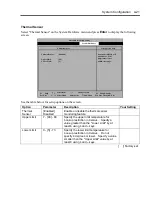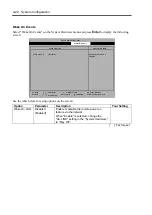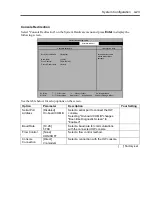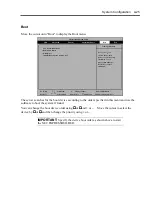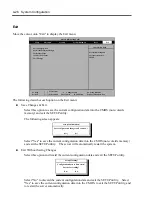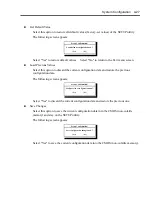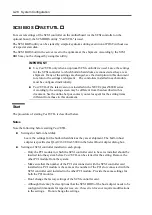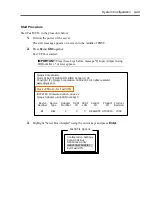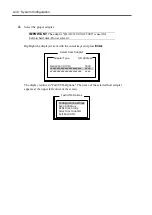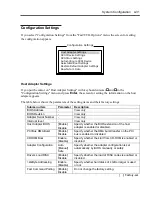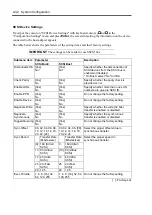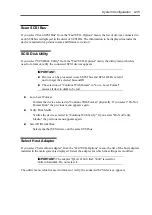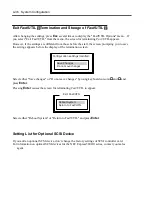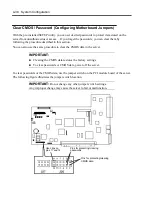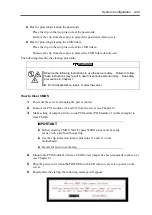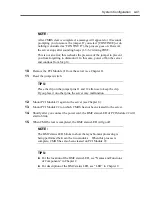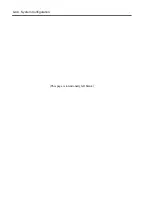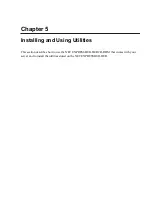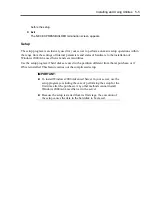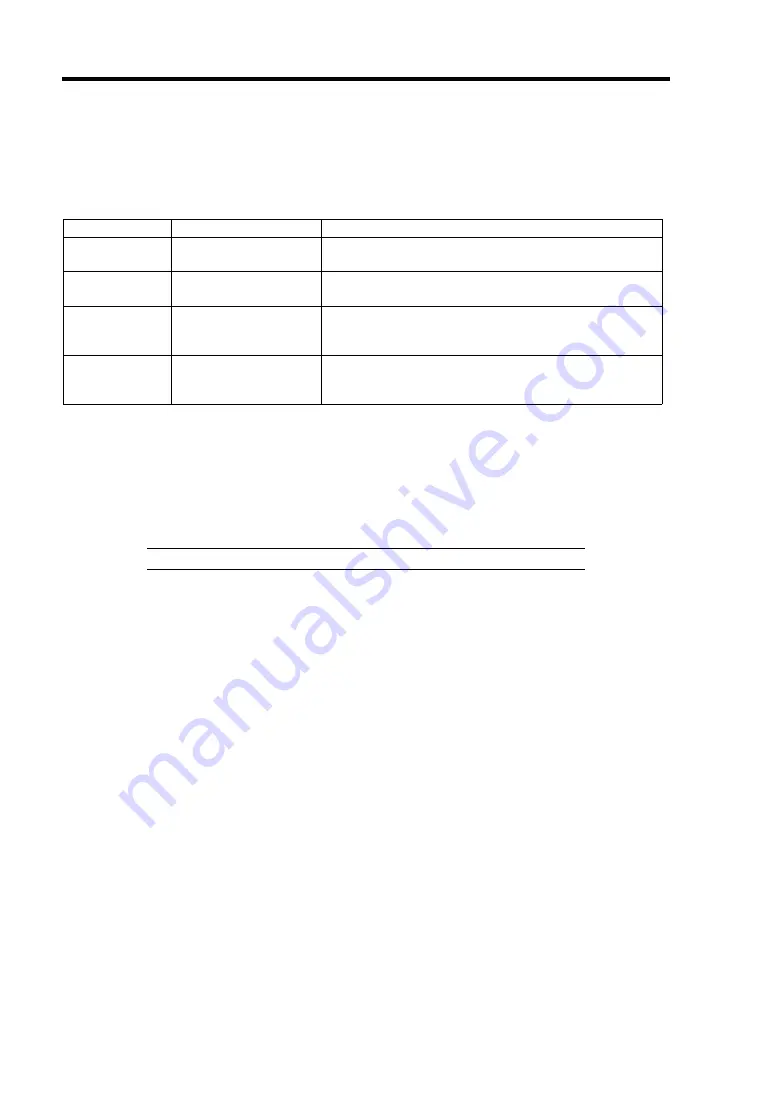
4-34 System Configuration
Selectable Boot Settings
If you put the cursor on "Selectable Boot Settings" with keyboard cursors (
↓↓↓↓
and
↑↑↑↑
) in the
"Configuration Settings" menu and press
Enter
, the screen for setting the information on the start
from the device connected to the host adapter appears.
Submenu item Parameter
Description
Selectable
SCSI Boot
Enabled
[Disabled]
Specify whether the boot from SCSI device can be
selected or not.
SCSI Bus
[0]
1
Select the bus to which the started SCSI device is
connected.
SCSI Boot ID
[0], 1, 2, 3, 4, 5, 6, 7,
8, 9, 10, 11, 12, 13,
14, 15
Set the SCSI ID of the started SCSI device.
SCSI Boot Lun
[0], 1, 2, 3, 4, 5, 6, 7,
8, 9, 10, 11, 12, 13,
14, 15
Select the number of the LUN to which the started
SCSI device is bound.
[ ]: Factory-set
Restore Default Settings
If you put the cursor on "Restore Default Settings" with keyboard cursors (
↓↓↓↓
and
↑↑↑↑
) in the
"Configuration Settings" menu and press
Enter
, the display changes to the screen for returning the
setting values to the default values.
IMPORTANT:
The default values can be restored for each SCSI bus.
Raw Nvram Data
If you put the cursor on "Raw Nvram Data" with keyboard cursors (
↓↓↓↓
and
↑↑↑↑
) in the "Configuration
Settings" menu and press
Enter
, the information on NvRAM installed in the host adapter is
displayed in the hexadecimal format.
This function is provided to solve problems. The information cannot be edited.
Summary of Contents for Express5800/320Lb FT Linux
Page 10: ...iv This page is intentionally left blank ...
Page 16: ...x This page is intentionally left blank ...
Page 19: ...Precautions for Use 1 3 Label A Label B Label C Label E Label D ...
Page 20: ...1 4 Precautions for Use Rack mount model Label B Label A Label C Label D ...
Page 21: ...Precautions for Use 1 5 Label D Label C Label B Label A ...
Page 22: ...1 6 Precautions for Use PCI CPU Modules PCI Module CPU Module Label A Label A Label A ...
Page 36: ...1 20 Precautions for Use This page is intentionally left blank ...
Page 44: ...2 8 General Description Front View inside Tower model Rack mount model ...
Page 70: ...2 34 General Description This page is intentionally left blank ...
Page 118: ...3 48 Setup This page is intentionally left blank ...
Page 162: ...4 44 System Configuration This page is intentionally left blank ...
Page 294: ...6 14 Maintenance This page is intentionally left blank ...
Page 336: ...7 42 Troubleshooting This page is intentionally left blank ...
Page 355: ...System Upgrade 8 19 15 Check the disk you selected and click Next 16 Click Complete ...
Page 399: ...System Upgrade 8 63 Cable ties included with cabinet ...
Page 410: ...8 74 System Upgrade This page is intentionally left blank ...
Page 412: ...A 2 Specifications This page is intentionally left blank ...