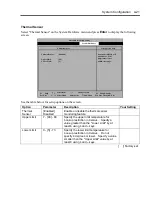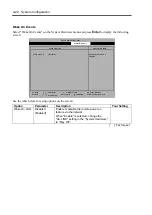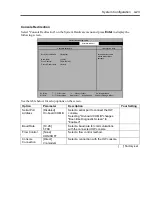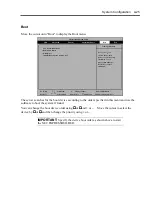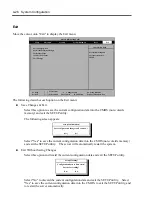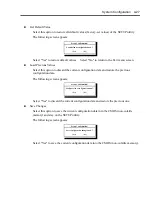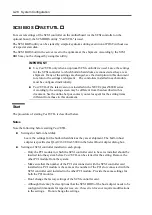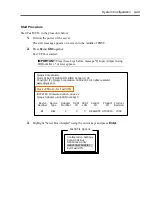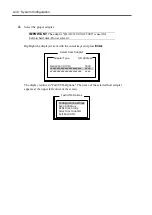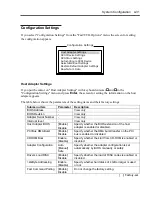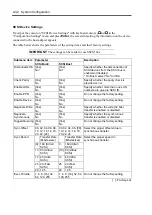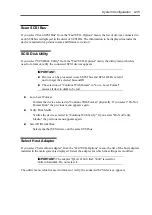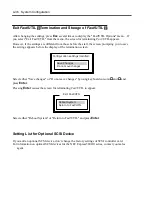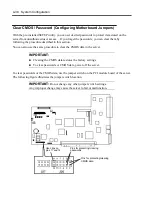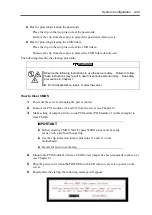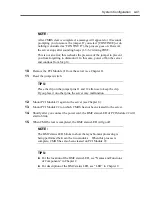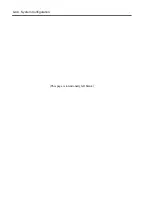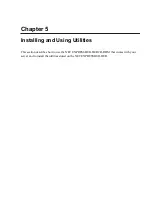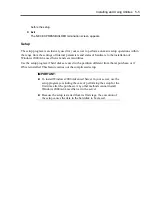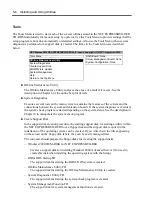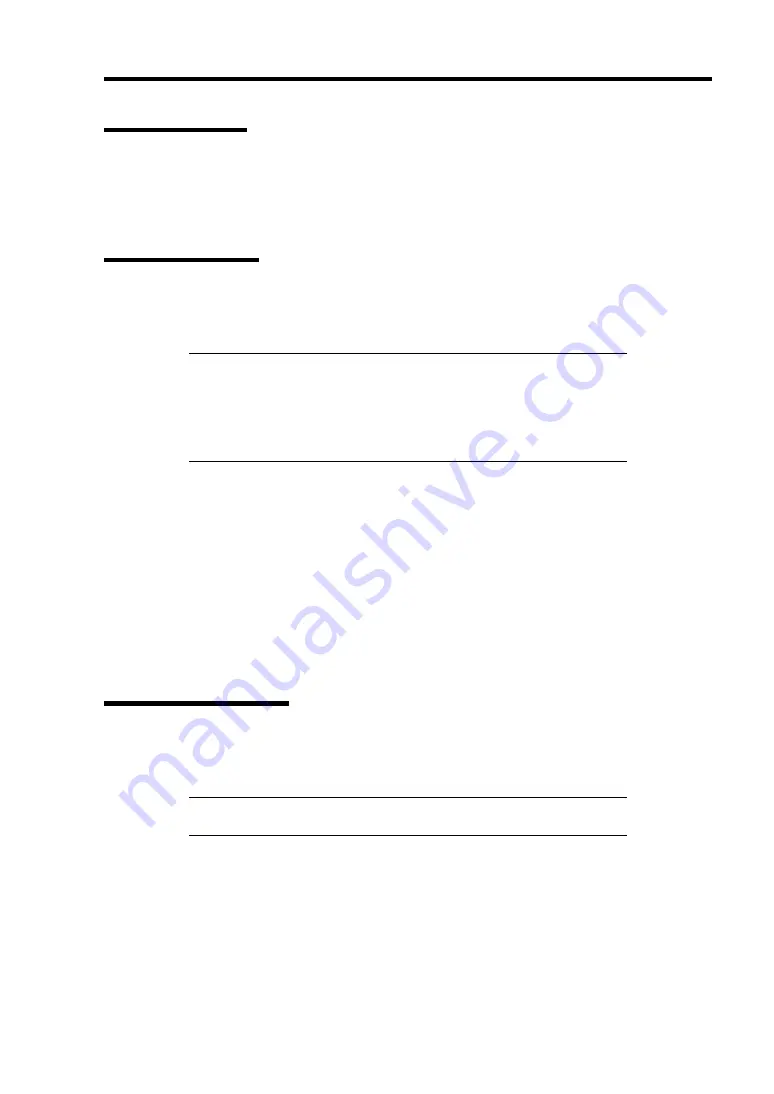
System Configuration 4-35
Scan SCSI Bus
If you select "Scan SCSI Bus" from the "Fast!UTIL Options" menu, the list of devices connected to
each SCSI bus is displayed in the order of SCSI IDs. The information to be displayed includes the
device manufacturer, product name and firmware revision.
SCSI Disk Utility
If you select "SCSI Disk Utility" from the "Fast!UTIL Options" menu, the utility menu which is
used to format or verify the connected SCSI devices appears.
IMPORTANT:
Devices can be processed in each SCSI bus and SCSI ID. Be careful
not to forget the selected bus and ID.
The selection of "Continue With Format" in "Low- Level Format"
causes all data in disks to be lost.
Low-Level Format
Formats the device selected in "Continue With Format" physically. If you select "Do Not
Format Disk," the previous menu appears again.
Verify Disk Media
Verifies the device selected in "Continue With Verify." If you select "Do Not Verify
Media," the previous menu appears again.
Select Different Disk
Selects another SCSI device on the same SCSI bus.
Select Host Adapter
If you select "Select Host Adapter" from the "Fast!UTIL Options" menu, the list of the host adapters
installed in the main system is displayed. Select the adapter for which the settings are modified.
IMPORTANT:
The adapter "QLA
1
2
1
60 Ultra3 5000" is used for
built-in hard disk. Do not select it.
The utility menu, which is used to format or verify the connected SCSI devices, appears.
Summary of Contents for Express5800/320Lb FT Linux
Page 10: ...iv This page is intentionally left blank ...
Page 16: ...x This page is intentionally left blank ...
Page 19: ...Precautions for Use 1 3 Label A Label B Label C Label E Label D ...
Page 20: ...1 4 Precautions for Use Rack mount model Label B Label A Label C Label D ...
Page 21: ...Precautions for Use 1 5 Label D Label C Label B Label A ...
Page 22: ...1 6 Precautions for Use PCI CPU Modules PCI Module CPU Module Label A Label A Label A ...
Page 36: ...1 20 Precautions for Use This page is intentionally left blank ...
Page 44: ...2 8 General Description Front View inside Tower model Rack mount model ...
Page 70: ...2 34 General Description This page is intentionally left blank ...
Page 118: ...3 48 Setup This page is intentionally left blank ...
Page 162: ...4 44 System Configuration This page is intentionally left blank ...
Page 294: ...6 14 Maintenance This page is intentionally left blank ...
Page 336: ...7 42 Troubleshooting This page is intentionally left blank ...
Page 355: ...System Upgrade 8 19 15 Check the disk you selected and click Next 16 Click Complete ...
Page 399: ...System Upgrade 8 63 Cable ties included with cabinet ...
Page 410: ...8 74 System Upgrade This page is intentionally left blank ...
Page 412: ...A 2 Specifications This page is intentionally left blank ...