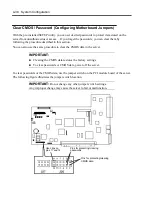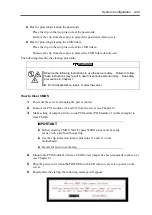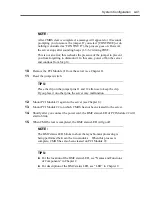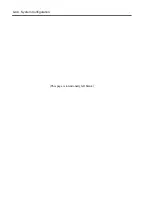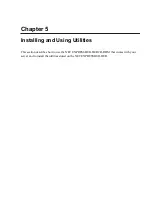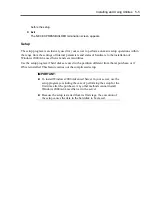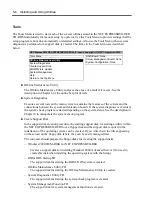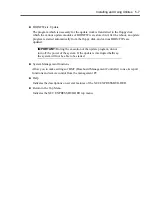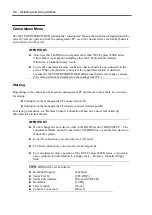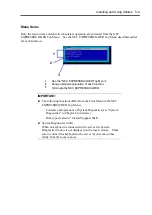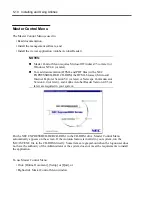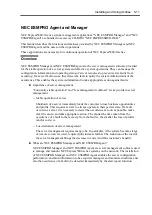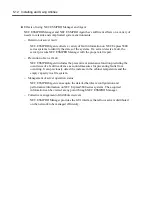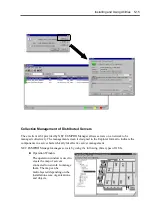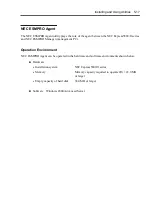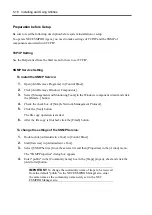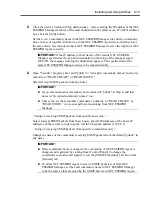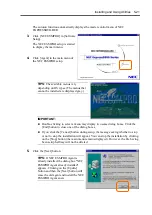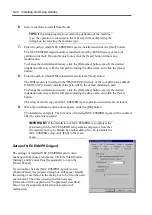5-8 Installing and Using Utilities
Consoleless Menu
The NEC EXPRESSBUILDER contains the "consoleless" feature that enables configuration of the
server by remote operation from the management PC, even if a console device such as keyboard is
not connected to the server.
IMPORTANT:
Don’t use this CD-ROM on computers other than NEC Express5800/ft series
with which it is packaged (including other NEC Express5800 models).
Otherwise, a breakdown may result.
To use the consoleless feature, make sure that keyboard is not connected to the
server. When a keyboard is connected, the consoleless feature is disabled
because the NEC EXPRESSBUILDER determines that the server has a console.
(The menu will not be displayed on the management PC.)
Starting
Depending on the connection between the management PC and the main unit, there are two ways
for startup:
Startup from the management PC connected to LAN
Startup from the management PC directly connected (serial port B)
For startup procedures, see “Remote Console Connection When no Console is Hooked up”
described later in this chapter.
IMPORTANT:
Do not change the boot device order in the BOOT menu of BIOS SETUP. The
consoleless feature cannot be used if the CD-ROM drive is not the first device to
launch the system.
For LAN connection, you can only use LAN port 1.
For direct connection, you can only use Serial port B.
For consoleless remote operation of the NEC Express5800/ft series, you need to
save configuration information to a floppy disk. Prepare a formatted floppy
disk.
TIPS:
BIOS will be set as follows:
RomPilot Support:
[Enabled]
Serial Port B:
[2F8, IRQ3]
Serial Port Address:
[On-board COM B]
Baud
Rate:
[19.2K]
Flow
Control:
[None]
Console Connection:
[Direct]
Summary of Contents for Express5800/320Lb FT Linux
Page 10: ...iv This page is intentionally left blank ...
Page 16: ...x This page is intentionally left blank ...
Page 19: ...Precautions for Use 1 3 Label A Label B Label C Label E Label D ...
Page 20: ...1 4 Precautions for Use Rack mount model Label B Label A Label C Label D ...
Page 21: ...Precautions for Use 1 5 Label D Label C Label B Label A ...
Page 22: ...1 6 Precautions for Use PCI CPU Modules PCI Module CPU Module Label A Label A Label A ...
Page 36: ...1 20 Precautions for Use This page is intentionally left blank ...
Page 44: ...2 8 General Description Front View inside Tower model Rack mount model ...
Page 70: ...2 34 General Description This page is intentionally left blank ...
Page 118: ...3 48 Setup This page is intentionally left blank ...
Page 162: ...4 44 System Configuration This page is intentionally left blank ...
Page 294: ...6 14 Maintenance This page is intentionally left blank ...
Page 336: ...7 42 Troubleshooting This page is intentionally left blank ...
Page 355: ...System Upgrade 8 19 15 Check the disk you selected and click Next 16 Click Complete ...
Page 399: ...System Upgrade 8 63 Cable ties included with cabinet ...
Page 410: ...8 74 System Upgrade This page is intentionally left blank ...
Page 412: ...A 2 Specifications This page is intentionally left blank ...