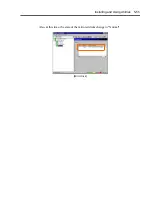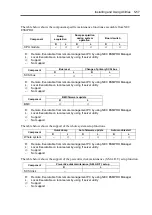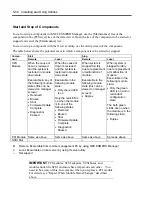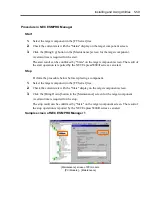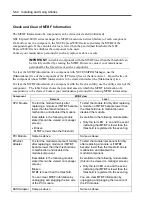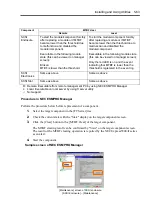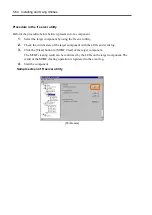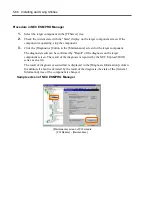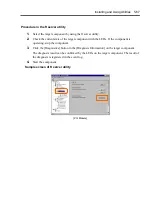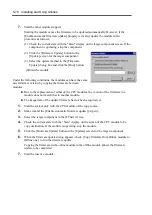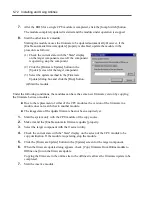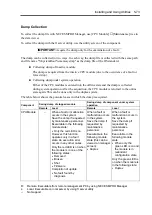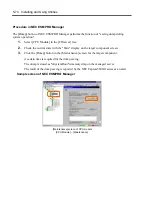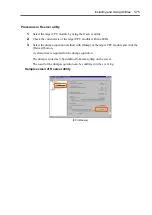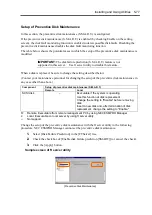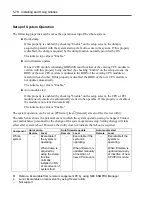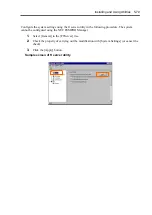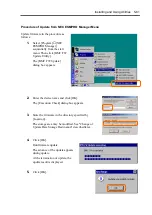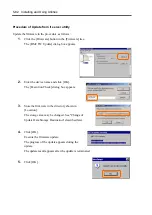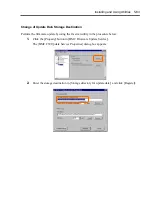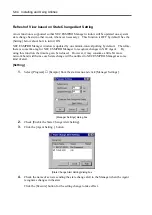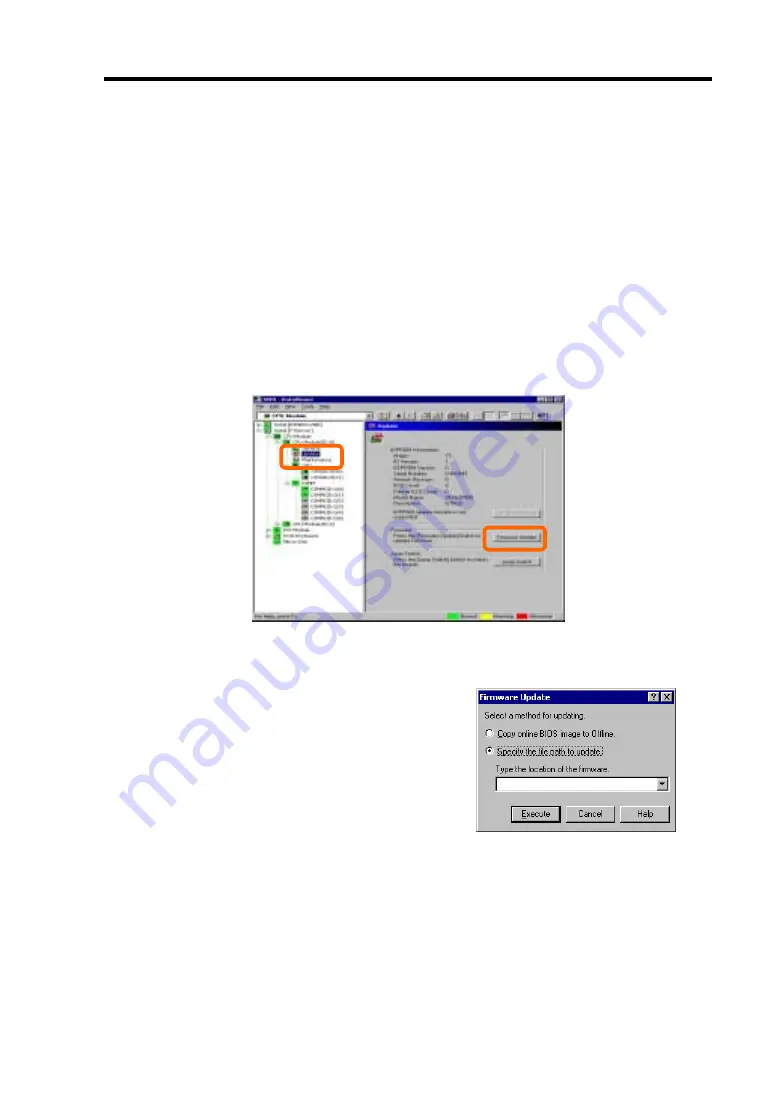
Installing and Using Utilities 5-69
Procedure in NEC ESMPRO Manager
1.
Save the image data of the update firmware in an arbitrary directory of the NEC
Express5800/ft series.
Save the image data in any way. Write down the path to the directory in which the image
data is saved.
2.
Select the target component in the [FTServer] tree.
3.
Check the current state with the "State" display on the target component screen. If the
component is operating, stop the component.
4.
Click the [Firmware Update] button in the [Update] screen for the target component.
Sample screen of NEC ESMPRO Manager
[Update] screen of CPU module
[CPU Module] – [Update]
5.
Select [Specify the file path to update], enter the
directory in which the updated firmware
specified in the input box in step 1 is saved, and
click the [Execute] button.
Perform the firmware update.
The update result can be confirmed by the state
on the target component screen (indication of
"Firmware update completed"). The result of the
update processing is reported by the NEC
Express5800/ft series as an alert.
6.
After the BIOS for a single CPU module is completed, click the [Jump Switch] button.
The module completely updated is started and the active module is stopped.
Summary of Contents for Express5800/320Lb FT Linux
Page 10: ...iv This page is intentionally left blank ...
Page 16: ...x This page is intentionally left blank ...
Page 19: ...Precautions for Use 1 3 Label A Label B Label C Label E Label D ...
Page 20: ...1 4 Precautions for Use Rack mount model Label B Label A Label C Label D ...
Page 21: ...Precautions for Use 1 5 Label D Label C Label B Label A ...
Page 22: ...1 6 Precautions for Use PCI CPU Modules PCI Module CPU Module Label A Label A Label A ...
Page 36: ...1 20 Precautions for Use This page is intentionally left blank ...
Page 44: ...2 8 General Description Front View inside Tower model Rack mount model ...
Page 70: ...2 34 General Description This page is intentionally left blank ...
Page 118: ...3 48 Setup This page is intentionally left blank ...
Page 162: ...4 44 System Configuration This page is intentionally left blank ...
Page 294: ...6 14 Maintenance This page is intentionally left blank ...
Page 336: ...7 42 Troubleshooting This page is intentionally left blank ...
Page 355: ...System Upgrade 8 19 15 Check the disk you selected and click Next 16 Click Complete ...
Page 399: ...System Upgrade 8 63 Cable ties included with cabinet ...
Page 410: ...8 74 System Upgrade This page is intentionally left blank ...
Page 412: ...A 2 Specifications This page is intentionally left blank ...