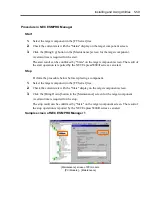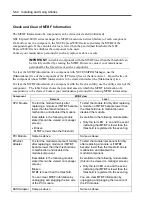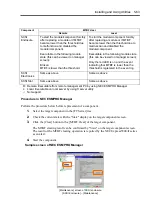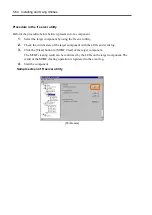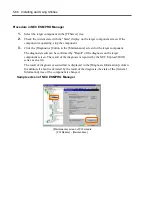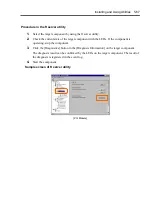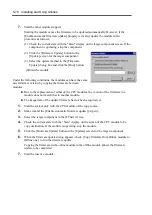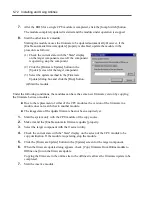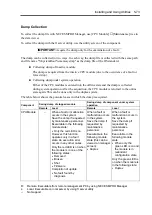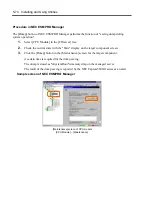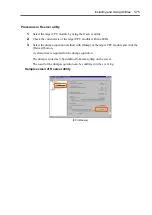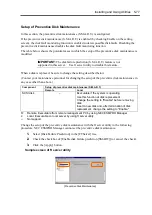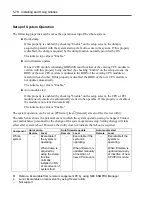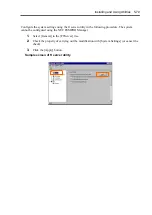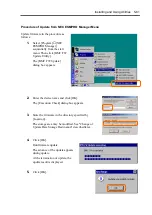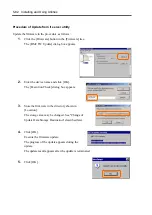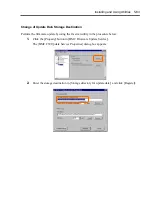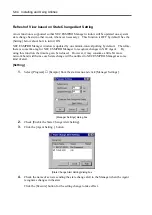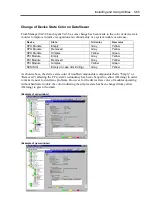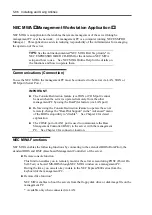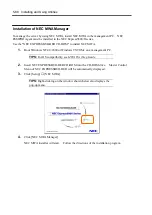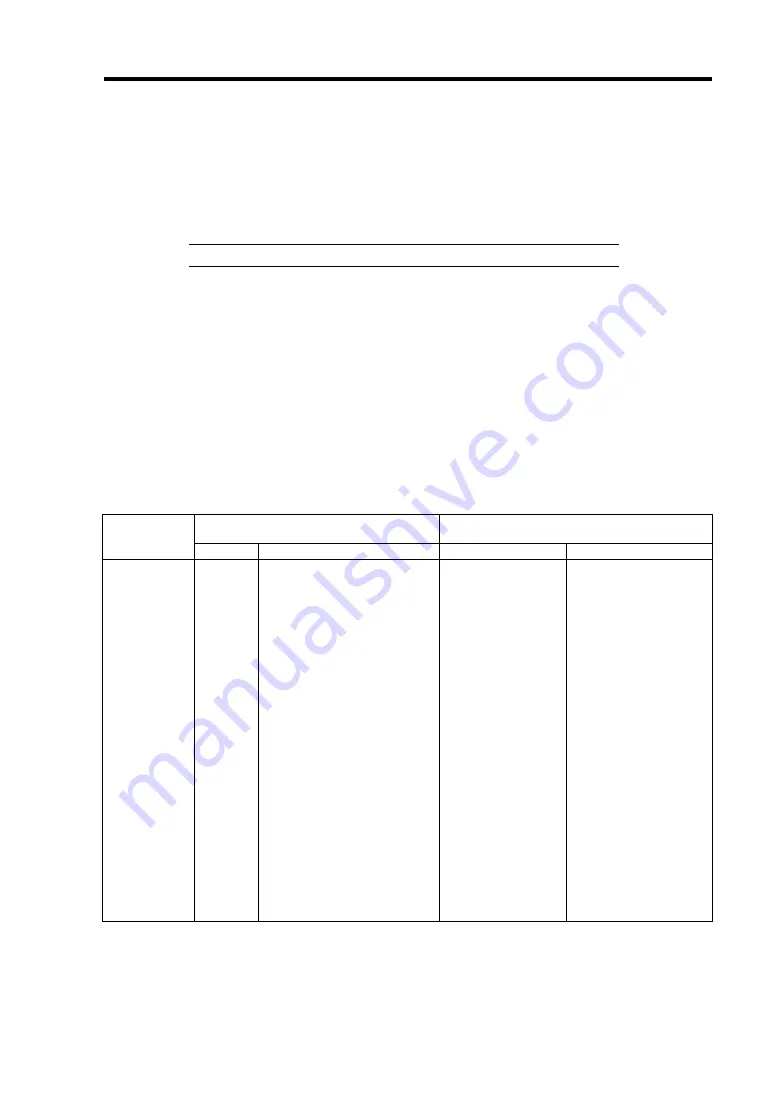
Installing and Using Utilities 5-73
Dump Collection
To collect the dump file with NEC ESMPRO Manager, use [CPU Module]
→
[Maintenance] tree in
the data viewer.
To collect the dump with the ft server utility, use the utility screen of the component.
IMPORTANT:
Acquire the dump only for the examination of a fault.
The dump can be collected in two ways. In each way, the dump file is collected with the same path
and file name "%SystemRoot%\memory.dmp" as the dump file of the OS standard.
Collecting dump of inactive module
The dump is acquired from the inactive CPU module (due to the occurrence of a fault or
forced stop).
Collecting dump under system operation
Either of the CPU modules is entered into the offline state and the dump is collected
during system operation. After the acquisition, the CPU module is returned to the online
state again. This can be done only in the duplex system.
The table below shows the potential cases in which the dump is acquired.
Saving dump of stopped module
Saving dump of component under system
operation
Component
Remote Local
Remote
Local
CPU Module
–
When a fault or malfunction
occurs in the system.
Save the dump if requested
by maintenance personnel.
Executable in the following
module state:
•
Only the red LED is on
However, this function
operates only in a fault
state. An execution error
occurs in any other cases.
Only the red LED is on when
the module is in one of the
following states:
•
Removed
•
Broken
•
Shot
•
Firmware
Completion of update
•
No fault found by
diagnosis
When a fault or
malfunction occurs
in the system.
Save the dump if
requested by
maintenance
personnel.
Executable in the
following module
state (this can be
viewed on manager
screen):
•
Duplex
When a fault or
malfunction occurs in
the system.
Save the dump if
requested by
maintenance
personnel
Executable in the
following module
state:
•
When only the
green LED is on and
the module is in
redundant
configuration state
Only the green LED is
on when the module is
in the following state:
•
Duplex
R:
Remote. Executable from remote management PC by using NEC ESMPRO Manager
L:
Local. Executable on local server by using ft server utility
–: Not
support
Summary of Contents for Express5800/320Lb FT Linux
Page 10: ...iv This page is intentionally left blank ...
Page 16: ...x This page is intentionally left blank ...
Page 19: ...Precautions for Use 1 3 Label A Label B Label C Label E Label D ...
Page 20: ...1 4 Precautions for Use Rack mount model Label B Label A Label C Label D ...
Page 21: ...Precautions for Use 1 5 Label D Label C Label B Label A ...
Page 22: ...1 6 Precautions for Use PCI CPU Modules PCI Module CPU Module Label A Label A Label A ...
Page 36: ...1 20 Precautions for Use This page is intentionally left blank ...
Page 44: ...2 8 General Description Front View inside Tower model Rack mount model ...
Page 70: ...2 34 General Description This page is intentionally left blank ...
Page 118: ...3 48 Setup This page is intentionally left blank ...
Page 162: ...4 44 System Configuration This page is intentionally left blank ...
Page 294: ...6 14 Maintenance This page is intentionally left blank ...
Page 336: ...7 42 Troubleshooting This page is intentionally left blank ...
Page 355: ...System Upgrade 8 19 15 Check the disk you selected and click Next 16 Click Complete ...
Page 399: ...System Upgrade 8 63 Cable ties included with cabinet ...
Page 410: ...8 74 System Upgrade This page is intentionally left blank ...
Page 412: ...A 2 Specifications This page is intentionally left blank ...