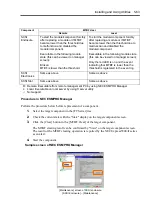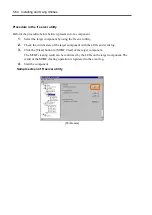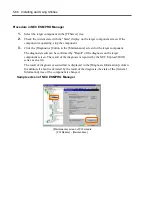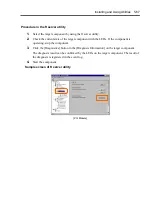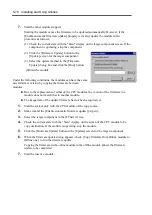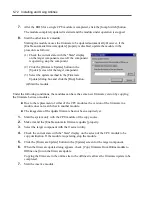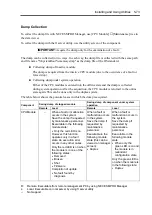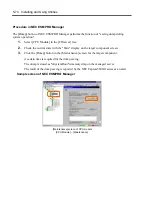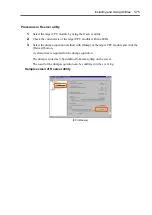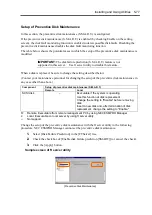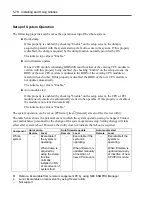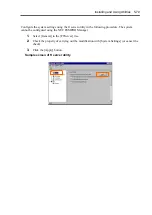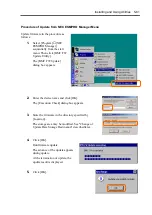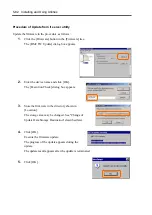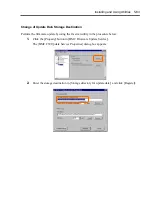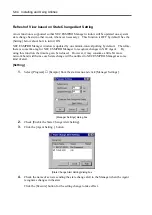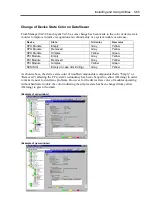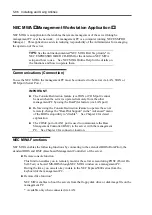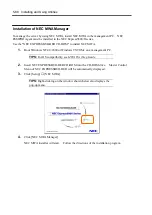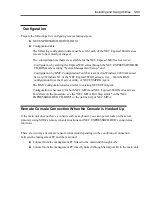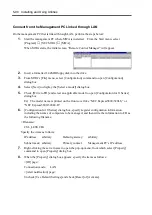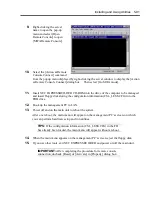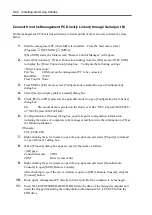Installing and Using Utilities 5-77
Setup of Preventive Disk Maintenance
In this section, the preventive disk maintenance (S.M.A.R.T.) is configured.
If the preventive disk maintenance (S.M.A.R.T.) is enabled (by checking Enable on the setting
screen), the disk fault monitoring function is enabled to detect possible disk faults. Disabling the
preventive disk maintenance disables the disk fault monitoring function.
The table below shows the potential cases in which the setup of the preventive disk maintenance is
modified.
IMPORTANT:
The disk failure prediction (S.M.A.R.T.) feature is not
supported in this server. Use ft server utility to disable this feature.
When a disk is replaced, be sure to change the setting described below.
(Contact your maintenance personnel for changing the setup of the preventive disk maintenance in
any case other than above.)
Setup of preventive disk maintenance (S.M.A.R.T.)
Component
Remote Local
SCSI disk
–
Executable if the system is operating.
Use this function at disk replacement
Change the setting to "Disable" before removing
disk.
Insert a new disk and, after termination of disk
replacement, change the setting to "Enable."
R:
Remote. Executable from remote management PC by using NEC ESMPRO Manager
L:
Local. Executable on local server by using ft server utility
–: Not
support
Change the setup of the preventive disk maintenance with the ft server utility in the following
procedure. NEC ESMPRO Manager cannot set the preventive disk maintenance.
1.
Select [Disk Failure Prediction] in the [FTServer] tree.
2.
Check the check box of [Enable disk failure prediction [SMART]] (or cancel the check).
3.
Click the [Apply] button.
Sample screen of ft server utility
[Preventive Disk Maintenance]
Summary of Contents for Express5800/320Lb FT Linux
Page 10: ...iv This page is intentionally left blank ...
Page 16: ...x This page is intentionally left blank ...
Page 19: ...Precautions for Use 1 3 Label A Label B Label C Label E Label D ...
Page 20: ...1 4 Precautions for Use Rack mount model Label B Label A Label C Label D ...
Page 21: ...Precautions for Use 1 5 Label D Label C Label B Label A ...
Page 22: ...1 6 Precautions for Use PCI CPU Modules PCI Module CPU Module Label A Label A Label A ...
Page 36: ...1 20 Precautions for Use This page is intentionally left blank ...
Page 44: ...2 8 General Description Front View inside Tower model Rack mount model ...
Page 70: ...2 34 General Description This page is intentionally left blank ...
Page 118: ...3 48 Setup This page is intentionally left blank ...
Page 162: ...4 44 System Configuration This page is intentionally left blank ...
Page 294: ...6 14 Maintenance This page is intentionally left blank ...
Page 336: ...7 42 Troubleshooting This page is intentionally left blank ...
Page 355: ...System Upgrade 8 19 15 Check the disk you selected and click Next 16 Click Complete ...
Page 399: ...System Upgrade 8 63 Cable ties included with cabinet ...
Page 410: ...8 74 System Upgrade This page is intentionally left blank ...
Page 412: ...A 2 Specifications This page is intentionally left blank ...