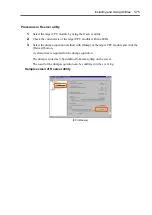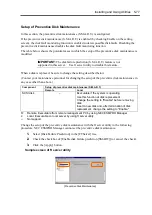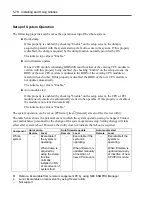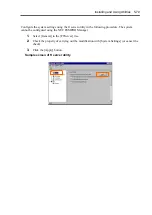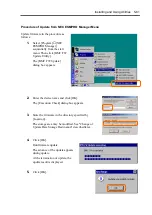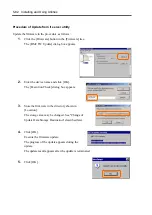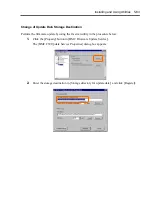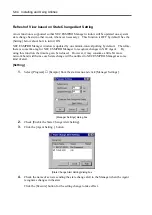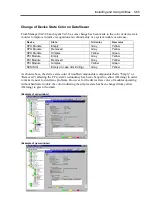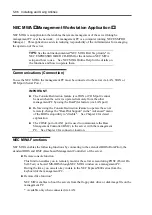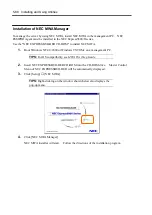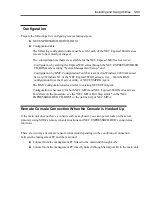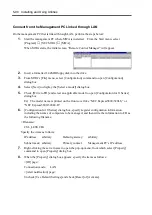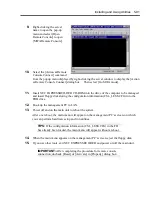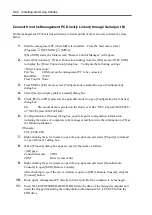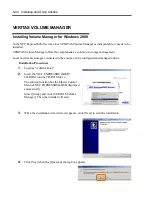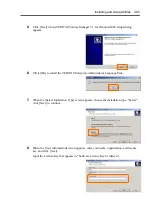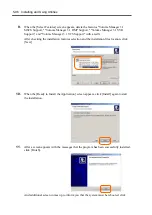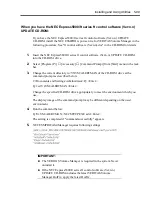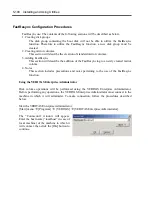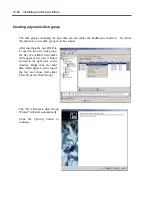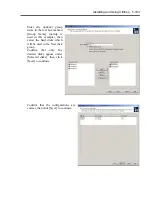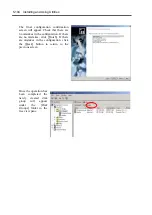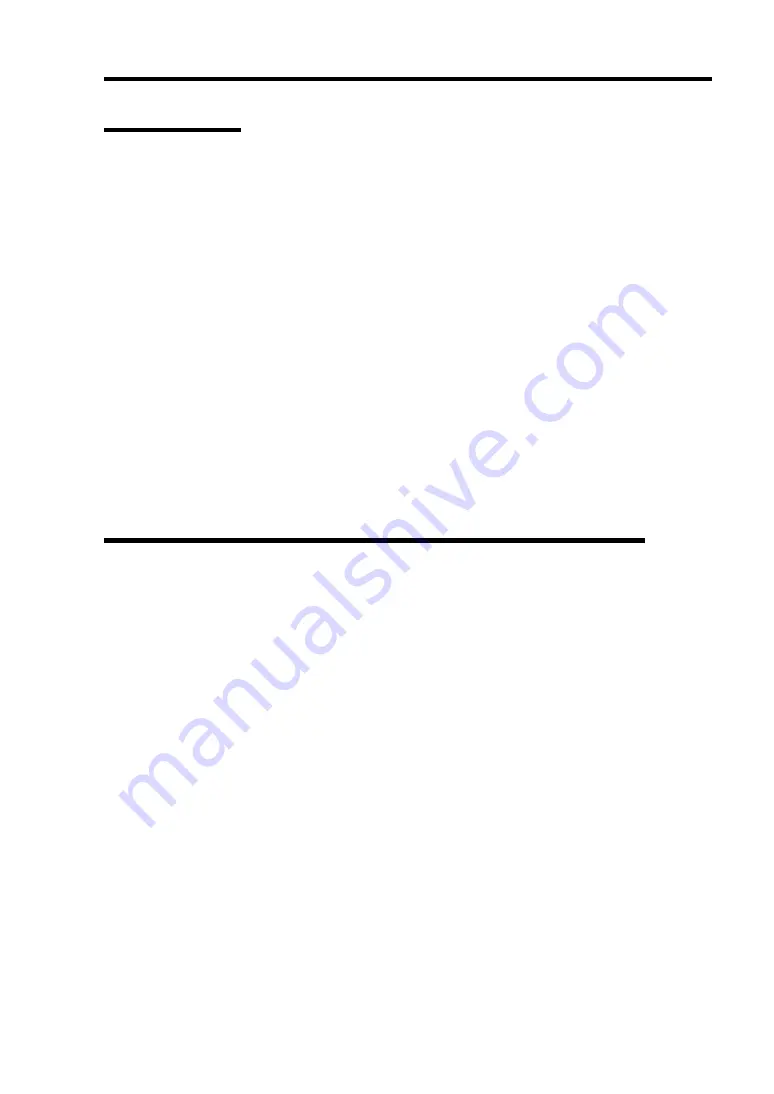
Installing and Using Utilities 5-89
Configuration
Prepare the followings for configuring remote management.
NEC EXPRESSBUILDER CD-ROM
Configuration data
The following configuration data must be set for each of the NEC Express5800/ft series
servers to be remotely managed:
Two configuration methods are available for the NEC Express5800/ft series server:
- Configuration by starting the Express5800 series through the NEC EXPRESSBUILDER
CD-ROM and executing "System Management Setup," and
- Configuration by BMC Configuration Tool that is started on Windows 2000 Advanced
Server or Windows NT of the NEC Express5800/ft series server. Start the BMC
configuration from the ft server utility of NEC ESMPRO Agent.
The BMC configuration tool is similar to existing NEC MWA Agent.
Configuration is necessary for both NEC MWA and NEC Express5800/ft series servers.
For details on the procedure, see the "NEC MWA First Step Guide" in the "NEC
EXPRESSBUILDER CD-ROM" or the online help of NEC MWA.
Remote Console Connection When No Console is Hooked Up
If the main unit does not have a console such as keyboard, you can operate tools on the server
remotely using MWA’s remote console functions and NEC EXPRESSBUILDER’s consoleless
functions.
There are two ways of remote console connection depending on the condition of connection
between the management PC and the main unit:
Connect from the management PC linked to the main unit through LAN.
Connect from the management PC directly linked (through Serial port B) to the main unit.
Summary of Contents for Express5800/320Lb FT Linux
Page 10: ...iv This page is intentionally left blank ...
Page 16: ...x This page is intentionally left blank ...
Page 19: ...Precautions for Use 1 3 Label A Label B Label C Label E Label D ...
Page 20: ...1 4 Precautions for Use Rack mount model Label B Label A Label C Label D ...
Page 21: ...Precautions for Use 1 5 Label D Label C Label B Label A ...
Page 22: ...1 6 Precautions for Use PCI CPU Modules PCI Module CPU Module Label A Label A Label A ...
Page 36: ...1 20 Precautions for Use This page is intentionally left blank ...
Page 44: ...2 8 General Description Front View inside Tower model Rack mount model ...
Page 70: ...2 34 General Description This page is intentionally left blank ...
Page 118: ...3 48 Setup This page is intentionally left blank ...
Page 162: ...4 44 System Configuration This page is intentionally left blank ...
Page 294: ...6 14 Maintenance This page is intentionally left blank ...
Page 336: ...7 42 Troubleshooting This page is intentionally left blank ...
Page 355: ...System Upgrade 8 19 15 Check the disk you selected and click Next 16 Click Complete ...
Page 399: ...System Upgrade 8 63 Cable ties included with cabinet ...
Page 410: ...8 74 System Upgrade This page is intentionally left blank ...
Page 412: ...A 2 Specifications This page is intentionally left blank ...