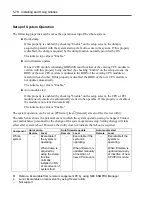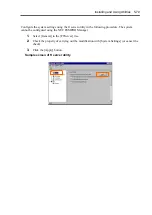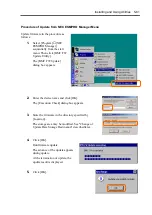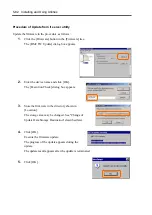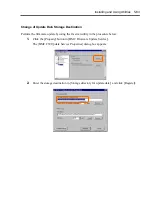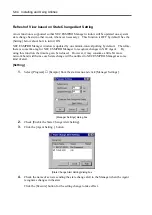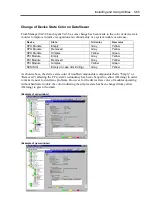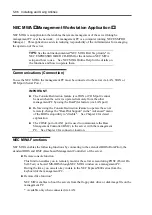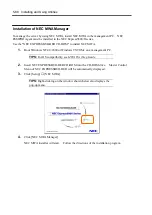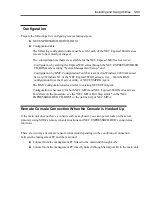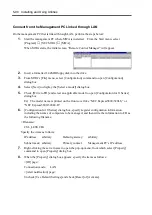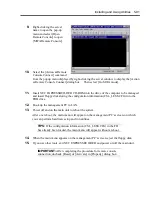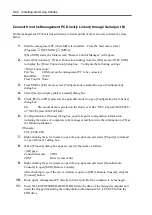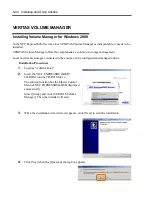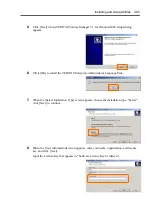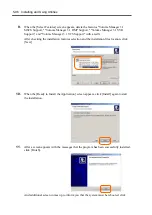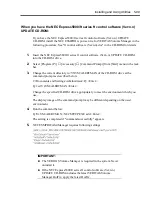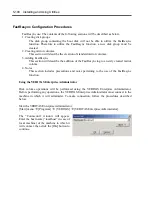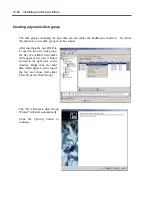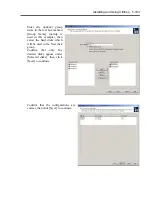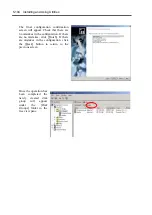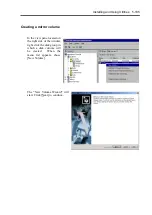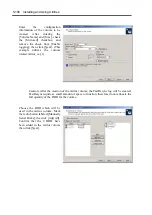5-92 Installing and Using Utilities
Connect from the Management PC Directly Linked (through Serial port B)
On the management PC that is linked directly to Serial port B of the main unit, perform the steps
below:
1.
Start the management PC where MWA is installed. From the Start menu, select
[Program]
→
[NEC MWA]
→
[MWA].
When MWA starts, the initial screen “Remote Control Manager” will appear.
2.
Select [Environment] – [Direct Connection Setting] from the [File] menu of NEC MWA
to display the [Direct Connection] dialog box. Configure the following settings:
<Direct Connection>
Port No.:
COM port on the management PC to be connected
Baud Rate:
19200
Flow Control: None
3.
From MWA’s [File] menu, select [Configuration] command to open [Configuration]
dialog box.
4.
Select [New] to display [Select a model] dialog box.
5.
Check [Write to FD] and select an applicable model to open [Configuration for ft Series]
dialog box.
Ex)
The model name is printed on the front cover like “NEC Express5800/320Lb,”
or “NEC Express5800/320Lb-R.”
6.
[Configuration for ft Series] dialog box, specify/register configuration information
including the names of computers to be managed, and then write the information to FD as
the following filename:
<Filename>
CSL_LESS.CFG
7.
Right-clicking the server name to open the pop-up menu and select [Property] command
to open [Property] dialog box.
8.
When [Property] dialog box appears: specify the items as follows:
<[ID] page>
Connection mode:
COM
COM:
Direct (cross cable)
9.
Right-clicking the server name to open the pop-up menu and select [Open Remote
Console] to open [MWA Remote Console].
After checking to see if the server window is open on [MWA Remote Console], click the
[Connect] button.
10.
Hook up the management PC directly to Serial port B of the computer to be managed.
11.
Insert NEC EXPRESSBUILDER CD-ROM into the drive of the managed computer and
insert the floppy disk storing the configuration information (CSL_LESS.CFG) into the
FDD drive.
Summary of Contents for Express5800/320Lb FT Linux
Page 10: ...iv This page is intentionally left blank ...
Page 16: ...x This page is intentionally left blank ...
Page 19: ...Precautions for Use 1 3 Label A Label B Label C Label E Label D ...
Page 20: ...1 4 Precautions for Use Rack mount model Label B Label A Label C Label D ...
Page 21: ...Precautions for Use 1 5 Label D Label C Label B Label A ...
Page 22: ...1 6 Precautions for Use PCI CPU Modules PCI Module CPU Module Label A Label A Label A ...
Page 36: ...1 20 Precautions for Use This page is intentionally left blank ...
Page 44: ...2 8 General Description Front View inside Tower model Rack mount model ...
Page 70: ...2 34 General Description This page is intentionally left blank ...
Page 118: ...3 48 Setup This page is intentionally left blank ...
Page 162: ...4 44 System Configuration This page is intentionally left blank ...
Page 294: ...6 14 Maintenance This page is intentionally left blank ...
Page 336: ...7 42 Troubleshooting This page is intentionally left blank ...
Page 355: ...System Upgrade 8 19 15 Check the disk you selected and click Next 16 Click Complete ...
Page 399: ...System Upgrade 8 63 Cable ties included with cabinet ...
Page 410: ...8 74 System Upgrade This page is intentionally left blank ...
Page 412: ...A 2 Specifications This page is intentionally left blank ...