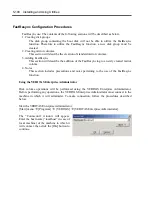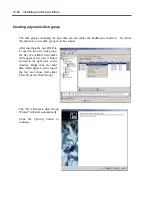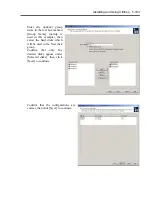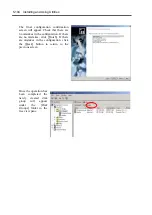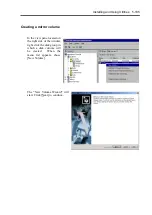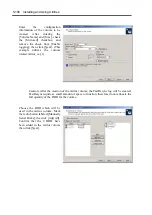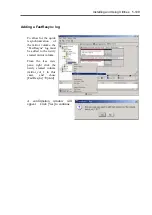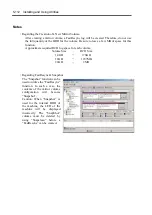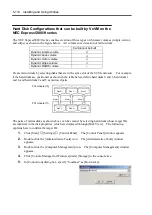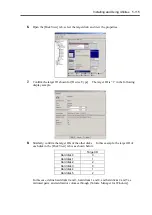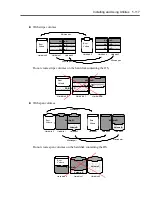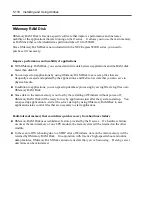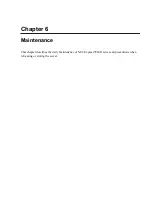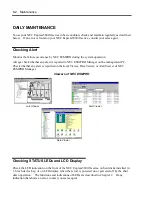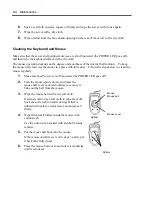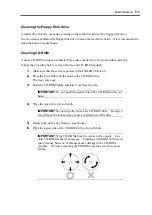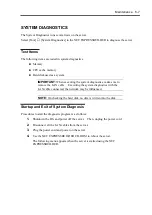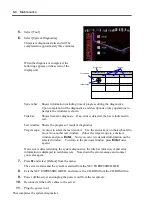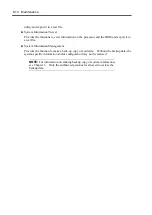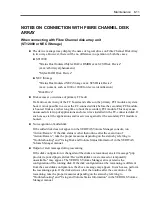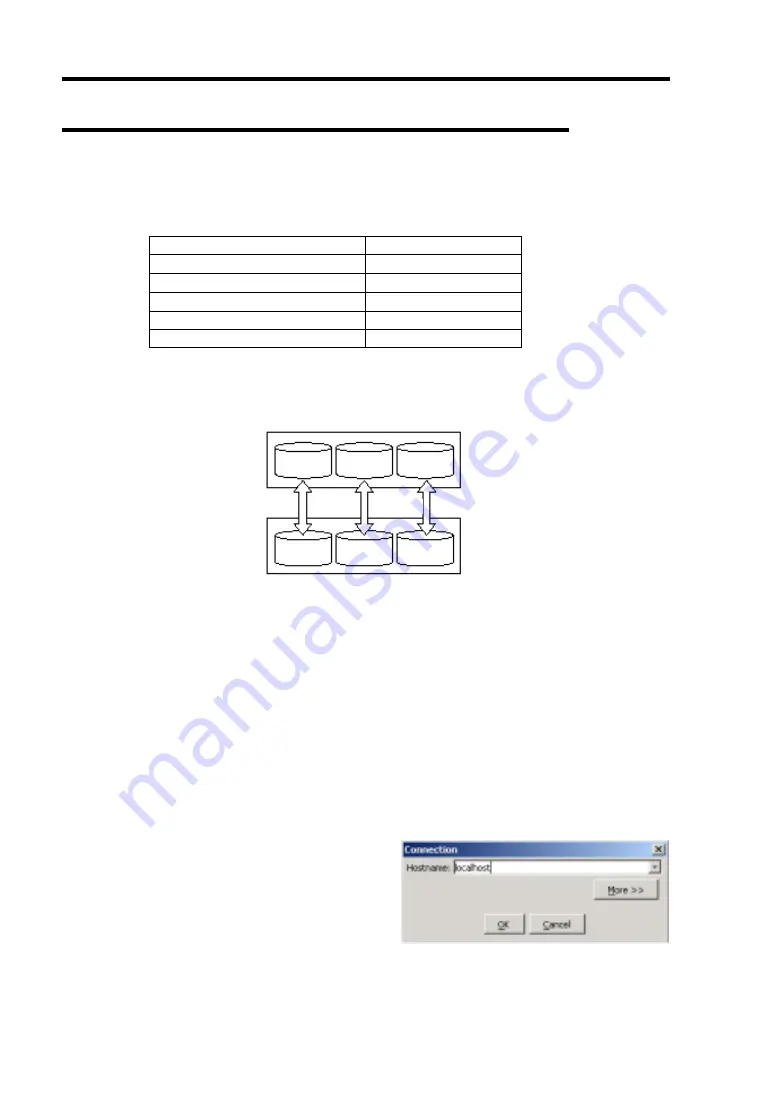
5-114 Installing and Using Utilities
Hard Disk Configurations that can be built by VxVM on the
NEC Express5800/ft series
The NEC Express5800/ft series enables creation of three types of dynamic volumes (simple, mirror,
and stripe) as shown in the figure below. All volumes need creation of mirror disks.
Can/cannot be built
Dynamic simple volume
√
Dynamic span volume
√
Dynamic mirror volume
√
Dynamic stripe volume
√
Dynamic RAID5 volume
–
Create mirror disks by selecting disks that are in the same slot of the SCSI enclosure. For example,
if the hard disks are positioned as shown in the table below, define hard disks 0 and 3, hard disks 1
and 4, and hard disks 2 and 5 as mirrored pairs.
The pairs of mirror disks as shown above can be created by selecting hard disks whose target IDs
are identical in the disk properties, which are displayed through [Disk View]. The following
explains how to confirm the target ID:
1.
Click [Start]
→
[Settings]
→
[Control Panel]. The [Control Panel] window appears.
2.
Double-click the [Administrative Tools] icon. The [Administrative Tools] window
appears.
3.
Double-click the [Computer Management] icon. The [Computer Management] window
appears.
4.
Click [Volume Manager for Windows] under [Storage] in the console tree.
5.
In [Connection] dialog box, specify “localhost” as [Host name].
PCI module (10)
PCI module (11)
Disk D
Disk 1
Disk 2
Disk 5
Disk 3
Mirror
Mirror
Mirror
Disk 4
Summary of Contents for Express5800/320Lb FT Linux
Page 10: ...iv This page is intentionally left blank ...
Page 16: ...x This page is intentionally left blank ...
Page 19: ...Precautions for Use 1 3 Label A Label B Label C Label E Label D ...
Page 20: ...1 4 Precautions for Use Rack mount model Label B Label A Label C Label D ...
Page 21: ...Precautions for Use 1 5 Label D Label C Label B Label A ...
Page 22: ...1 6 Precautions for Use PCI CPU Modules PCI Module CPU Module Label A Label A Label A ...
Page 36: ...1 20 Precautions for Use This page is intentionally left blank ...
Page 44: ...2 8 General Description Front View inside Tower model Rack mount model ...
Page 70: ...2 34 General Description This page is intentionally left blank ...
Page 118: ...3 48 Setup This page is intentionally left blank ...
Page 162: ...4 44 System Configuration This page is intentionally left blank ...
Page 294: ...6 14 Maintenance This page is intentionally left blank ...
Page 336: ...7 42 Troubleshooting This page is intentionally left blank ...
Page 355: ...System Upgrade 8 19 15 Check the disk you selected and click Next 16 Click Complete ...
Page 399: ...System Upgrade 8 63 Cable ties included with cabinet ...
Page 410: ...8 74 System Upgrade This page is intentionally left blank ...
Page 412: ...A 2 Specifications This page is intentionally left blank ...