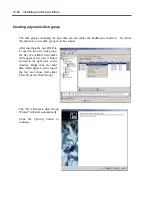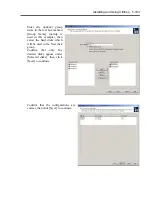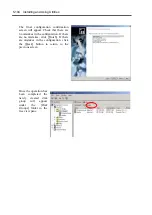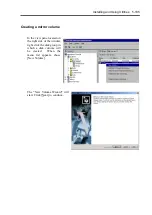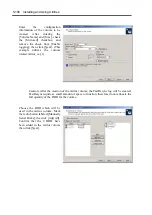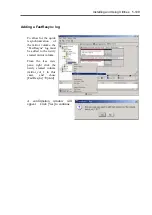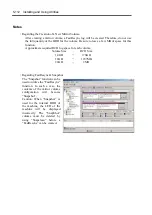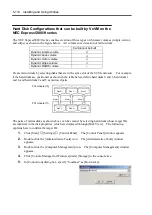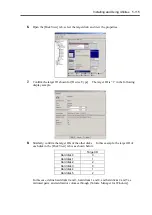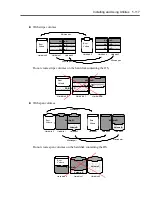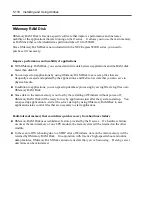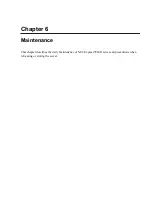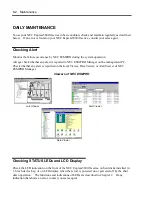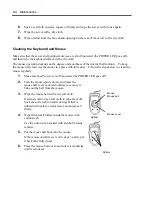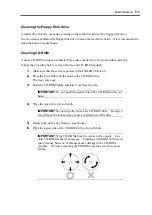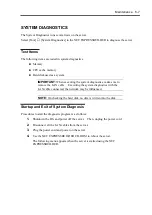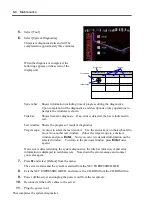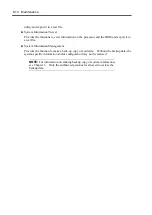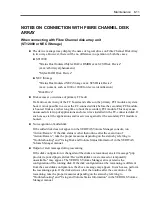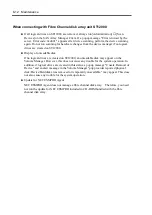Installing and Using Utilities 5-115
6.
Open the [Disk View] tab, select the target disk, and view the properties.
7.
Confirm the target ID shown for [Device Type]. The target ID is “1” in the following
display sample.
8.
Similarly, confirm the target IDs of the other disks. In this example, the target ID of
each disk in the [Disk View] tab is as shown below.
Target
ID
Hard disk 0
0
Hard disk 1
1
Hard disk 2
2
Hard disk 3
0
Hard disk 4
1
Hard disk 5
2
In this case, define hard disks 0 and 3, hard disks 1 and 4, and hard disks 2 and 5 as
mirrored pairs, and add mirror volumes through [Volume Manager for Windows].
Summary of Contents for Express5800/320Lb FT Linux
Page 10: ...iv This page is intentionally left blank ...
Page 16: ...x This page is intentionally left blank ...
Page 19: ...Precautions for Use 1 3 Label A Label B Label C Label E Label D ...
Page 20: ...1 4 Precautions for Use Rack mount model Label B Label A Label C Label D ...
Page 21: ...Precautions for Use 1 5 Label D Label C Label B Label A ...
Page 22: ...1 6 Precautions for Use PCI CPU Modules PCI Module CPU Module Label A Label A Label A ...
Page 36: ...1 20 Precautions for Use This page is intentionally left blank ...
Page 44: ...2 8 General Description Front View inside Tower model Rack mount model ...
Page 70: ...2 34 General Description This page is intentionally left blank ...
Page 118: ...3 48 Setup This page is intentionally left blank ...
Page 162: ...4 44 System Configuration This page is intentionally left blank ...
Page 294: ...6 14 Maintenance This page is intentionally left blank ...
Page 336: ...7 42 Troubleshooting This page is intentionally left blank ...
Page 355: ...System Upgrade 8 19 15 Check the disk you selected and click Next 16 Click Complete ...
Page 399: ...System Upgrade 8 63 Cable ties included with cabinet ...
Page 410: ...8 74 System Upgrade This page is intentionally left blank ...
Page 412: ...A 2 Specifications This page is intentionally left blank ...