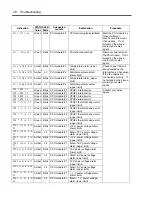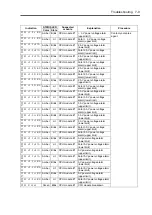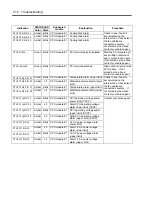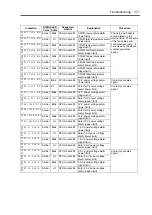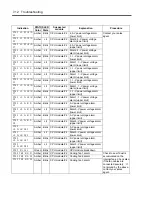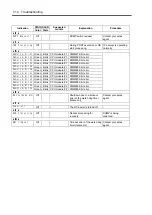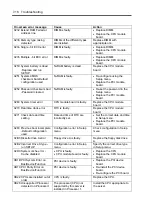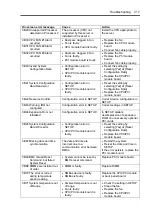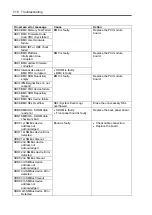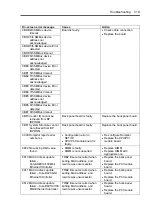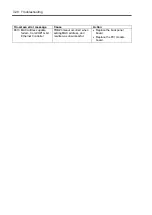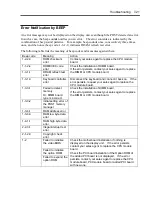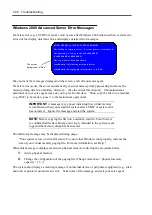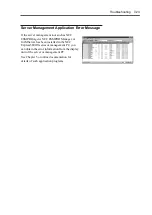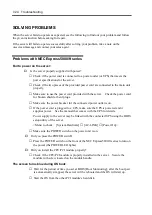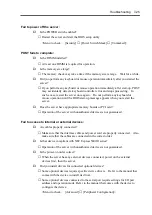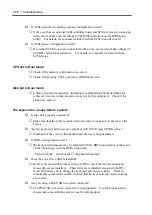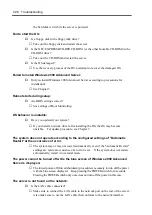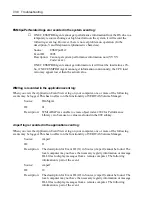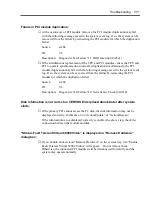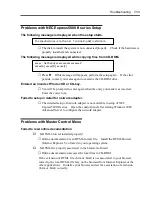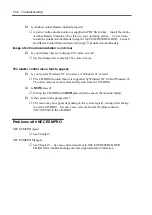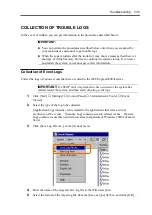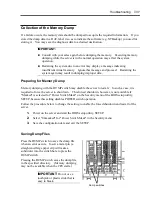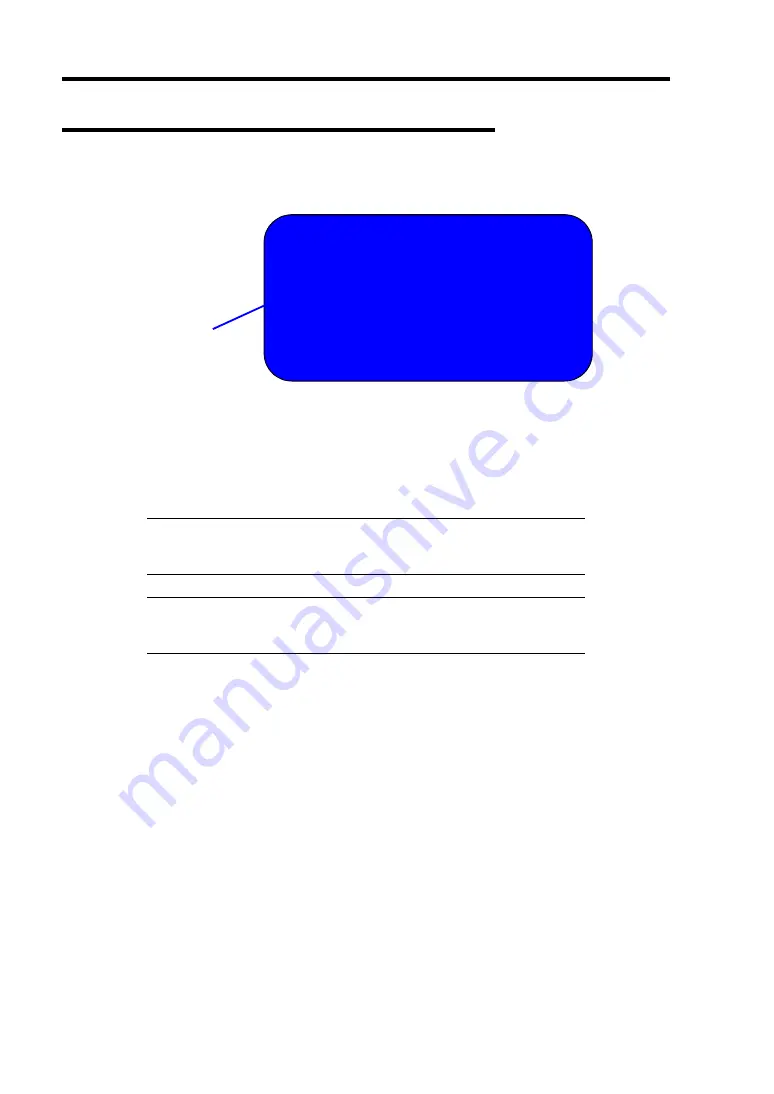
7-22 Troubleshooting
Windows 2000 Advanced Server Error Messages
If a fatal error (e.g., a STOP or system error) occurs after Windows 2000 Advanced Server starts, the
screen of the display unit turns blue and displays detailed error messages.
S TOP: C0 0 0 0 2 1 A (FATAL S YS TEM ERROR)
Th e Win do ws lo go n pro c e s s .. Sy s t e m pro c e s s t e rm in at e d.
Un e x pe c t e dly wit h a s t at u s o f 0 x 0 0 0 0 0 0 0 1
(0 x 0 0 0 0 0 0 0 0 0 x 0 0 0 0 0 0 0 0 ).
Th e s y s t e m h as be e n s h u t do wn .
c ras h dum p : in it ializ in g m in ipo rt drive r
c ras h dum p : dum p in g ph y s ic al m e m o ry t o dis k
The screen
background is "blue".
Take notes of the messages displayed on the screen, and call your sales agent.
If a fatal error occurs, the server automatically executes memory dump processing and saves the
memory dump data in an arbitrary directory. (See the end of this chapter) The maintenance
personnel of your sales agent may ask you to provide this data. Thus, copy the file into a medium
(e.g., DAT) to be ready to pass it to the maintenance personnel.
IMPORTANT:
A message may appear indicating that virtual memory
is insufficient when you restart the system after a STOP or system error
has occurred. Ignore the message and start the system.
NOTE:
Before copying the file into a medium, start the Event Viewer
to confirm that the Save Dump event log is included in the system event
logs and the memory dump has been saved.
The following message may be displayed during usage.
"Your system is low on virtual memory. To ensure that Windows runs properly, increase the
size of your virtual memory paging file. For more information, see Help."
When this message is displayed, extend a physical memory following the procedure below.
1.
Add a physical memory
2.
Change the configuration of the paging file (Change more than < physical memory
capacity × 1.5 >)
The system also displays a warning message if an internal device or peripheral equipment (e.g., disk,
network, or printer) encounters an error. Take notes of the message, and call your sales agent.
Summary of Contents for Express5800/320Lb FT Linux
Page 10: ...iv This page is intentionally left blank ...
Page 16: ...x This page is intentionally left blank ...
Page 19: ...Precautions for Use 1 3 Label A Label B Label C Label E Label D ...
Page 20: ...1 4 Precautions for Use Rack mount model Label B Label A Label C Label D ...
Page 21: ...Precautions for Use 1 5 Label D Label C Label B Label A ...
Page 22: ...1 6 Precautions for Use PCI CPU Modules PCI Module CPU Module Label A Label A Label A ...
Page 36: ...1 20 Precautions for Use This page is intentionally left blank ...
Page 44: ...2 8 General Description Front View inside Tower model Rack mount model ...
Page 70: ...2 34 General Description This page is intentionally left blank ...
Page 118: ...3 48 Setup This page is intentionally left blank ...
Page 162: ...4 44 System Configuration This page is intentionally left blank ...
Page 294: ...6 14 Maintenance This page is intentionally left blank ...
Page 336: ...7 42 Troubleshooting This page is intentionally left blank ...
Page 355: ...System Upgrade 8 19 15 Check the disk you selected and click Next 16 Click Complete ...
Page 399: ...System Upgrade 8 63 Cable ties included with cabinet ...
Page 410: ...8 74 System Upgrade This page is intentionally left blank ...
Page 412: ...A 2 Specifications This page is intentionally left blank ...