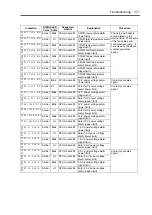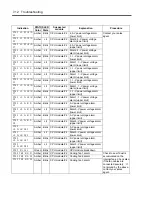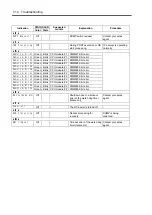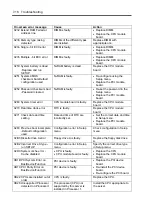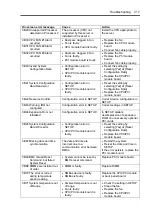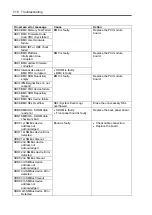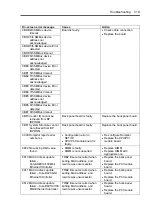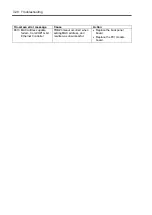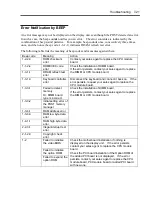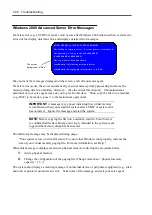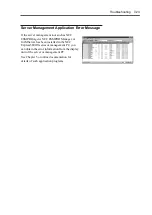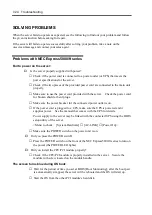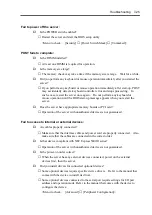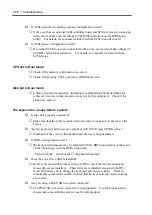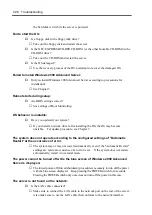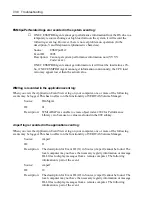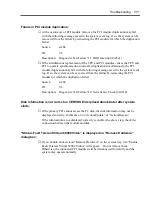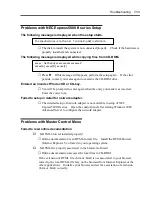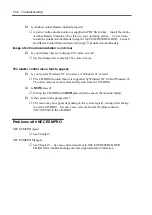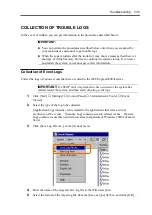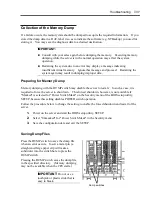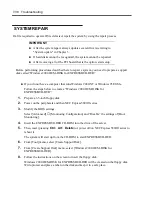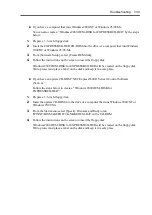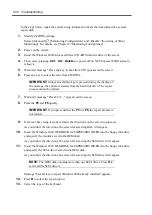Troubleshooting 7-25
Fail to power off the server:
Is the POWER switch enabled?
→
Restart the server and start the BIOS setup utility.
<Menu to check: [Security]
→
[Power Switch Mask]
→
[Unmasked]>
POST fails to complete:
Is the DIMM installed?
→
At least one DIMM is required for operation.
Is the memory size large?
→
The memory check may take a time if the memory size is large. Wait for a while.
Did you perform any keyboard or mouse operation immediately after you started the
server?
→
If you perform any keyboard or mouse operation immediately after start-up, POST
may accidentally detect a keyboard controller error and stops proceeding. In
such a case, restart the server once again. Do not perform any keyboard or
mouse operation until the BIOS start-up message appears when you restart the
server.
Does the server have appropriate memory boards or PCI card?
→
Operation of the server with unauthorized devices is not guaranteed.
Fail to access to internal or external devices:
Are cables properly connected?
→
Make sure that the interface cables and power cord are properly connected. Also
make sure that the cables are connected in the correct order.
Is that device compliant with NEC Express5800/ft series?
→
Operation of the server with unauthorized devices is not guaranteed.
Is the power-on order correct?
→
When the server has any external devices connected, power on the external
devices first, then the server.
Did you install drivers for connected optional devices?
→
Some optional devices require specific device drivers. Refer to the manual that
comes with the device to install its driver.
→
Some optional devices connected to the serial port require settings for I/O port
address and operation mode. Refer to the manual that comes with the device to
configure the device.
<Menu to check: [Advanced]
→
[Peripheral Configuration]>
Summary of Contents for Express5800/320Lb FT Linux
Page 10: ...iv This page is intentionally left blank ...
Page 16: ...x This page is intentionally left blank ...
Page 19: ...Precautions for Use 1 3 Label A Label B Label C Label E Label D ...
Page 20: ...1 4 Precautions for Use Rack mount model Label B Label A Label C Label D ...
Page 21: ...Precautions for Use 1 5 Label D Label C Label B Label A ...
Page 22: ...1 6 Precautions for Use PCI CPU Modules PCI Module CPU Module Label A Label A Label A ...
Page 36: ...1 20 Precautions for Use This page is intentionally left blank ...
Page 44: ...2 8 General Description Front View inside Tower model Rack mount model ...
Page 70: ...2 34 General Description This page is intentionally left blank ...
Page 118: ...3 48 Setup This page is intentionally left blank ...
Page 162: ...4 44 System Configuration This page is intentionally left blank ...
Page 294: ...6 14 Maintenance This page is intentionally left blank ...
Page 336: ...7 42 Troubleshooting This page is intentionally left blank ...
Page 355: ...System Upgrade 8 19 15 Check the disk you selected and click Next 16 Click Complete ...
Page 399: ...System Upgrade 8 63 Cable ties included with cabinet ...
Page 410: ...8 74 System Upgrade This page is intentionally left blank ...
Page 412: ...A 2 Specifications This page is intentionally left blank ...