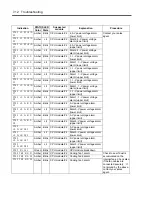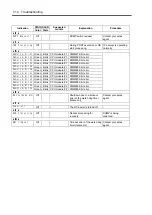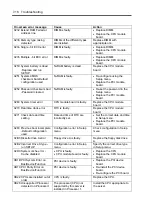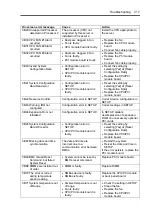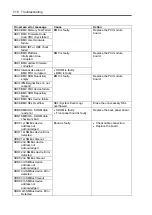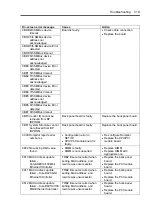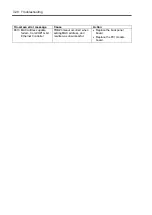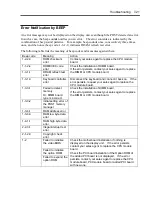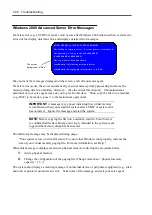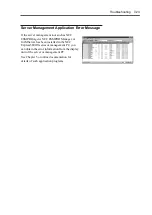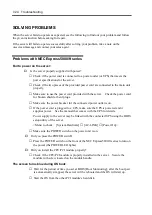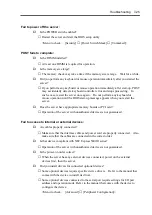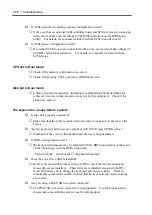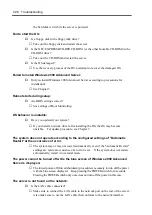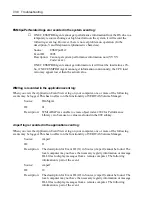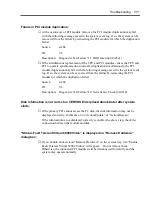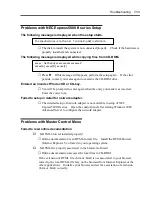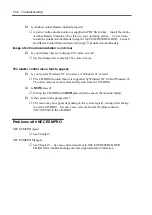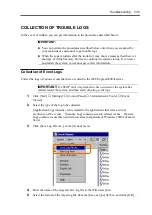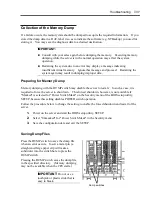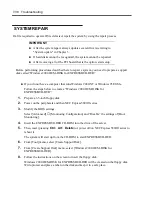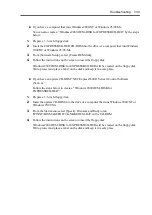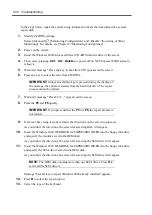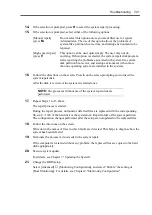7-26 Troubleshooting
Is SCSI controller (including options) configuration correct?
→
If the sever has an optional SCSI controller board and SCSI devices are hooked up
to the server, make correct settings by the SCSI controller board’s BIOS setup
utility. For details, see manuals included with the SCSI controller board.
Is SCSI device configuration correct?
→
If external SCSI devices are connected to the server, you need to make settings of
SCSI ID and terminal resistance. For details, see manuals included with the
SCSI device.
CPU not in Dual mode:
→
Check if the memory configuration is correct.
→
Check if third-party CPUs or memory (DIMM) are used.
Disk not in Dual mode:
→
Unless you perform mirroring (including reconfiguration after failed disks are
replaced) in correct order, the mirror may not be [re]configured. Check if the
steps were correct.
The keyboard or mouse fails to operate:
Is the cable properly connected?
→
Make sure that the cable is connected to the correct connector on the rear of the
server.
Are the keyboard and mouse are compliant with NEC Express5800/ft series?
→
Operation of the server with unauthorized devices is not guaranteed.
Is BIOS configuration correct?
→
The keyboard and mouse may be disabled with the BIOS setup utility of the server.
Check the settings with the BIOS setup utility.
<Menu to check: [Advanced]
→
[Keyboard Features]>
Does the server have drivers installed?
→
Refer to the manual that comes with your OS to check that the keyboard and
mouse drivers are installed. (These drivers are installed along with the OS.)
Some OS's allow you to change the keyboard and mouse settings. Refer to
manual that comes with your OS to check that the keyboard and mouse settings
are correct.
Are you using a PS2-USB conversion connector?
→
The PS2-USB conversion connector is not supported. Use the keyboard and
mouse that come with the server or use N-code products.
Summary of Contents for Express5800/320Lb FT Linux
Page 10: ...iv This page is intentionally left blank ...
Page 16: ...x This page is intentionally left blank ...
Page 19: ...Precautions for Use 1 3 Label A Label B Label C Label E Label D ...
Page 20: ...1 4 Precautions for Use Rack mount model Label B Label A Label C Label D ...
Page 21: ...Precautions for Use 1 5 Label D Label C Label B Label A ...
Page 22: ...1 6 Precautions for Use PCI CPU Modules PCI Module CPU Module Label A Label A Label A ...
Page 36: ...1 20 Precautions for Use This page is intentionally left blank ...
Page 44: ...2 8 General Description Front View inside Tower model Rack mount model ...
Page 70: ...2 34 General Description This page is intentionally left blank ...
Page 118: ...3 48 Setup This page is intentionally left blank ...
Page 162: ...4 44 System Configuration This page is intentionally left blank ...
Page 294: ...6 14 Maintenance This page is intentionally left blank ...
Page 336: ...7 42 Troubleshooting This page is intentionally left blank ...
Page 355: ...System Upgrade 8 19 15 Check the disk you selected and click Next 16 Click Complete ...
Page 399: ...System Upgrade 8 63 Cable ties included with cabinet ...
Page 410: ...8 74 System Upgrade This page is intentionally left blank ...
Page 412: ...A 2 Specifications This page is intentionally left blank ...