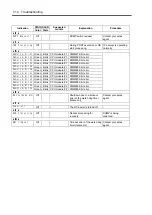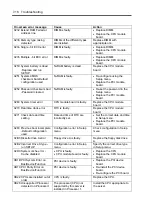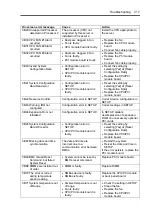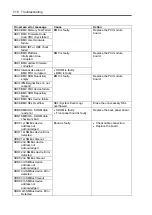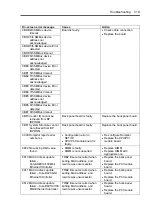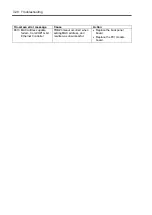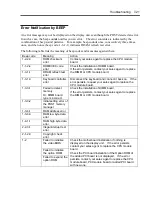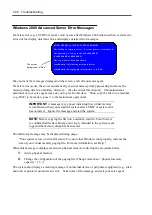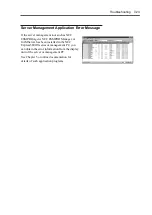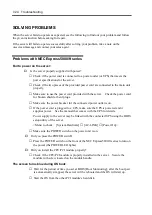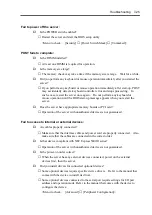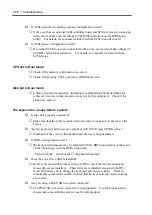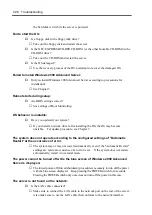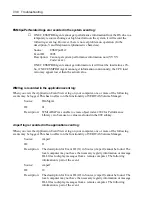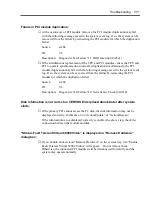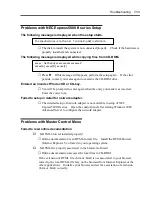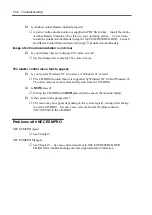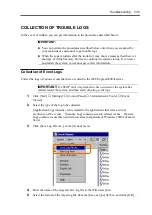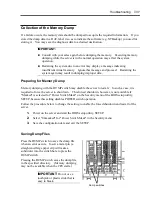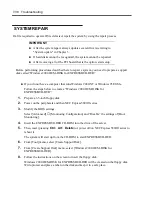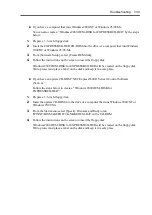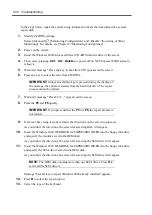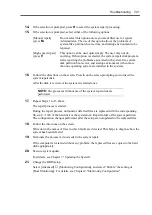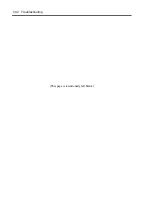Troubleshooting 7-27
Screen freezes, keyboard and mouse don’t work:
→
If the amount of memory is large, it take time to copy the memory in dual mode
and the system stops working during the copying. It’s not system trouble.
Message “New Hardware Found” appears:
→
Such a message may appear at the system startup or when a PCI module is
replaced and incorporated into the system. This is due to the server’s operating
specifications and does not pose any problem.
Fail to access (read or write) to the floppy disk:
Does the floppy disk drive contain a floppy disk?
→
Insert a floppy disk into the floppy disk drive until it clicks.
Is the floppy disk write-protected?
→
Place the write-protect switch on the floppy disk to the "Write-enabled" position.
Is the floppy disk formatted?
→
Use a formatted floppy disk or format the floppy disk in the floppy disk drive.
Refer to the manual that comes with the OS for formatting a floppy disk.
Fail to access to the CD-ROM:
Is the CD-ROM properly set in the CD-ROM drive tray?
→
The tray is provided with a holder to secure the CD-ROM. Make sure that the
CD-ROM is placed properly in the holder.
Is the CD-ROM applicable to the server?
→
The CD-ROM for Macintosh is not available for use.
Is the CD-ROM on the PCI module whose POWER switch is on (primary module)?
→
Although there are two CD-ROM drives, you can only use the one
located on the primary module whose POWER switch is on.
Fail to access the hard disk:
Is the hard disk applicable to the server?
→
Operation of any device that is not authorized by NEC is not guaranteed.
Is the hard disk properly installed?
→
Make sure to lock the hard disk with the lever on its handle. The hard disk is not
connected to the internal connector when it is not completely installed (see
Chapter 8). When the hard disk is properly installed, the drive power LED for
Summary of Contents for Express5800/320Lb FT Linux
Page 10: ...iv This page is intentionally left blank ...
Page 16: ...x This page is intentionally left blank ...
Page 19: ...Precautions for Use 1 3 Label A Label B Label C Label E Label D ...
Page 20: ...1 4 Precautions for Use Rack mount model Label B Label A Label C Label D ...
Page 21: ...Precautions for Use 1 5 Label D Label C Label B Label A ...
Page 22: ...1 6 Precautions for Use PCI CPU Modules PCI Module CPU Module Label A Label A Label A ...
Page 36: ...1 20 Precautions for Use This page is intentionally left blank ...
Page 44: ...2 8 General Description Front View inside Tower model Rack mount model ...
Page 70: ...2 34 General Description This page is intentionally left blank ...
Page 118: ...3 48 Setup This page is intentionally left blank ...
Page 162: ...4 44 System Configuration This page is intentionally left blank ...
Page 294: ...6 14 Maintenance This page is intentionally left blank ...
Page 336: ...7 42 Troubleshooting This page is intentionally left blank ...
Page 355: ...System Upgrade 8 19 15 Check the disk you selected and click Next 16 Click Complete ...
Page 399: ...System Upgrade 8 63 Cable ties included with cabinet ...
Page 410: ...8 74 System Upgrade This page is intentionally left blank ...
Page 412: ...A 2 Specifications This page is intentionally left blank ...