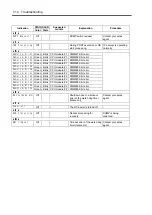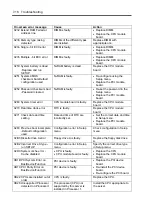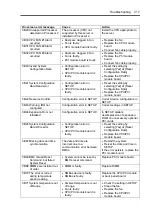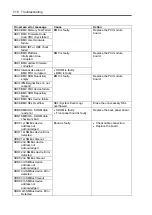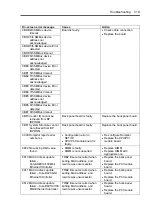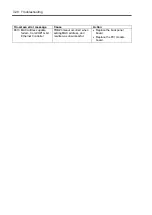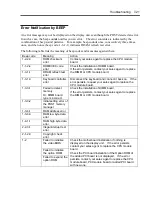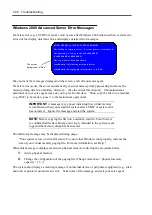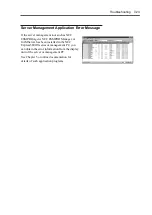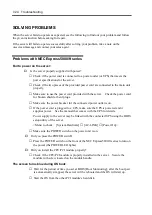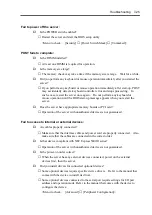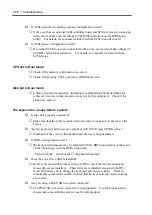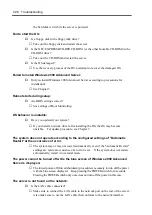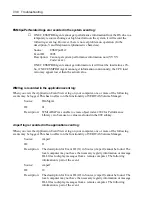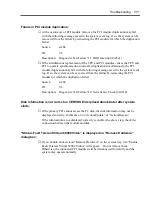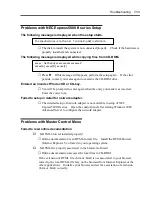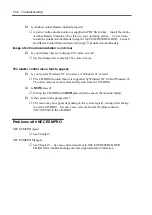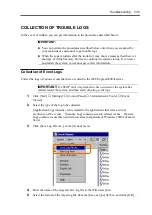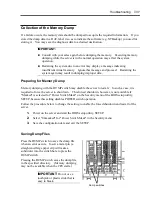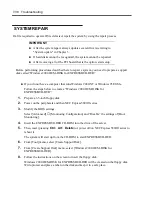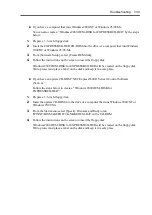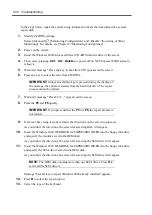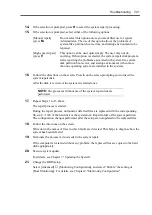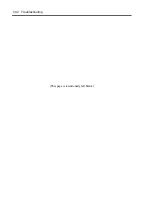7-28 Troubleshooting
the hard disk is lit while the server is powered.
Fail to start the OS:
Is a floppy disk in the floppy disk drive?
→
Take out the floppy disk and restart the server.
Is the NEC EXPRESSBUILDER CD-ROM (or the other bootable CD-ROM) in the
CD-ROM drive?
→
Take out the CD-ROM and restart the server.
Is the OS damaged?
→
Use the recovery process of the OS to attempt to recover the damaged OS.
Failed to install Windows 2000
Advanced Server:
Did you install Windows 2000 Advanced Server according to precautions for
installation?
→
See Chapter 3.
Reboot starts during setup:
Are BIOS settings correct?
→
See settings of Boot Monitoring.
OS behavior is unstable:
Have you updated your system?
→
If you install a network driver after installing the OS, the OS may become
unstable. For update procedure, see Chapter 3.
The system does not operate according to the configured settings of "Automatic
Restart" at the occurrence of error.
→
The system may or may not restart automatically even if the "Automatic Restart"
settings are made at occurrence of an error is set. If the system does not restart
automatically, restart it in manual mode.
The power cannot be turned off while the blue screen of Windows 2000 Advanced
Server is displayed.
→
The forced power-off (forced shutdown) procedure is necessary to turn off the power
with the blue screen displayed. Keep pressing the POWER switch for 4 seconds.
Pressing the POWER switch only once does not turn off the power in this case.
The server is not found on the network:
Is the LAN cable connected?
→
Make sure to connect the LAN cable to the network port on the rear of the server.
Also make sure to use the LAN cable that conforms to the network interface
Summary of Contents for Express5800/320Lb FT Linux
Page 10: ...iv This page is intentionally left blank ...
Page 16: ...x This page is intentionally left blank ...
Page 19: ...Precautions for Use 1 3 Label A Label B Label C Label E Label D ...
Page 20: ...1 4 Precautions for Use Rack mount model Label B Label A Label C Label D ...
Page 21: ...Precautions for Use 1 5 Label D Label C Label B Label A ...
Page 22: ...1 6 Precautions for Use PCI CPU Modules PCI Module CPU Module Label A Label A Label A ...
Page 36: ...1 20 Precautions for Use This page is intentionally left blank ...
Page 44: ...2 8 General Description Front View inside Tower model Rack mount model ...
Page 70: ...2 34 General Description This page is intentionally left blank ...
Page 118: ...3 48 Setup This page is intentionally left blank ...
Page 162: ...4 44 System Configuration This page is intentionally left blank ...
Page 294: ...6 14 Maintenance This page is intentionally left blank ...
Page 336: ...7 42 Troubleshooting This page is intentionally left blank ...
Page 355: ...System Upgrade 8 19 15 Check the disk you selected and click Next 16 Click Complete ...
Page 399: ...System Upgrade 8 63 Cable ties included with cabinet ...
Page 410: ...8 74 System Upgrade This page is intentionally left blank ...
Page 412: ...A 2 Specifications This page is intentionally left blank ...