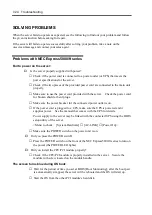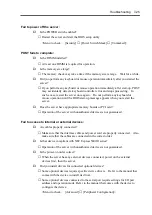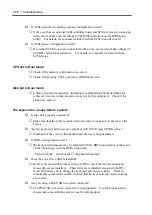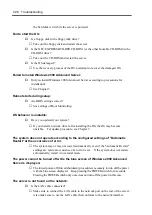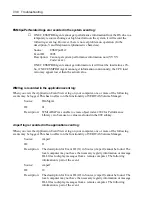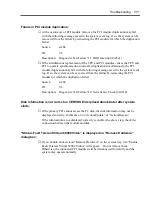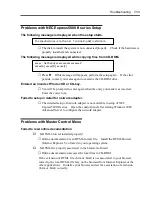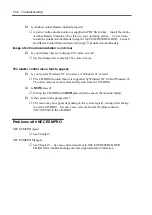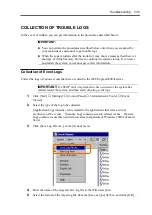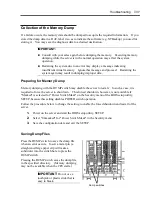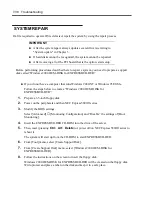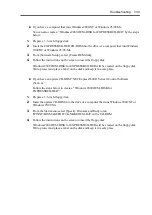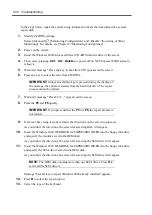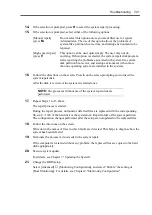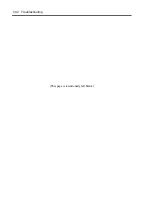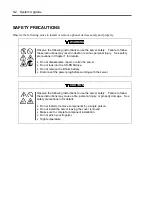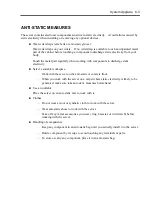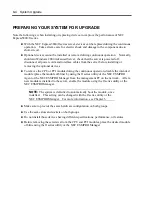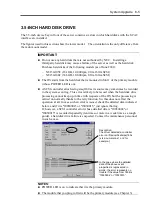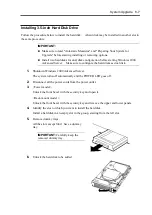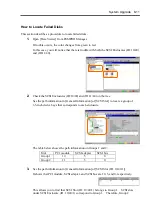7-38 Troubleshooting
SYSTEM REPAIR
If a file required to operate OS is defected, repair the system by using the repair process.
IMPORTANT:
After the system repair, always update several drivers referring to
"System update" in Chapter 3.
If hard disks cannot be recognized, the system cannot be repaired.
After removing all of the PCI board that is the option, start setup.
Before performing procedures described here to repair a system, you need to prepare a support
disk called “Windows 2000 OEM-DISK for EXPRESSBUILDER.”
If you do not have a computer that runs Windows 2000/NT or Windows 95/98/Me.
Follow the steps below to create a “Windows 2000 OEM-DISK for
EXPRESSBUILDER”:
1.
Prepare a 3.5-inch floppy disk.
2.
Power on the peripherals and then NEC Express5800/ft series.
3.
Modify the BIOS settings.
Select [Advanced]
→
[Monitoring Configuration] and “Disable” the settings of [Boot
Monitoring].
4.
Insert the EXPRESSBUILDER CD-ROM into the drive of the server.
5.
Then, reset (pressing
Ctrl
+
Alt
+
Delete
) or power off/on NEC Express5800/ft series to
reboot it.
The system will start up from the CD-ROM to start EXPRESSBUILDER.
6.
From [Tool] menu, select [Create Support Disk].
7.
From [Create Support Disk] menu, select [Windows 2000 OEM-DISK for
EXPRESSBUILDER].
8.
Follow the instructions on the screen to insert the floppy disk.
Windows 2000 OEM-DISK for EXPRESSBUILDER will be created on the floppy disk.
Write-protect and place a label on the disk and keep it in a safe place.
Summary of Contents for Express5800/320Lb FT Linux
Page 10: ...iv This page is intentionally left blank ...
Page 16: ...x This page is intentionally left blank ...
Page 19: ...Precautions for Use 1 3 Label A Label B Label C Label E Label D ...
Page 20: ...1 4 Precautions for Use Rack mount model Label B Label A Label C Label D ...
Page 21: ...Precautions for Use 1 5 Label D Label C Label B Label A ...
Page 22: ...1 6 Precautions for Use PCI CPU Modules PCI Module CPU Module Label A Label A Label A ...
Page 36: ...1 20 Precautions for Use This page is intentionally left blank ...
Page 44: ...2 8 General Description Front View inside Tower model Rack mount model ...
Page 70: ...2 34 General Description This page is intentionally left blank ...
Page 118: ...3 48 Setup This page is intentionally left blank ...
Page 162: ...4 44 System Configuration This page is intentionally left blank ...
Page 294: ...6 14 Maintenance This page is intentionally left blank ...
Page 336: ...7 42 Troubleshooting This page is intentionally left blank ...
Page 355: ...System Upgrade 8 19 15 Check the disk you selected and click Next 16 Click Complete ...
Page 399: ...System Upgrade 8 63 Cable ties included with cabinet ...
Page 410: ...8 74 System Upgrade This page is intentionally left blank ...
Page 412: ...A 2 Specifications This page is intentionally left blank ...