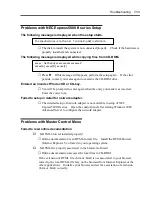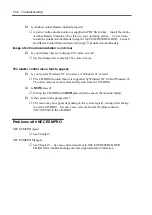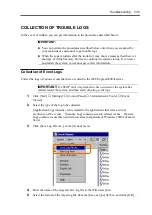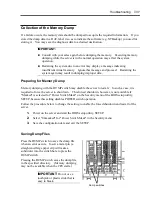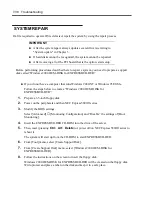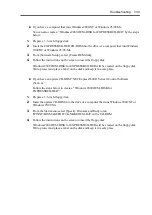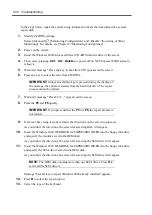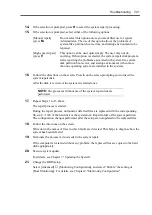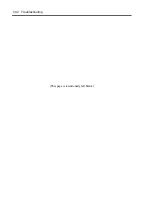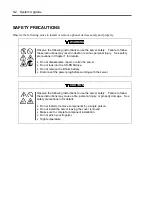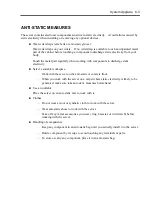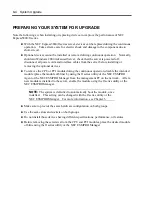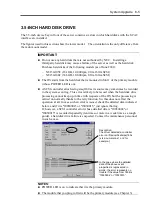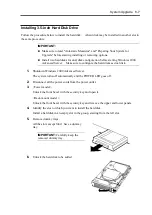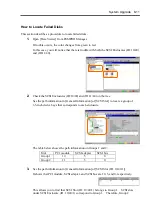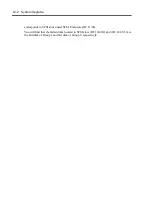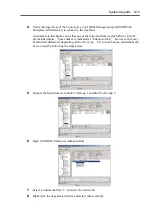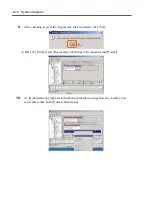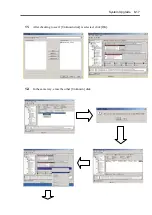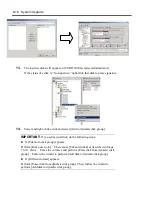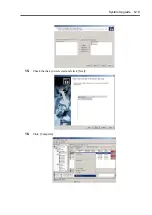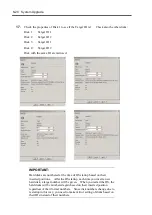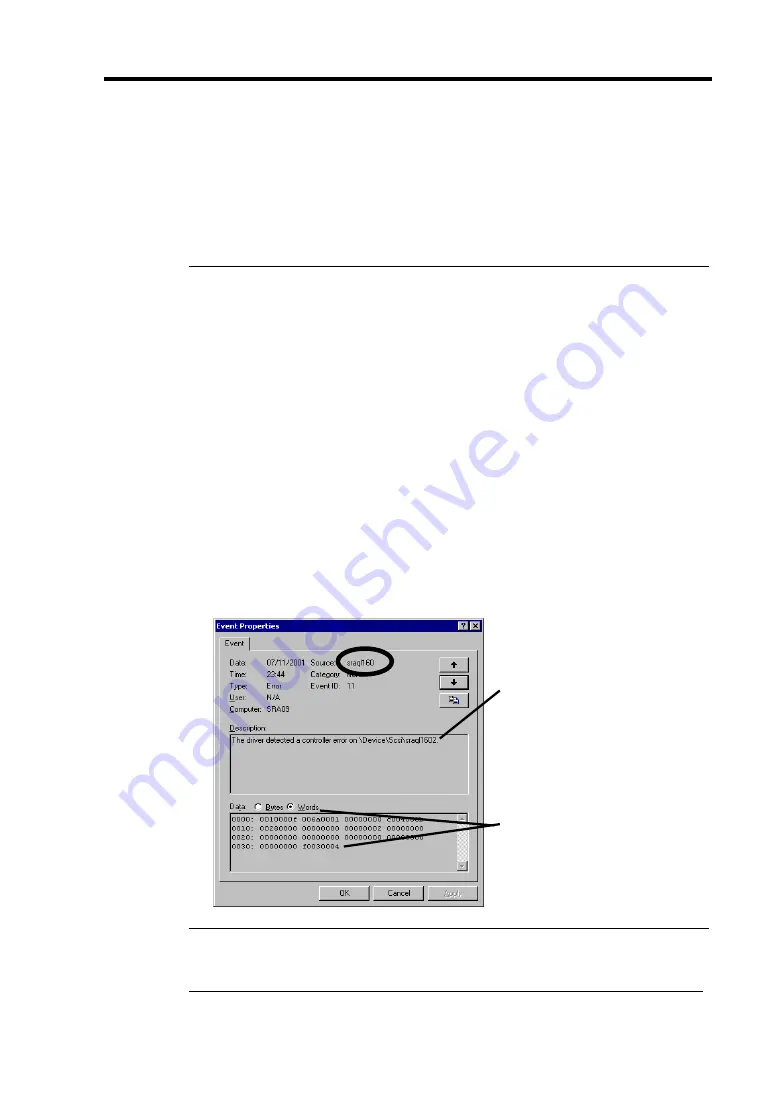
System Upgrade 8-5
3.5-INCH HARD DISK DRIVE
The 3.5-inch device bay in front of the server contains six slots in which hard disks with the SCA2
interface are installed.
The figures used in this section show the tower model. The orientation is the only difference from
the rack-mount model.
IMPORTANT:
Do not use any hard disks that are not authorized by NEC. Installing a
third-party hard disk may cause a failure of the server as well as the hard disk.
Purchase hard disks of the following models (as of June 2001):
– N8150-105F (18.1GB, 10,000rpm, Ultra 160/m SCSI)
– N8150-106F (36.3GB, 10,000rpm, Ultra 160/m SCSI)
The OS starts from the hard disk that is mounted in Slot 1 of the primary module
(whose POWER LED is on).
A SCSI controller error having sraql160 as its source may sometimes be recorded
in the system event log. This error is likely to be issued when the hard disk drive
processing cannot keep up in time with requests of the OS, but the processing is
carried on normally thanks to the retry function. So, this does not affect the
operation at all. In case such an error is issued, check the detailed data indicated
below, and if it is "f0030004" or "f0030015," just ignore that log.
If, however, a SCSI controller error whose detailed data is "f0030004" or
"f0030015" is recorded repeatedly (ten times or more in a week time as a rough
guide), a hard disk drive failure is suspected. Contact the maintenance personnel
in such a case.
NOTES:
POWER LED is on to indicate that it is the primary module.
The module that you plug in first will be the primary module (see Chapter 3).
Description:
The driver detected a controller
error on \Device\Scsi\sraql160x
[x is a numeral as 1 or 2 for
example.]
In the case where the detailed
data of the above event
properties is represented in
words, the error represents no
trouble if the value from 0034:is
“f0030004” or “f0030015”.
Summary of Contents for Express5800/320Lb FT Linux
Page 10: ...iv This page is intentionally left blank ...
Page 16: ...x This page is intentionally left blank ...
Page 19: ...Precautions for Use 1 3 Label A Label B Label C Label E Label D ...
Page 20: ...1 4 Precautions for Use Rack mount model Label B Label A Label C Label D ...
Page 21: ...Precautions for Use 1 5 Label D Label C Label B Label A ...
Page 22: ...1 6 Precautions for Use PCI CPU Modules PCI Module CPU Module Label A Label A Label A ...
Page 36: ...1 20 Precautions for Use This page is intentionally left blank ...
Page 44: ...2 8 General Description Front View inside Tower model Rack mount model ...
Page 70: ...2 34 General Description This page is intentionally left blank ...
Page 118: ...3 48 Setup This page is intentionally left blank ...
Page 162: ...4 44 System Configuration This page is intentionally left blank ...
Page 294: ...6 14 Maintenance This page is intentionally left blank ...
Page 336: ...7 42 Troubleshooting This page is intentionally left blank ...
Page 355: ...System Upgrade 8 19 15 Check the disk you selected and click Next 16 Click Complete ...
Page 399: ...System Upgrade 8 63 Cable ties included with cabinet ...
Page 410: ...8 74 System Upgrade This page is intentionally left blank ...
Page 412: ...A 2 Specifications This page is intentionally left blank ...