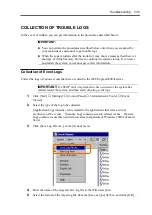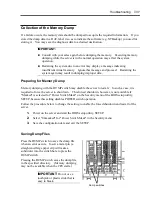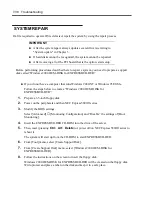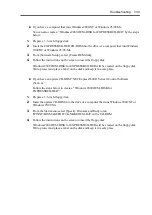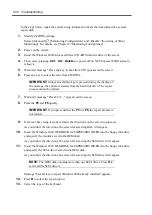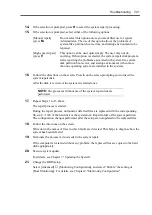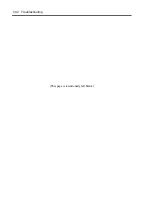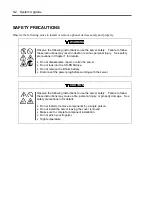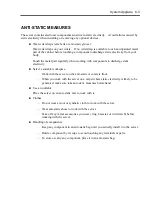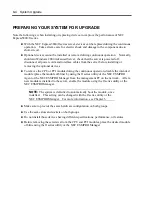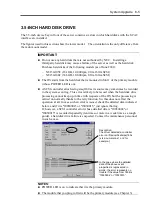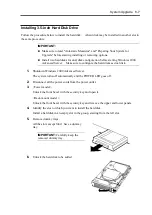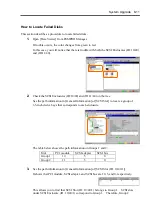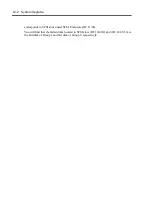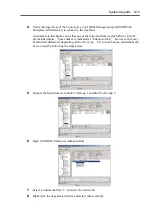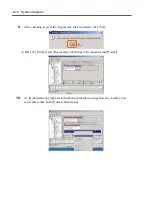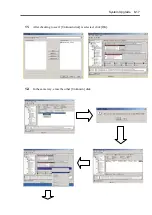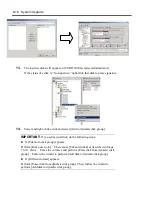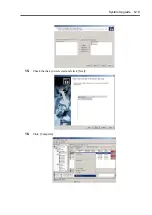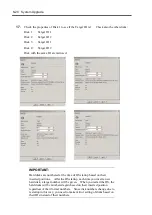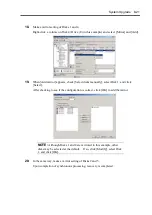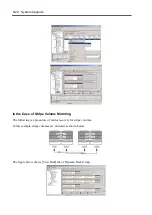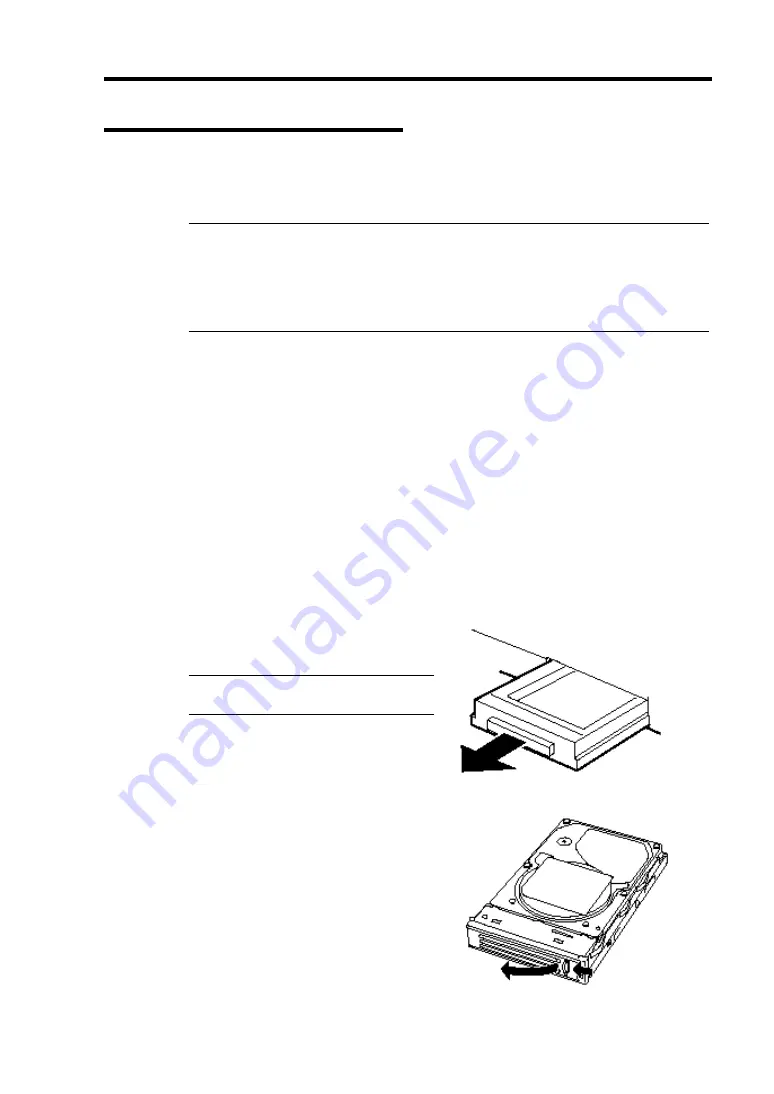
System Upgrade 8-7
Installing 3.5-inch Hard Disk Drive
Follow the procedure below to install the hard disk. A hard disk may be installed in another slot in
the same procedure.
IMPORTANT:
Make sure to read "Anti-static Measures" and "Preparing Your System for
Upgrade" before starting installing or removing options.
Install two hard disks for dual disk configuration before starting Windows 2000
Advanced Server. Make sure to configure the hard disks as dual disk.
1.
Shutdown Windows 2000 Advanced Server.
The system turns off automatically and the POWER LED goes off.
2.
Disconnect all the power cords from the power outlet.
3.
<Tower model>
Unlock the front bezel with the security key and open it.
<Rack-mount model >
Unlock the front bezel with the security key and remove the upper and lower panels.
4.
Identify the slot to which you want to install the hard disk.
Install a hard disk in an empty slot in the group, starting from the left slot.
5.
Remove dummy trays.
All the slots except Slot 1 have a dummy
tray.
IMPORTANT:
Carefully keep the
removed dummy tray.
6.
Unlock the hard disk to be added.
Summary of Contents for Express5800/320Lb FT Linux
Page 10: ...iv This page is intentionally left blank ...
Page 16: ...x This page is intentionally left blank ...
Page 19: ...Precautions for Use 1 3 Label A Label B Label C Label E Label D ...
Page 20: ...1 4 Precautions for Use Rack mount model Label B Label A Label C Label D ...
Page 21: ...Precautions for Use 1 5 Label D Label C Label B Label A ...
Page 22: ...1 6 Precautions for Use PCI CPU Modules PCI Module CPU Module Label A Label A Label A ...
Page 36: ...1 20 Precautions for Use This page is intentionally left blank ...
Page 44: ...2 8 General Description Front View inside Tower model Rack mount model ...
Page 70: ...2 34 General Description This page is intentionally left blank ...
Page 118: ...3 48 Setup This page is intentionally left blank ...
Page 162: ...4 44 System Configuration This page is intentionally left blank ...
Page 294: ...6 14 Maintenance This page is intentionally left blank ...
Page 336: ...7 42 Troubleshooting This page is intentionally left blank ...
Page 355: ...System Upgrade 8 19 15 Check the disk you selected and click Next 16 Click Complete ...
Page 399: ...System Upgrade 8 63 Cable ties included with cabinet ...
Page 410: ...8 74 System Upgrade This page is intentionally left blank ...
Page 412: ...A 2 Specifications This page is intentionally left blank ...