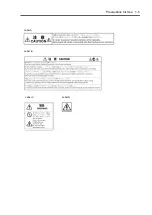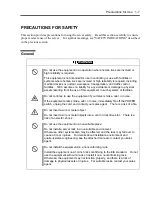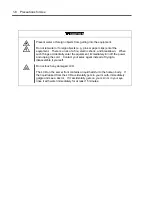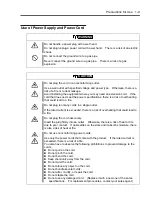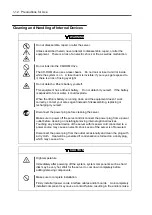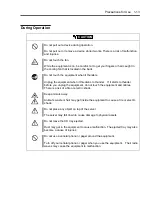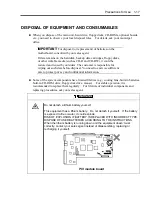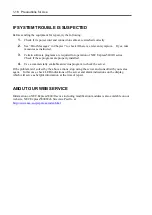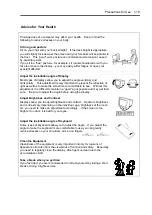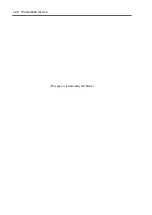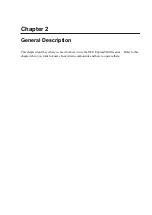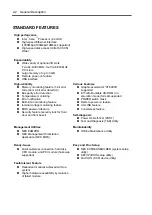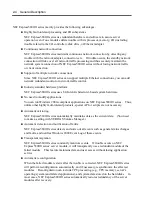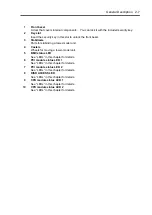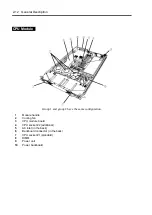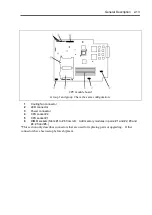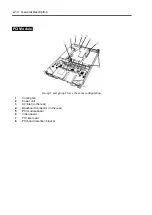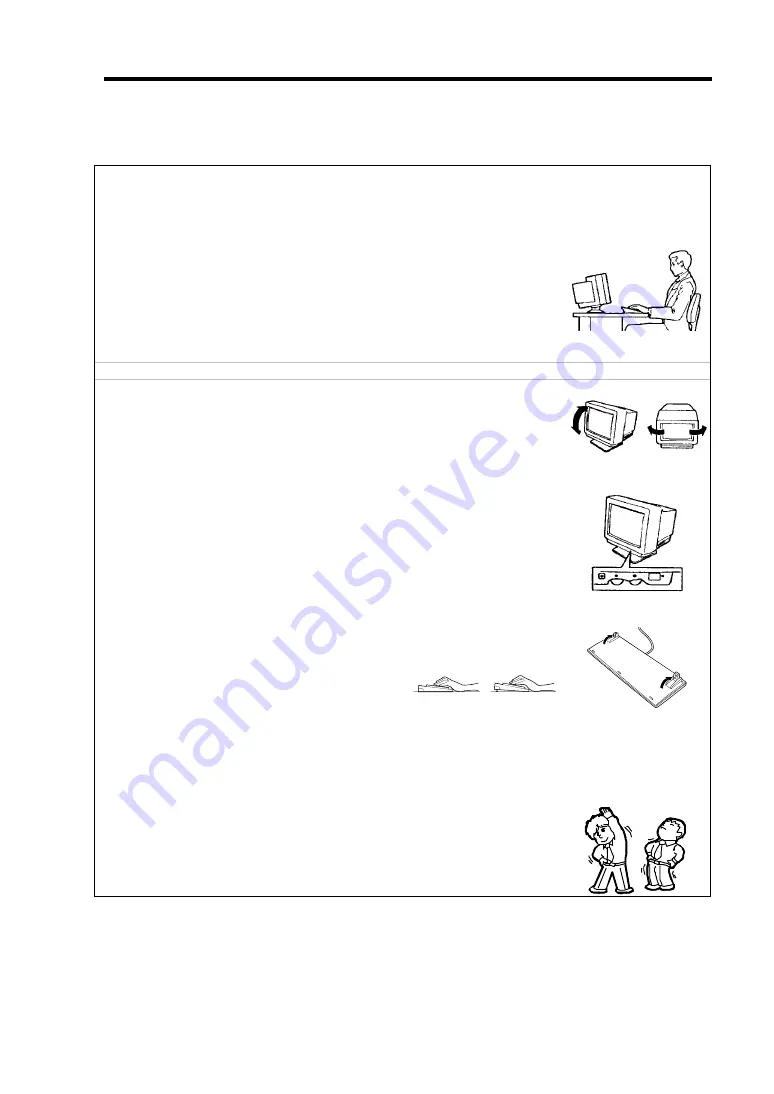
Precautions for Use 1-19
Advice for Your Health
Prolonged use of a computer may affect your health. Keep in mind the
following to reduce stresses on your body:
Sit in a good posture
Sit on your chair with your back straight. If the desk height is appropriate,
you will slightly look down at the screen and your forearms will be parallel to
the floor. This “good” work posture can minimize muscle tension caused
by sedentary work.
If you sit in a “bad” posture—for example, sit round-shouldered or with you
face too close to the display—you may easily suffer fatigue or have your
eyesight affected.
Adjust the installation angle of Display
Most types of displays allow you to adjust the angle vertically and
horizontally. This adjustment is very important to prevent the reflection of
light as well as to make the screen more comfortable to see. Without this
adjustment, it is difficult to maintain a “good” work posture and may get tired
soon. Be sure to adjust the angle before using the display.
Adjust Brightness and Contrast
Displays allow you to adjust brightness and contrast. Optimum brightness
and contrast vary depending on the individual, age, brightness of the room,
etc; you need to make an adjustment accordingly. If the screen is too
bright or too dark, it is bad for your eyes.
Adjust the installation angle of Keyboard
Some types of keyboards allow you to adjust the angle. If you adjust the
angle to make the keyboard more comfortable to use, you can greatly
reduce stresses on your shoulders, arms, and fingers.
Clean the Equipment
Cleanliness of the equipment is very important not only for reasons of
appearance but also from the viewpoints of function and safety. Especially,
you need to regularly clean the display, which gets unclear due to the
accumulation of dirt.
Take a break when you get tired
If you feel tired, you are recommended to refresh yourself by taking a short
break or doing a light exercise.
Summary of Contents for Express5800/320Lb FT Linux
Page 10: ...iv This page is intentionally left blank ...
Page 16: ...x This page is intentionally left blank ...
Page 19: ...Precautions for Use 1 3 Label A Label B Label C Label E Label D ...
Page 20: ...1 4 Precautions for Use Rack mount model Label B Label A Label C Label D ...
Page 21: ...Precautions for Use 1 5 Label D Label C Label B Label A ...
Page 22: ...1 6 Precautions for Use PCI CPU Modules PCI Module CPU Module Label A Label A Label A ...
Page 36: ...1 20 Precautions for Use This page is intentionally left blank ...
Page 44: ...2 8 General Description Front View inside Tower model Rack mount model ...
Page 70: ...2 34 General Description This page is intentionally left blank ...
Page 118: ...3 48 Setup This page is intentionally left blank ...
Page 162: ...4 44 System Configuration This page is intentionally left blank ...
Page 294: ...6 14 Maintenance This page is intentionally left blank ...
Page 336: ...7 42 Troubleshooting This page is intentionally left blank ...
Page 355: ...System Upgrade 8 19 15 Check the disk you selected and click Next 16 Click Complete ...
Page 399: ...System Upgrade 8 63 Cable ties included with cabinet ...
Page 410: ...8 74 System Upgrade This page is intentionally left blank ...
Page 412: ...A 2 Specifications This page is intentionally left blank ...