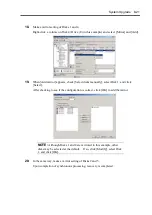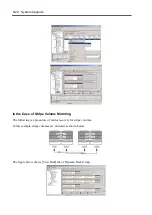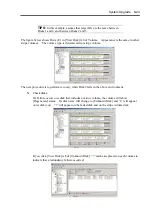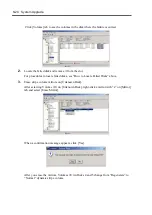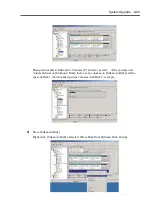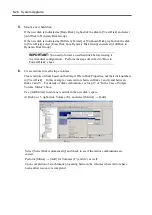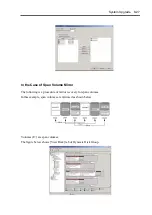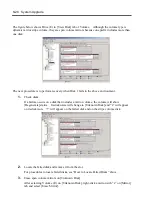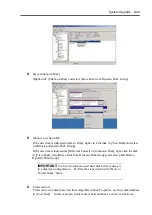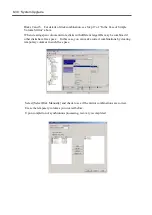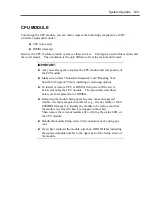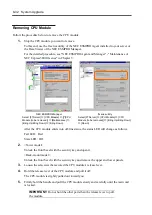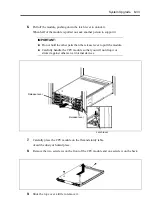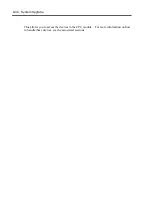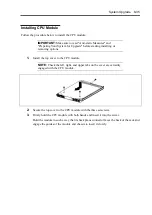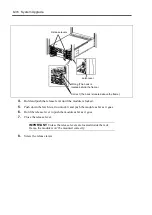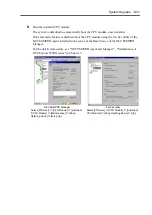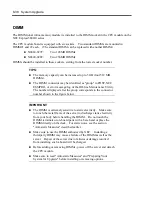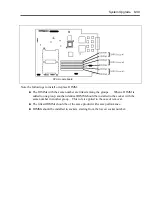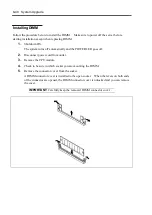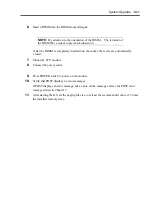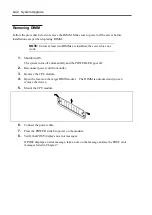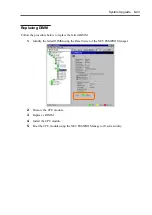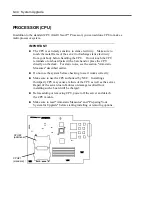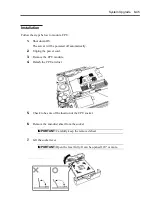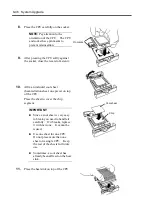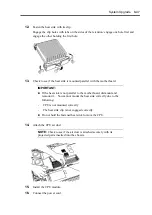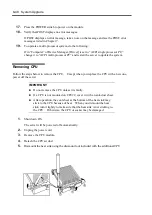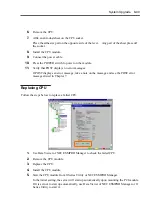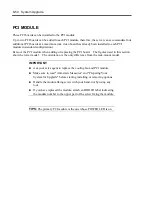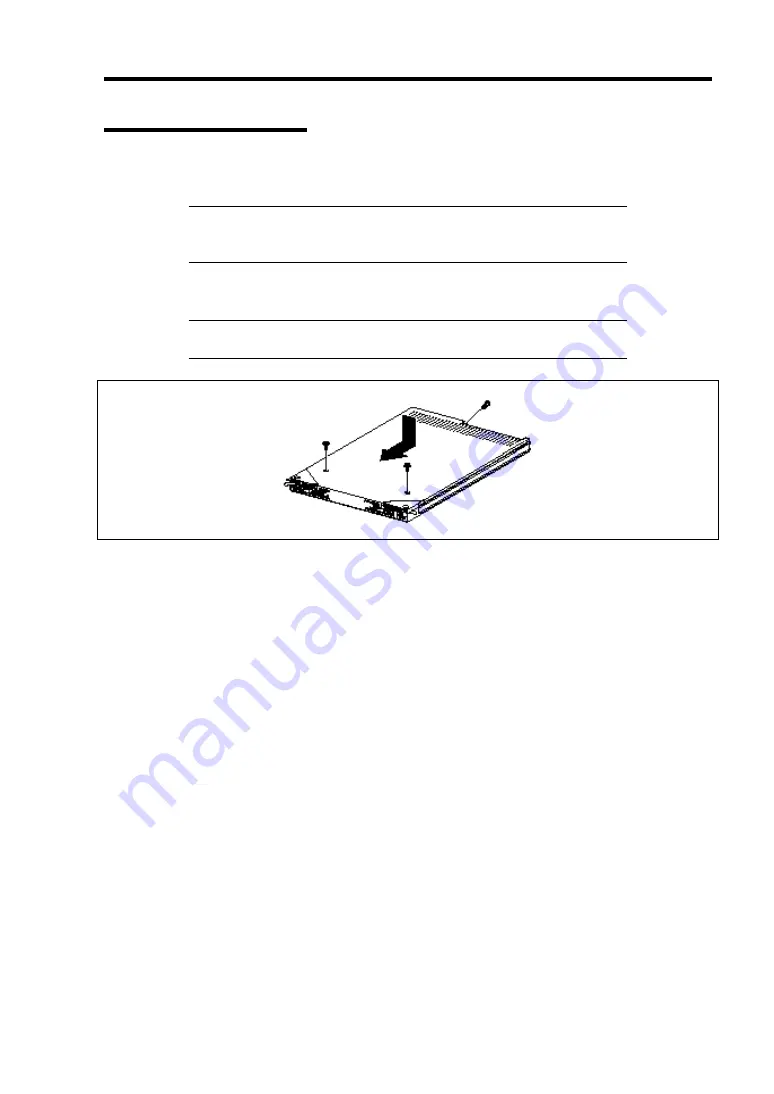
System Upgrade 8-35
Installing CPU Module
Follow the procedure below to install the CPU module:
IMPORTANT:
Make sure to read "Anti-static Measures" and
"Preparing Your System for Upgrade" before starting installing or
removing options.
1.
Install the top cover to the CPU module.
NOTE:
Check the left, right, and upper tabs on the cover are certainly
engaged with the CPU module.
2.
Secure the top cover to the CPU module with the three setscrews.
3.
Firmly hold the CPU module with both hands and insert it into the server.
Hold the module in such a way that its back plane connector faces the back of the rack and
engage the guides of the module and chassis to insert it slowly.
Summary of Contents for Express5800/320Lb FT Linux
Page 10: ...iv This page is intentionally left blank ...
Page 16: ...x This page is intentionally left blank ...
Page 19: ...Precautions for Use 1 3 Label A Label B Label C Label E Label D ...
Page 20: ...1 4 Precautions for Use Rack mount model Label B Label A Label C Label D ...
Page 21: ...Precautions for Use 1 5 Label D Label C Label B Label A ...
Page 22: ...1 6 Precautions for Use PCI CPU Modules PCI Module CPU Module Label A Label A Label A ...
Page 36: ...1 20 Precautions for Use This page is intentionally left blank ...
Page 44: ...2 8 General Description Front View inside Tower model Rack mount model ...
Page 70: ...2 34 General Description This page is intentionally left blank ...
Page 118: ...3 48 Setup This page is intentionally left blank ...
Page 162: ...4 44 System Configuration This page is intentionally left blank ...
Page 294: ...6 14 Maintenance This page is intentionally left blank ...
Page 336: ...7 42 Troubleshooting This page is intentionally left blank ...
Page 355: ...System Upgrade 8 19 15 Check the disk you selected and click Next 16 Click Complete ...
Page 399: ...System Upgrade 8 63 Cable ties included with cabinet ...
Page 410: ...8 74 System Upgrade This page is intentionally left blank ...
Page 412: ...A 2 Specifications This page is intentionally left blank ...