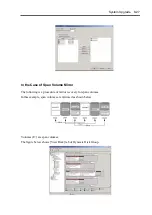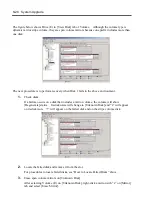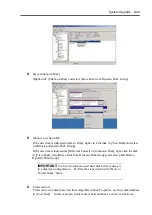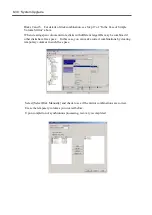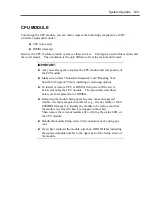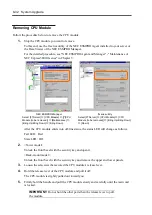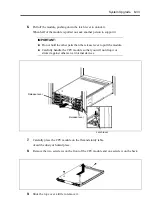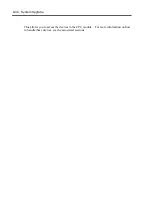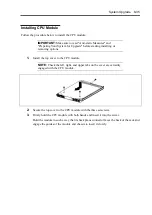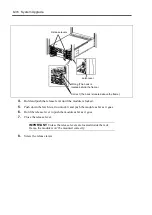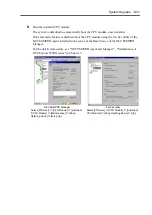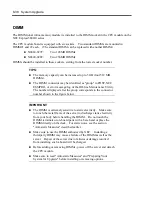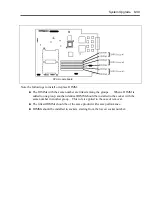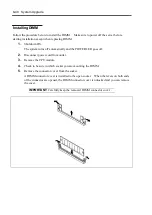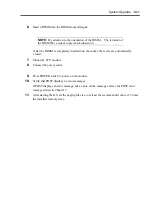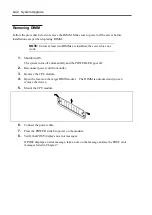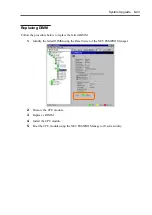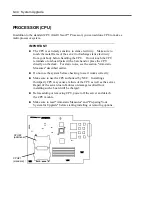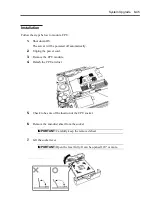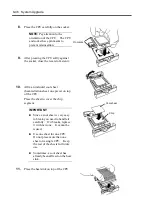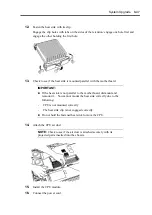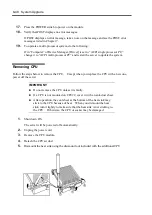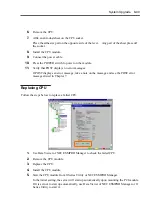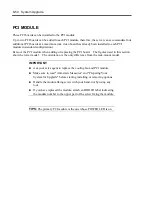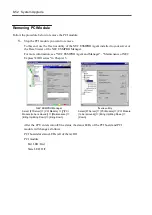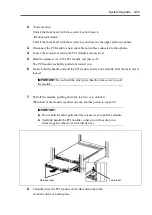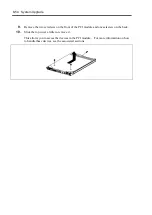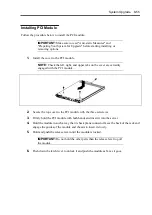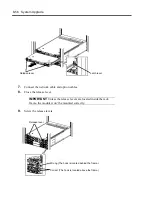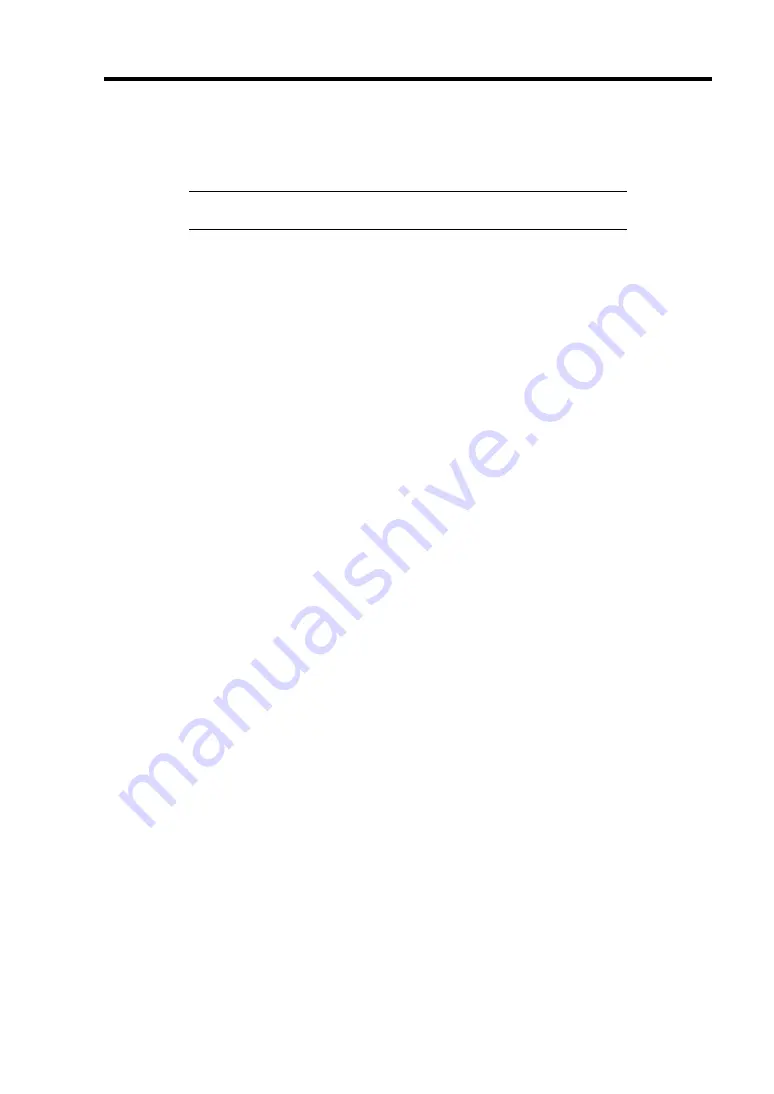
System Upgrade 8-41
6.
Insert a DIMM into the DIMM socket straight.
NOTE:
Pay attention to the orientation of the DIMM. The terminal of
the DIMM has a cutout to prevent misinsertion.
After the DIMM is completely inserted into the socket, the levers are automatically
closed.
7.
Mount the CPU module.
8.
Connect the power cords.
9.
Press POWER switch to power on the module.
10.
Verify that POST displays no error messages.
If POST displays an error message, take a note on the massage and see the POST error
messages listed in Chapter 7.
11.
After starting the OS, set the paging file size to at least the recommended value (1.5 times
the installed memory size).
Summary of Contents for Express5800/320Lb FT Linux
Page 10: ...iv This page is intentionally left blank ...
Page 16: ...x This page is intentionally left blank ...
Page 19: ...Precautions for Use 1 3 Label A Label B Label C Label E Label D ...
Page 20: ...1 4 Precautions for Use Rack mount model Label B Label A Label C Label D ...
Page 21: ...Precautions for Use 1 5 Label D Label C Label B Label A ...
Page 22: ...1 6 Precautions for Use PCI CPU Modules PCI Module CPU Module Label A Label A Label A ...
Page 36: ...1 20 Precautions for Use This page is intentionally left blank ...
Page 44: ...2 8 General Description Front View inside Tower model Rack mount model ...
Page 70: ...2 34 General Description This page is intentionally left blank ...
Page 118: ...3 48 Setup This page is intentionally left blank ...
Page 162: ...4 44 System Configuration This page is intentionally left blank ...
Page 294: ...6 14 Maintenance This page is intentionally left blank ...
Page 336: ...7 42 Troubleshooting This page is intentionally left blank ...
Page 355: ...System Upgrade 8 19 15 Check the disk you selected and click Next 16 Click Complete ...
Page 399: ...System Upgrade 8 63 Cable ties included with cabinet ...
Page 410: ...8 74 System Upgrade This page is intentionally left blank ...
Page 412: ...A 2 Specifications This page is intentionally left blank ...