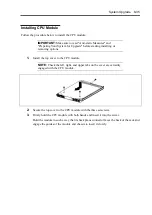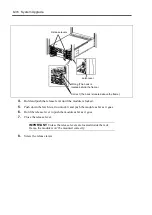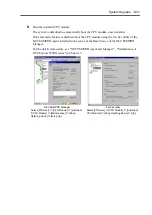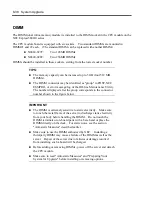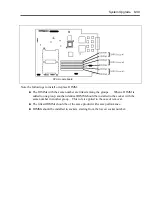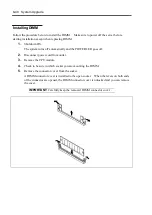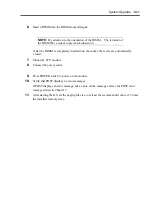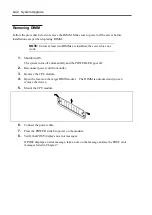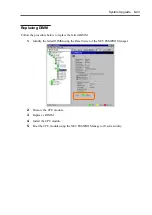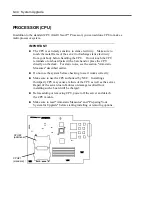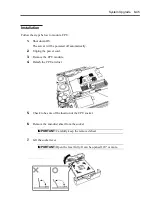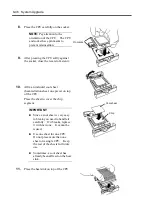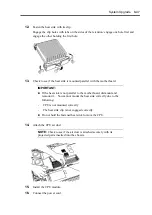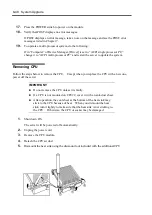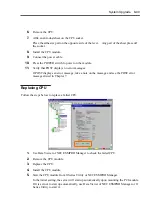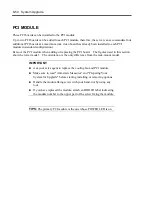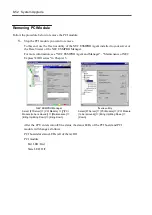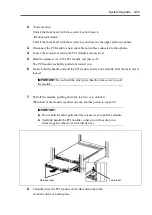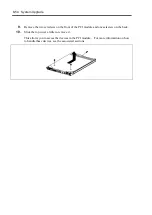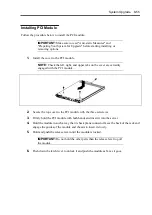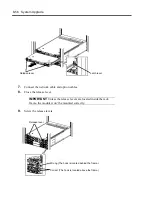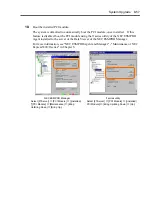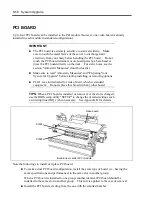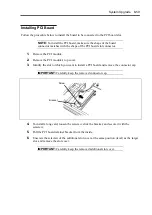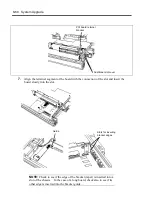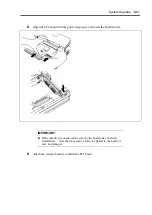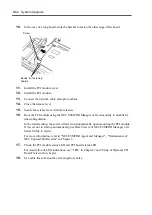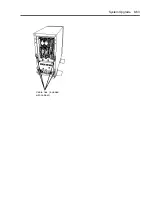System Upgrade 8-49
6.
Remove the CPU.
7.
Affix an anti-dust sheet on the CPU socket.
Place the adhesive part on the opposite side of the lever. Any part of the sheet place off
the socket.
8.
Install the CPU module.
9.
Connect the power cable.
10.
Press the POWER switch to power on the module.
11.
Verify that POST displays no error messages.
If POST displays an error message, take a note on the massage and see the POST error
messages listed in Chapter 7.
Replacing CPU
Follow the steps below to replace a failed CPU:
1.
Use Data Viewer of NEC ESMPRO Manager to check the failed CPU.
2.
Remove the CPU module.
3.
Replace the CPU.
4.
Install the CPU module.
5.
Start the CPU module from ft Series Utility or NEC ESMPRO Manager.
In the initial setting, the server will start up automatically upon mounting the PCI module.
If it is set not to start up automatically, use Data Viewer of NEC ESMPRO Manager or ft
Series Utility to start it.
Summary of Contents for Express5800/320Lb FT Linux
Page 10: ...iv This page is intentionally left blank ...
Page 16: ...x This page is intentionally left blank ...
Page 19: ...Precautions for Use 1 3 Label A Label B Label C Label E Label D ...
Page 20: ...1 4 Precautions for Use Rack mount model Label B Label A Label C Label D ...
Page 21: ...Precautions for Use 1 5 Label D Label C Label B Label A ...
Page 22: ...1 6 Precautions for Use PCI CPU Modules PCI Module CPU Module Label A Label A Label A ...
Page 36: ...1 20 Precautions for Use This page is intentionally left blank ...
Page 44: ...2 8 General Description Front View inside Tower model Rack mount model ...
Page 70: ...2 34 General Description This page is intentionally left blank ...
Page 118: ...3 48 Setup This page is intentionally left blank ...
Page 162: ...4 44 System Configuration This page is intentionally left blank ...
Page 294: ...6 14 Maintenance This page is intentionally left blank ...
Page 336: ...7 42 Troubleshooting This page is intentionally left blank ...
Page 355: ...System Upgrade 8 19 15 Check the disk you selected and click Next 16 Click Complete ...
Page 399: ...System Upgrade 8 63 Cable ties included with cabinet ...
Page 410: ...8 74 System Upgrade This page is intentionally left blank ...
Page 412: ...A 2 Specifications This page is intentionally left blank ...