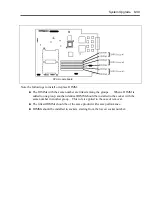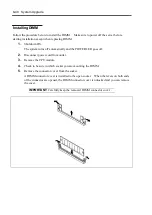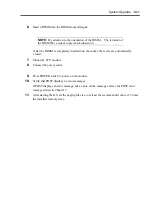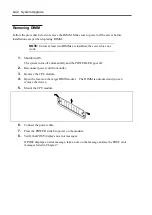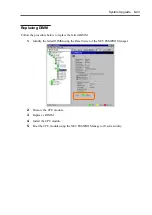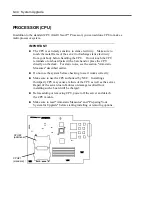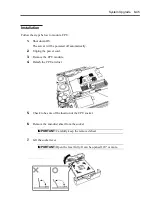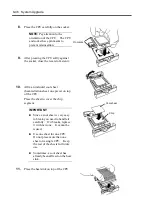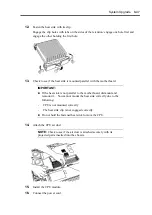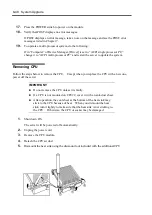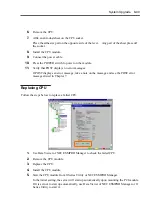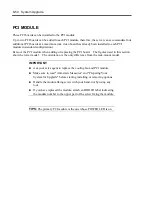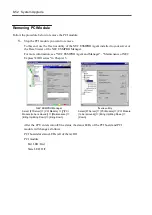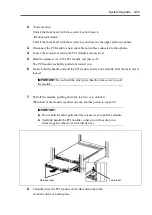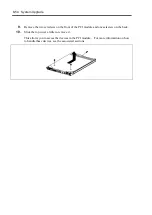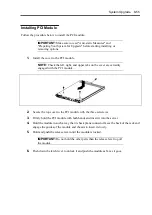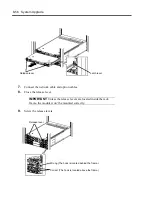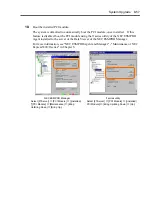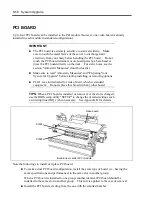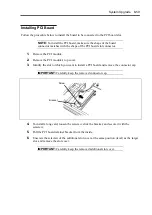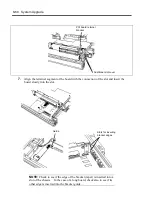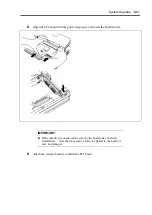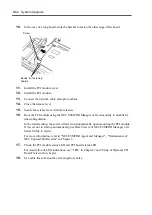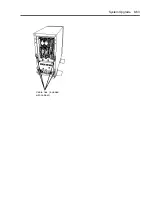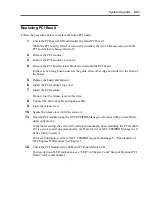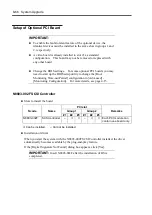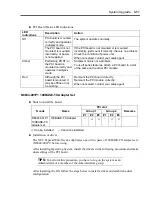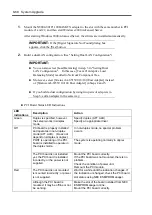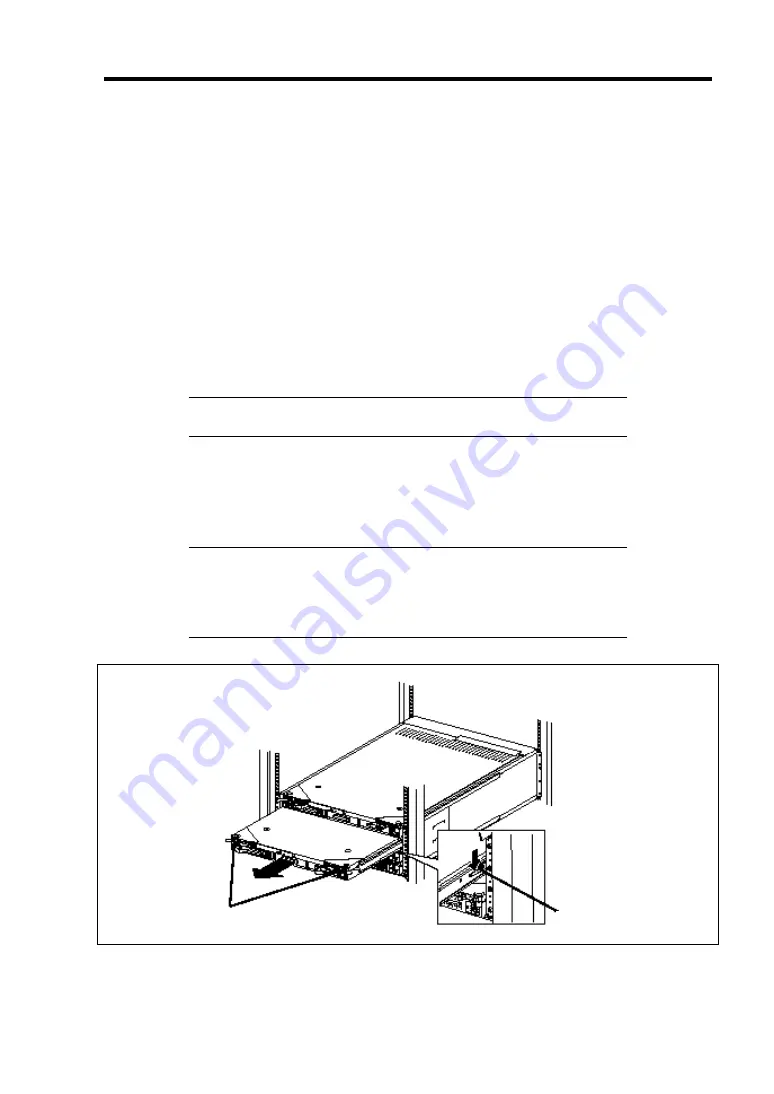
System Upgrade 8-53
2.
<Tower model>
Unlock the front bezel with the security key and open it.
<Rack-mount model>
Unlock the front bezel with the security key and remove the upper and lower panels.
3.
Disconnect the PCI module’s network cable and cables connected to the options.
4.
Loosen the setscrew securing the PCI module’s release lever.
5.
Hold the release lever of the PCI module and pull it off.
The PCI module is slightly pulled out toward you.
6.
Firmly hold the handle and pull the PCI module slowly and carefully until the main unit is
locked.
IMPORTANT:
Do not hold the other parts than the release lever to pull
the module.
7.
Pull off the module, pushing down the latch lever to unlock it.
When half of the module is pulled out, ask another person to support it.
IMPORTANT:
Do not hold the other parts than the release lever to pull the module.
Carefully handle the PCI module so that you will not drop it or
strike it against other server internal devices.
8.
Carefully place the PCI module on the flat and sturdy table.
Avoid the dusty or humid place.
Latch lever
Release lever
Summary of Contents for Express5800/320Lb FT Linux
Page 10: ...iv This page is intentionally left blank ...
Page 16: ...x This page is intentionally left blank ...
Page 19: ...Precautions for Use 1 3 Label A Label B Label C Label E Label D ...
Page 20: ...1 4 Precautions for Use Rack mount model Label B Label A Label C Label D ...
Page 21: ...Precautions for Use 1 5 Label D Label C Label B Label A ...
Page 22: ...1 6 Precautions for Use PCI CPU Modules PCI Module CPU Module Label A Label A Label A ...
Page 36: ...1 20 Precautions for Use This page is intentionally left blank ...
Page 44: ...2 8 General Description Front View inside Tower model Rack mount model ...
Page 70: ...2 34 General Description This page is intentionally left blank ...
Page 118: ...3 48 Setup This page is intentionally left blank ...
Page 162: ...4 44 System Configuration This page is intentionally left blank ...
Page 294: ...6 14 Maintenance This page is intentionally left blank ...
Page 336: ...7 42 Troubleshooting This page is intentionally left blank ...
Page 355: ...System Upgrade 8 19 15 Check the disk you selected and click Next 16 Click Complete ...
Page 399: ...System Upgrade 8 63 Cable ties included with cabinet ...
Page 410: ...8 74 System Upgrade This page is intentionally left blank ...
Page 412: ...A 2 Specifications This page is intentionally left blank ...