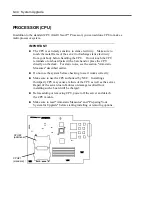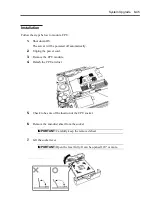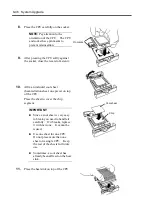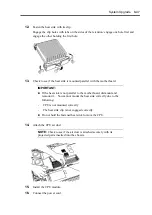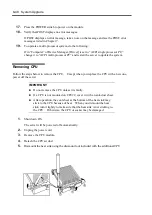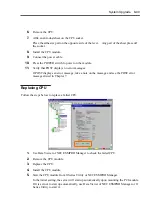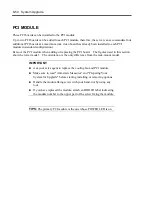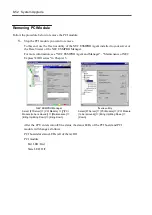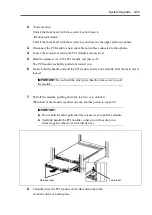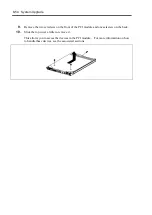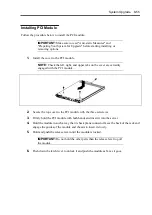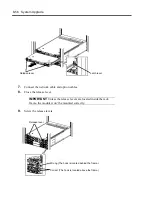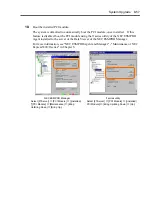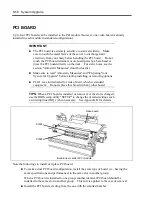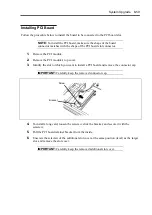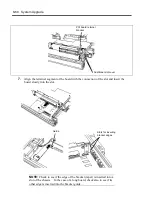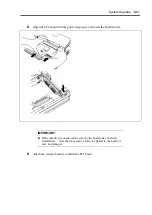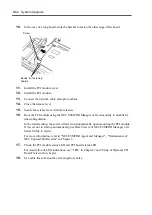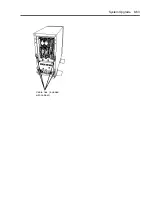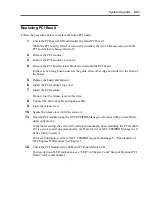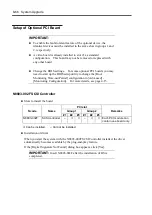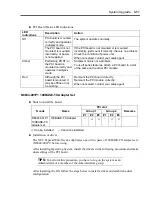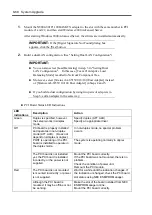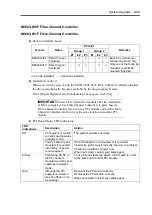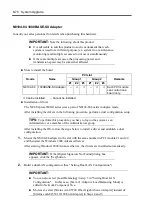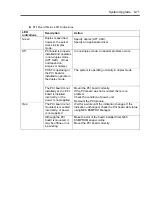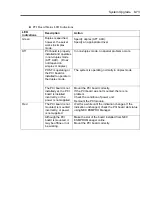8-58 System Upgrade
PCI BOARD
Up to four PCI boards can be installed to the PCI module (however, one video board is already
installed in each module in standard configuration).
IMPORTANT:
The PCI board is extremely sensitive to static electricity. Make
sure to touch the metal frame of the server to discharge static
electricity from your body before handling the PCI board. Do not
touch the PCI board terminals or on-board parts by a bare hand or
place the PCI board directly on the desk. For static notes, see the
section "Anti-static Measures" described earlier.
Make sure to read "Anti-static Measures" and "Preparing Your
System for Upgrade" before starting installing or removing options.
PCI#1 is a slot dedicated for video board, which is standard
equipment. Do not replace this broad with any other board.
TIPS:
When a PCI board is installed or removed, or the slot is changed,
use the BIOS setup utility "SETUP" to change the detailed settings such
as interrupt line (IRQ), when necessary. See Appendix B for details.
Note the followings to install or replace PCI board.
To make a dual PCI board configuration, install the same type of board (i.e., having the
same specifications and performance) to the same slot in another group.
When a PCI board is installed to one group, another identical PCI board should be
installed to the same slot in another group. This rule is applied to the case of removal.
Install the PCI boards, starting from the one with the smallest number.
Video board
PCI#2
PCI#3
Built-in riser cards of PCI module
Summary of Contents for Express5800/320Lb FT Linux
Page 10: ...iv This page is intentionally left blank ...
Page 16: ...x This page is intentionally left blank ...
Page 19: ...Precautions for Use 1 3 Label A Label B Label C Label E Label D ...
Page 20: ...1 4 Precautions for Use Rack mount model Label B Label A Label C Label D ...
Page 21: ...Precautions for Use 1 5 Label D Label C Label B Label A ...
Page 22: ...1 6 Precautions for Use PCI CPU Modules PCI Module CPU Module Label A Label A Label A ...
Page 36: ...1 20 Precautions for Use This page is intentionally left blank ...
Page 44: ...2 8 General Description Front View inside Tower model Rack mount model ...
Page 70: ...2 34 General Description This page is intentionally left blank ...
Page 118: ...3 48 Setup This page is intentionally left blank ...
Page 162: ...4 44 System Configuration This page is intentionally left blank ...
Page 294: ...6 14 Maintenance This page is intentionally left blank ...
Page 336: ...7 42 Troubleshooting This page is intentionally left blank ...
Page 355: ...System Upgrade 8 19 15 Check the disk you selected and click Next 16 Click Complete ...
Page 399: ...System Upgrade 8 63 Cable ties included with cabinet ...
Page 410: ...8 74 System Upgrade This page is intentionally left blank ...
Page 412: ...A 2 Specifications This page is intentionally left blank ...