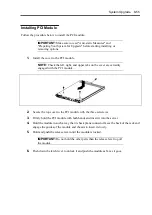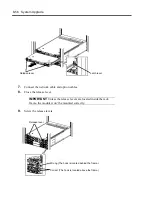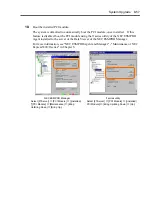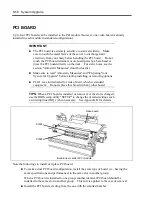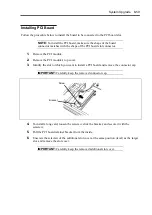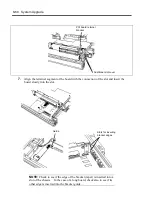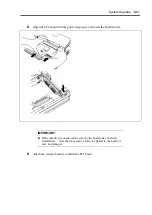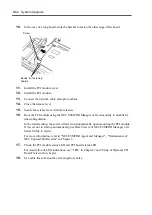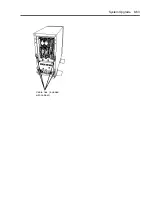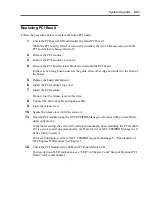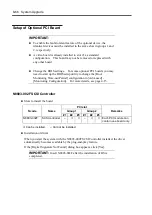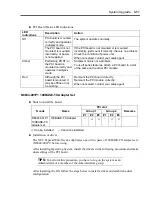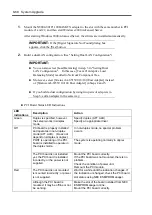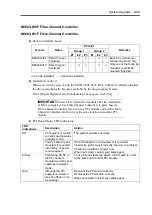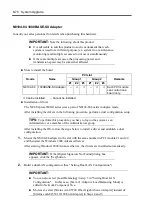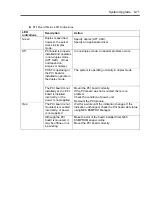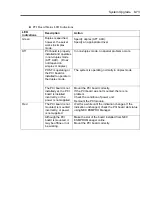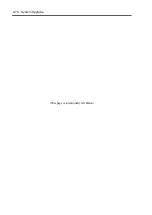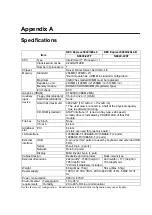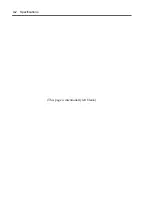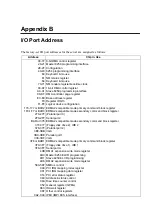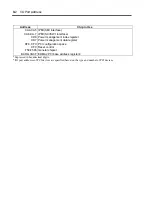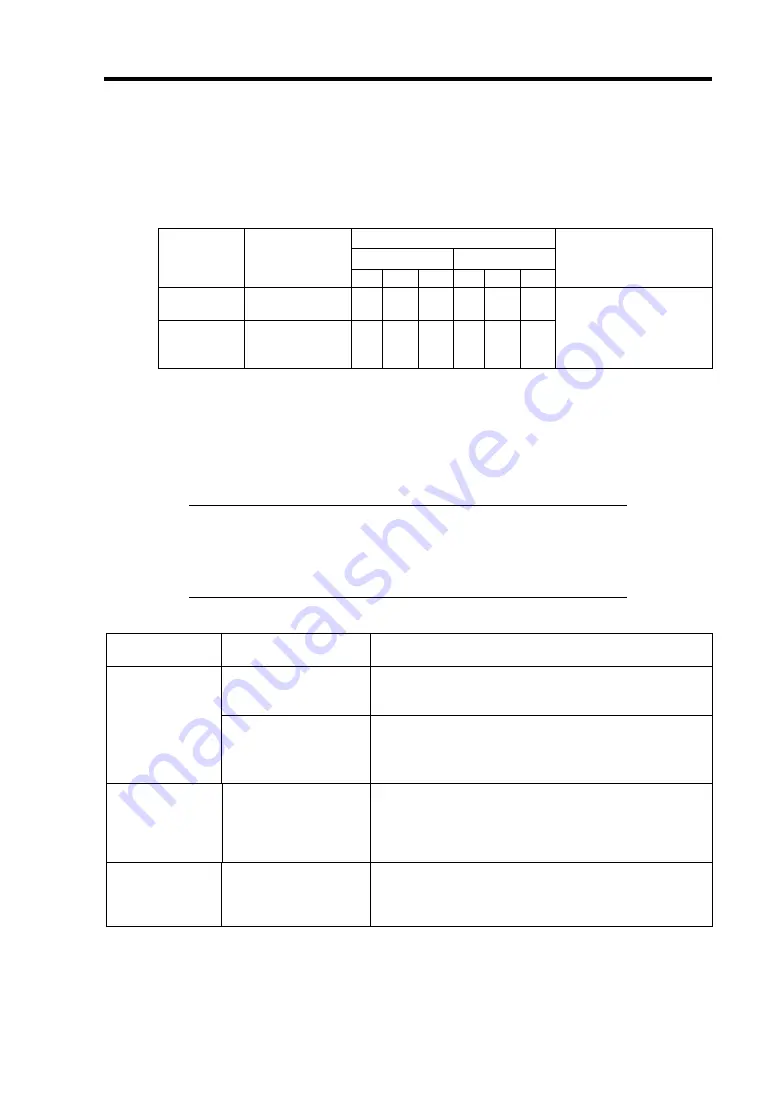
System Upgrade 8-69
N8803-030F Fibre Channel Controller
N8803-031F Fibre Channel Controller
Slots to install the board
PCI slot
Group 1
Group 2
N code
Name
#1
#2
#3
#1
#2
#3
Remarks
N8803-030F Fibre Channel
Controller
–
√
√
–
√
√
N8803-031F Fibre Channel
Controller
–
√
√
–
√
√
Each PCI module can
contain one board only.
Only one of them can be
mounted. (cannot be
mounted together)
√
: Can be installed. –: Cannot be installed.
Installation of driver
When you start the system with the N8803-030F/031F Fibre Channel Controller installed,
the driver automatically becomes available by the plug-and-play feature
If the [Digital Signature Not Found] dialog box appears, click [Yes].
IMPORTANT:
Insert Fibre Channel Controllers after the installation
of OS is completed. Use Fibre Channel Controllers in pairs. Insert a
Fibre Channel Controller into a slot in a PCI module and another Fibre
Channel Controller into the slot at the same location in another PCI
module.
PCI Board Status LED Indications
LED
indications
Description Action
PCI board is mounted
correctly and operates
in duplex mode.
The system operates normally.
Off
The PCI board is not
mounted; is mounted
incorrectly; or power
is not supplied.
If the PCI board is not mounted or is mounted
incorrectly, just mount it correctly; there is no problem.
Check the condition of power unit.
When not solved, contact your sales agent.
Amber
Performing POST; or
the PCI board is
mounted correctly and
operates in simplex
mode.
To use ft series features, attach a PCI board to a slot
of the same on the other PCI module.
Red
Although the PCI
board is mounted, it
may be offline or not
be working.
Remount the PCI board correctly.
Remount the PCI module correctly.
When not solved, contact your sales agent.
Summary of Contents for Express5800/320Lb FT Linux
Page 10: ...iv This page is intentionally left blank ...
Page 16: ...x This page is intentionally left blank ...
Page 19: ...Precautions for Use 1 3 Label A Label B Label C Label E Label D ...
Page 20: ...1 4 Precautions for Use Rack mount model Label B Label A Label C Label D ...
Page 21: ...Precautions for Use 1 5 Label D Label C Label B Label A ...
Page 22: ...1 6 Precautions for Use PCI CPU Modules PCI Module CPU Module Label A Label A Label A ...
Page 36: ...1 20 Precautions for Use This page is intentionally left blank ...
Page 44: ...2 8 General Description Front View inside Tower model Rack mount model ...
Page 70: ...2 34 General Description This page is intentionally left blank ...
Page 118: ...3 48 Setup This page is intentionally left blank ...
Page 162: ...4 44 System Configuration This page is intentionally left blank ...
Page 294: ...6 14 Maintenance This page is intentionally left blank ...
Page 336: ...7 42 Troubleshooting This page is intentionally left blank ...
Page 355: ...System Upgrade 8 19 15 Check the disk you selected and click Next 16 Click Complete ...
Page 399: ...System Upgrade 8 63 Cable ties included with cabinet ...
Page 410: ...8 74 System Upgrade This page is intentionally left blank ...
Page 412: ...A 2 Specifications This page is intentionally left blank ...