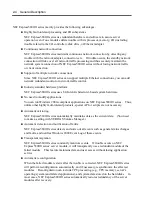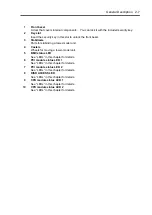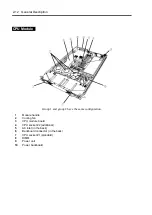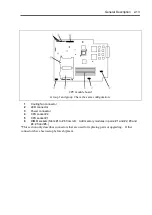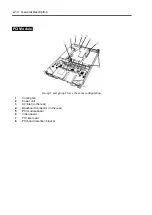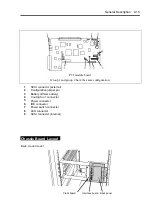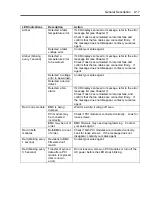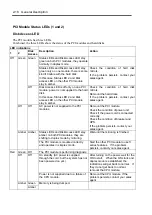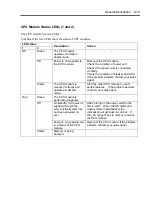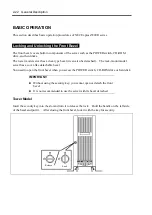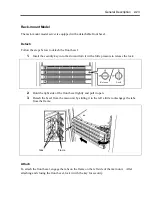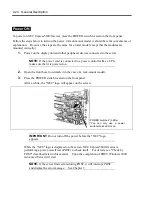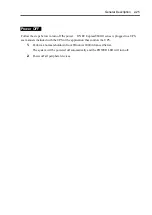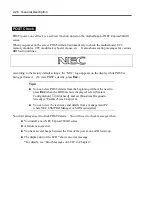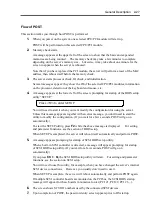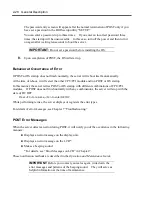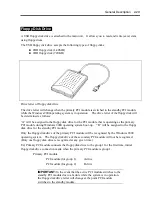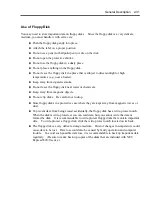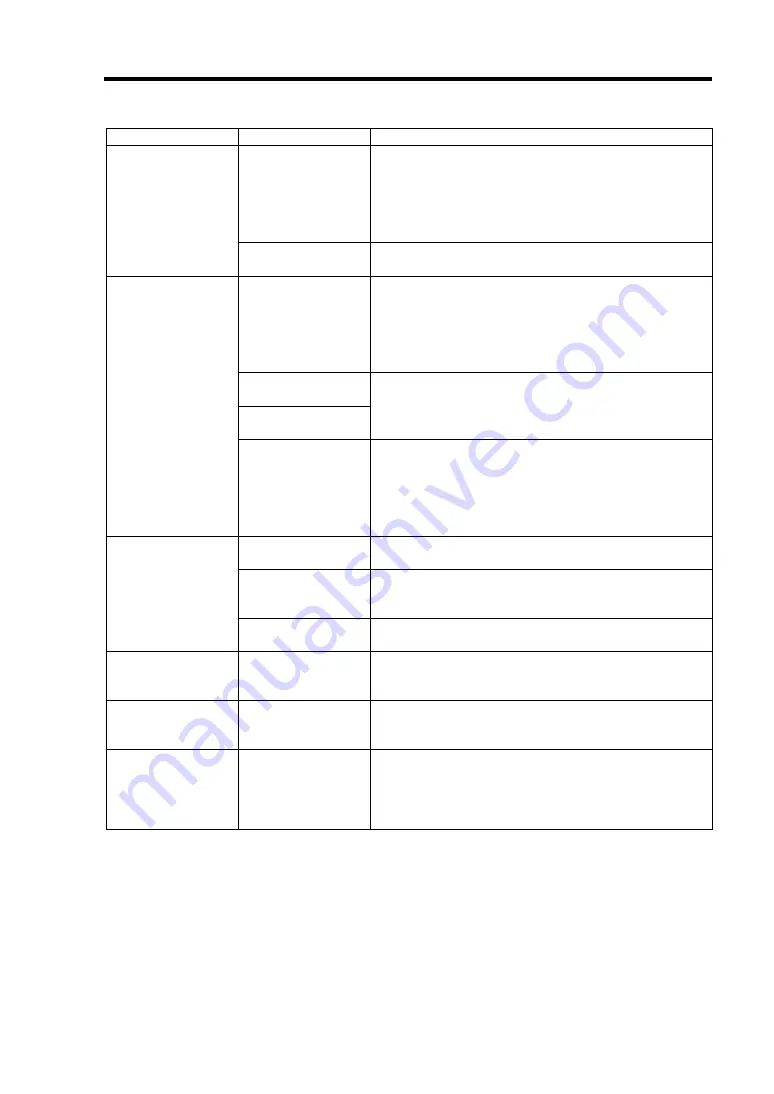
General Description 2-17
LED indications
Description
Action
Detected a fatal
temperature error.
If LCD displays some error message, refer to the error
message list (see Chapter 7).
Check if dust is accumulated on internal fans and
confirm that the fan cables are connected firmly. If
the message does not disappear, contact your sales
agent.
Amber
Detected a fatal
voltage error.
Contact your sales agent.
Detected a
temperature error
to be warned.
If LCD displays some error message, refer to the error
message list (see Chapter 7).
Check if dust is accumulated on internal fans and
confirm that the fan cables are connected firmly. If
the message does not disappear, contact your sales
agent.
Detected a voltage
error to be warned.
Detected a device
defect.
Contact your sales agent.
Amber (blinking
every 1 second)
Detected a fan
alarm.
If LCD displays some error message, refer to the error
message list (see Chapter 7).
Check if dust is accumulated on internal fans, and
confirm that the fan cables are connected firmly. If
the message does not disappear, contact your sales
agent.
BMC is being
dumped
Wait for a while; it will go off soon.
PCI module may
be connected
incorrectly.
Check if PCI module is connected correctly. Look for
loose screws.
Red in one module
BMC may be out of
order.
BMC firmware may need reprogramming. Contact
your sales agent.
Red in both
modules
Both BMCs are out
of order.
Check if both PCI modules are connected correctly.
Look for loose screws. If the message does not
disappear, contact your sales agent.
Red (blinking every
1 second)
Revisions to BMC
firmware don’t
match.
Contact your sales agent.
Red (blinking every
0.5 second)
Transfer of synced
data after a PCI
module is replaced
(this is not an
error).
Do not loosen a screw on PCI modules or turn off the
AC power before the LED stops blinking.
Summary of Contents for Express5800/320Lb FT Linux
Page 10: ...iv This page is intentionally left blank ...
Page 16: ...x This page is intentionally left blank ...
Page 19: ...Precautions for Use 1 3 Label A Label B Label C Label E Label D ...
Page 20: ...1 4 Precautions for Use Rack mount model Label B Label A Label C Label D ...
Page 21: ...Precautions for Use 1 5 Label D Label C Label B Label A ...
Page 22: ...1 6 Precautions for Use PCI CPU Modules PCI Module CPU Module Label A Label A Label A ...
Page 36: ...1 20 Precautions for Use This page is intentionally left blank ...
Page 44: ...2 8 General Description Front View inside Tower model Rack mount model ...
Page 70: ...2 34 General Description This page is intentionally left blank ...
Page 118: ...3 48 Setup This page is intentionally left blank ...
Page 162: ...4 44 System Configuration This page is intentionally left blank ...
Page 294: ...6 14 Maintenance This page is intentionally left blank ...
Page 336: ...7 42 Troubleshooting This page is intentionally left blank ...
Page 355: ...System Upgrade 8 19 15 Check the disk you selected and click Next 16 Click Complete ...
Page 399: ...System Upgrade 8 63 Cable ties included with cabinet ...
Page 410: ...8 74 System Upgrade This page is intentionally left blank ...
Page 412: ...A 2 Specifications This page is intentionally left blank ...