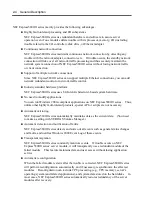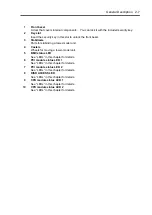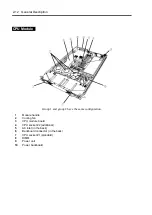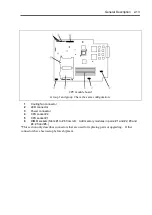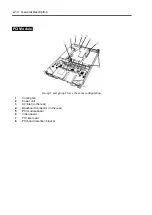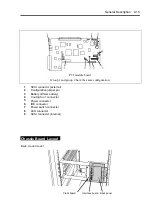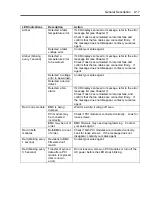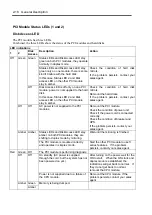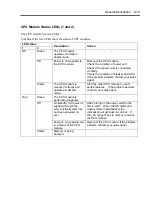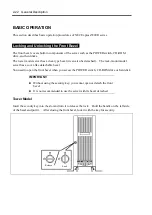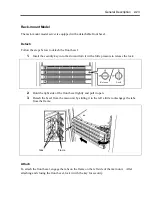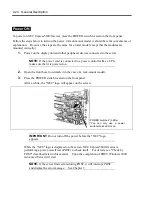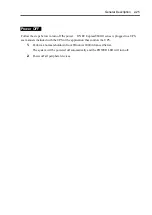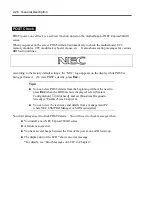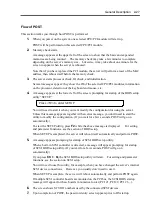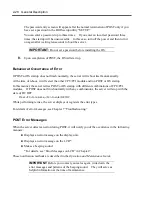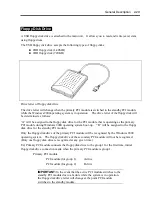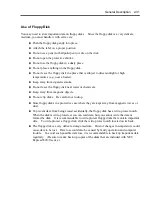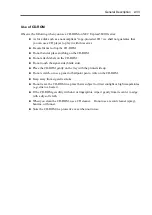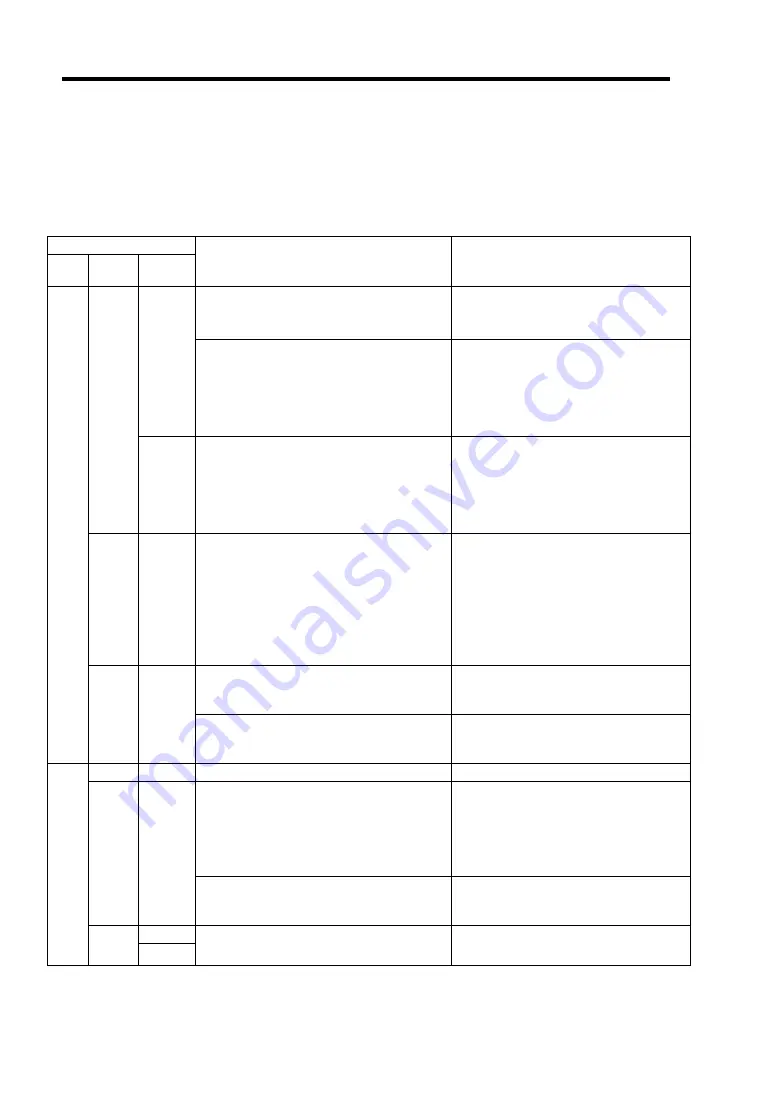
2-18 General Description
PCI Module Status LEDs (1 and 2)
Disk Access LED
The PCI module has three LEDs.
Combined, the three LEDs show the status of the PCI modules and hard disks:
LED indications
1 2
Disk
Access
Description Action
Status LEDs and Disk Access LED stay
green on both PCI modules, they operate
normally in duplex mode.
–
Green
Status LEDs and Disk Access LED stay
green only on one module, there is some
kind if trouble with the hard disk.
In this case, Status LED 2 and Disk
access LED on the other PCI module
stay in amber.
Check the condition of hard disk
mirrors.
If the problem persists, contact your
sales agent.
Green
Off
Disk Access LED is off only on one PCI
module; power is not supplied to the hard
disk.
In this case, Status LED 2 and Disk
access LED on the other PCI module
stay in amber.
Check the condition of hard disk
mirrors.
Remount the hard disks.
If the problem persists, contact your
sales agent.
Off Off AC power is not supplied to the PCI
modules.
Remount the PCI module.
Check the condition of power unit.
Check if the power cord is connected
correctly.
Check the condition of breaker and
UPS.
If the problem persists, contact your
sales agent.
Status LEDs and Disk Access LED stay
amber on both PCI modules, they are
shifting to duplex mode by mirroring.
Wait until the mirroring is finished.
Off
Amber Amber
The PCI module is mounted correctly
and operates in simplex mode.
Start the other PCI module to use ft
series features. If the problem
persists, contact your sales agent.
Green Off
The PCI module is performing diagnosis.
–
On standby (AC power is supplied
through the cord, but the system has not
been powered on yet.)
After turning on the power, wait for the
OS to start. When the OS starts and
duplex mode is established, the
indications will get back to normal. If
they do not get back to normal,
remount the CPU module.
Off Off
Power is not supplied due to a failure of
the CPU module.
Remount the CPU module. If the
problem persists, contact your sales
agent.
Green
Red
Amber
Amber
Memory is being dumped.
Summary of Contents for Express5800/320Lb FT Linux
Page 10: ...iv This page is intentionally left blank ...
Page 16: ...x This page is intentionally left blank ...
Page 19: ...Precautions for Use 1 3 Label A Label B Label C Label E Label D ...
Page 20: ...1 4 Precautions for Use Rack mount model Label B Label A Label C Label D ...
Page 21: ...Precautions for Use 1 5 Label D Label C Label B Label A ...
Page 22: ...1 6 Precautions for Use PCI CPU Modules PCI Module CPU Module Label A Label A Label A ...
Page 36: ...1 20 Precautions for Use This page is intentionally left blank ...
Page 44: ...2 8 General Description Front View inside Tower model Rack mount model ...
Page 70: ...2 34 General Description This page is intentionally left blank ...
Page 118: ...3 48 Setup This page is intentionally left blank ...
Page 162: ...4 44 System Configuration This page is intentionally left blank ...
Page 294: ...6 14 Maintenance This page is intentionally left blank ...
Page 336: ...7 42 Troubleshooting This page is intentionally left blank ...
Page 355: ...System Upgrade 8 19 15 Check the disk you selected and click Next 16 Click Complete ...
Page 399: ...System Upgrade 8 63 Cable ties included with cabinet ...
Page 410: ...8 74 System Upgrade This page is intentionally left blank ...
Page 412: ...A 2 Specifications This page is intentionally left blank ...