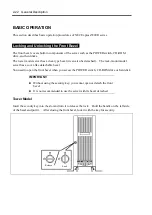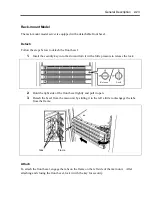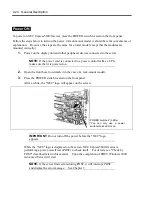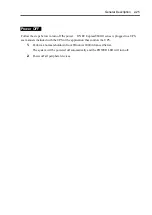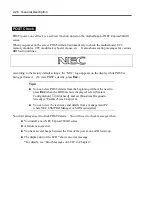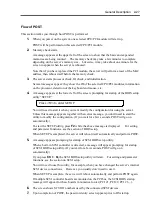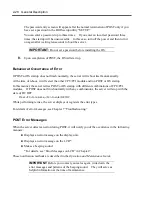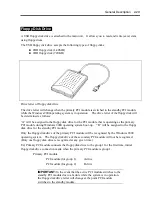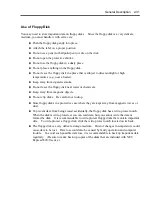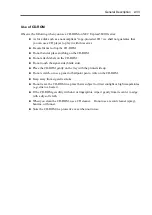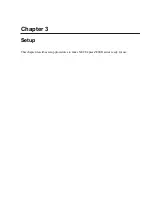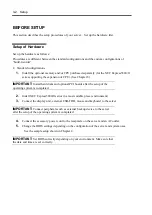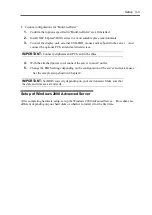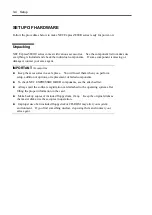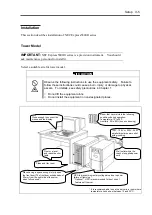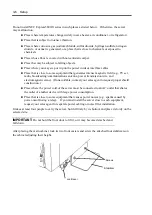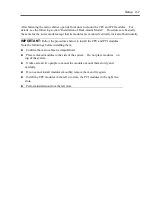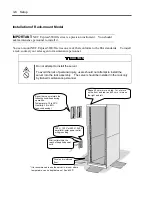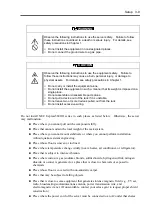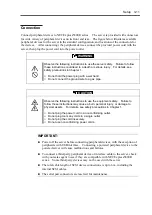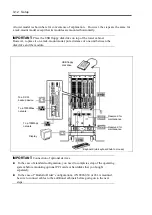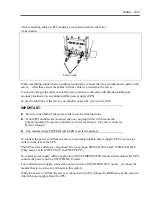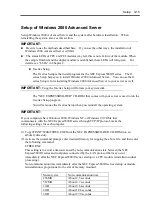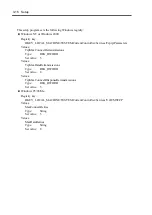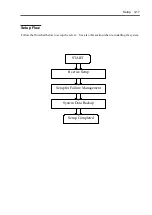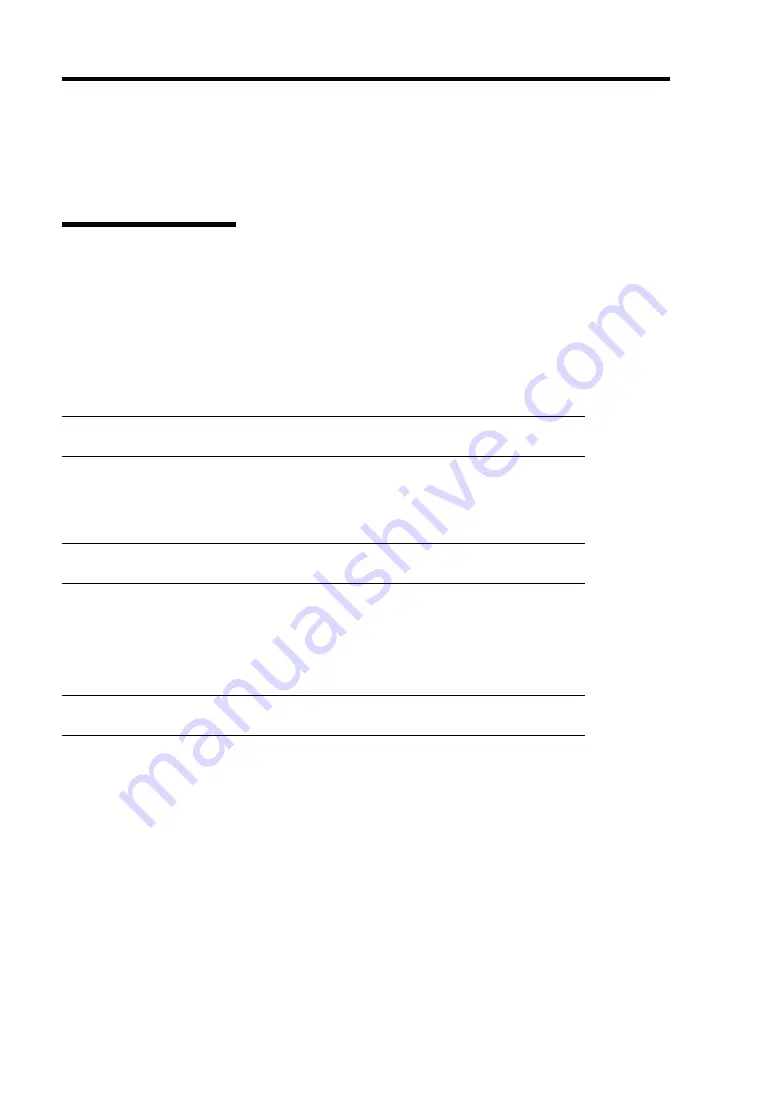
3-2 Setup
BEFORE SETUP
This section describes the setup procedures of your server. Set up the hardware first.
Setup of Hardware
Set up the hardware as follows:
Procedures are different between the standard configurations and the custom configurations of
“build-to-order”.
•
Standard configurations
1.
Install the optional memory and/or CPU purchased separately (for the NEC Express5800/ft
series supporting the expansion of CPU). (See Chapter 8)
IMPORTANT:
Install hard disks and optional PCI boards after the setup of the
operating system is completed.
2.
Install NEC Express5800/ft series in a most suitable place (environment).
3.
Connect the display unit, external USB-FDD, mouse and keyboard to the server.
IMPORTANT:
Connect peripherals such as external backup device to the server
after the setup of the operating system is completed.
4.
Connect the accessory power cord to the receptacle on the server and an AC outlet.
5.
Change the BIOS settings depending on the configuration of the server and system uses.
See the sample setup shown in Chapter 4.
IMPORTANT:
Set BIOS correctly depending on your environment. Make sure that
the date and time are set correctly.
Summary of Contents for Express5800/320Lb FT Linux
Page 10: ...iv This page is intentionally left blank ...
Page 16: ...x This page is intentionally left blank ...
Page 19: ...Precautions for Use 1 3 Label A Label B Label C Label E Label D ...
Page 20: ...1 4 Precautions for Use Rack mount model Label B Label A Label C Label D ...
Page 21: ...Precautions for Use 1 5 Label D Label C Label B Label A ...
Page 22: ...1 6 Precautions for Use PCI CPU Modules PCI Module CPU Module Label A Label A Label A ...
Page 36: ...1 20 Precautions for Use This page is intentionally left blank ...
Page 44: ...2 8 General Description Front View inside Tower model Rack mount model ...
Page 70: ...2 34 General Description This page is intentionally left blank ...
Page 118: ...3 48 Setup This page is intentionally left blank ...
Page 162: ...4 44 System Configuration This page is intentionally left blank ...
Page 294: ...6 14 Maintenance This page is intentionally left blank ...
Page 336: ...7 42 Troubleshooting This page is intentionally left blank ...
Page 355: ...System Upgrade 8 19 15 Check the disk you selected and click Next 16 Click Complete ...
Page 399: ...System Upgrade 8 63 Cable ties included with cabinet ...
Page 410: ...8 74 System Upgrade This page is intentionally left blank ...
Page 412: ...A 2 Specifications This page is intentionally left blank ...