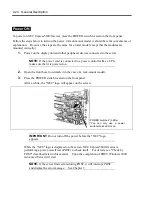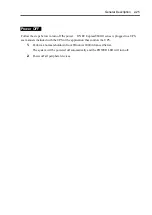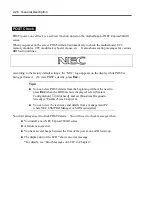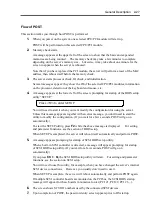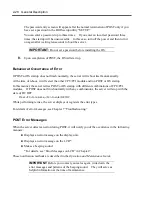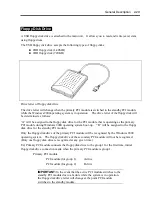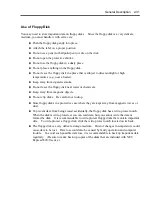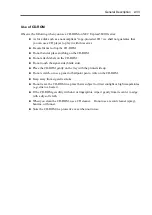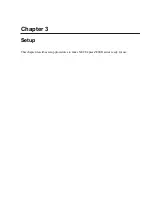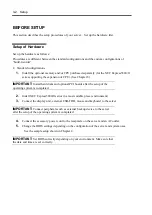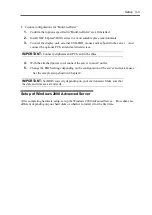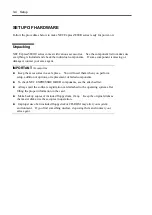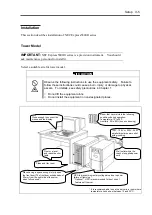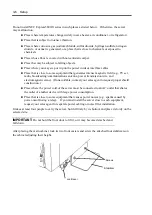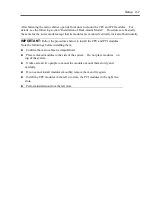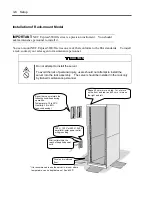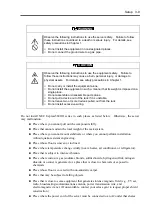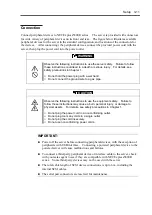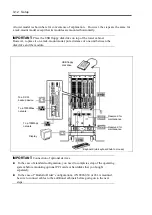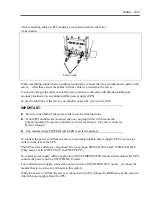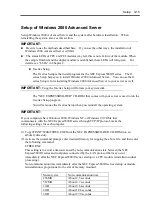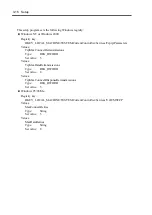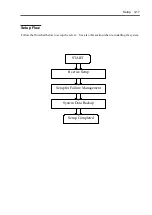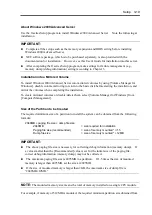3-4 Setup
SETUP OF HARDWARE
Follow the procedures below to make NEC Express5800/ft series ready for power-on:
Unpacking
NEC Express5800/ft series comes with various accessories. See the component list to make sure
everything is included and check the individual components. If some component is missing or
damaged, contact your sales agent.
IMPORTANT:
Accessories
Keep the accessories in a safe place. You will need them when you perform
setup, addition of options, or replacement of failed components.
To check NEC EXPRESSBUILDER components, see the attached list.
Always mail the software registration card attached to the operating system after
filling the proper information in the card.
Make backup copies of included floppy disks, if any. Keep the original disks as
the master disks; use these copies in operation.
Improper use of an included floppy disk or CD-ROM may alter your system
environment. If you find something unclear, stop using them and contact your
sales agent.
Summary of Contents for Express5800/320Lb FT Linux
Page 10: ...iv This page is intentionally left blank ...
Page 16: ...x This page is intentionally left blank ...
Page 19: ...Precautions for Use 1 3 Label A Label B Label C Label E Label D ...
Page 20: ...1 4 Precautions for Use Rack mount model Label B Label A Label C Label D ...
Page 21: ...Precautions for Use 1 5 Label D Label C Label B Label A ...
Page 22: ...1 6 Precautions for Use PCI CPU Modules PCI Module CPU Module Label A Label A Label A ...
Page 36: ...1 20 Precautions for Use This page is intentionally left blank ...
Page 44: ...2 8 General Description Front View inside Tower model Rack mount model ...
Page 70: ...2 34 General Description This page is intentionally left blank ...
Page 118: ...3 48 Setup This page is intentionally left blank ...
Page 162: ...4 44 System Configuration This page is intentionally left blank ...
Page 294: ...6 14 Maintenance This page is intentionally left blank ...
Page 336: ...7 42 Troubleshooting This page is intentionally left blank ...
Page 355: ...System Upgrade 8 19 15 Check the disk you selected and click Next 16 Click Complete ...
Page 399: ...System Upgrade 8 63 Cable ties included with cabinet ...
Page 410: ...8 74 System Upgrade This page is intentionally left blank ...
Page 412: ...A 2 Specifications This page is intentionally left blank ...