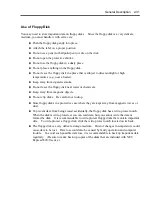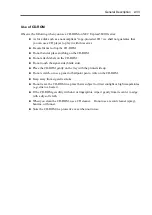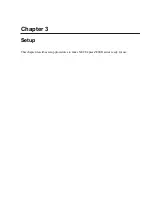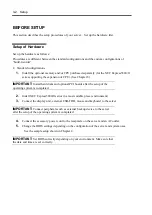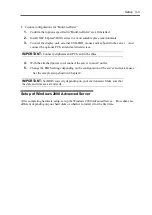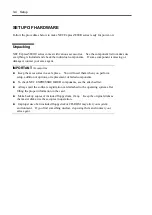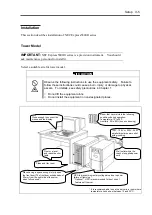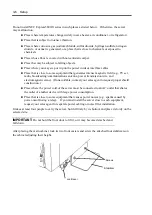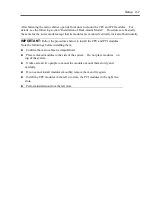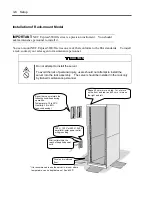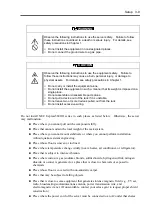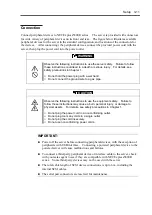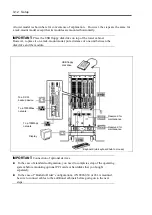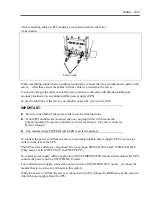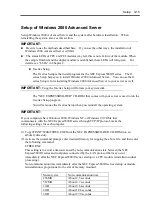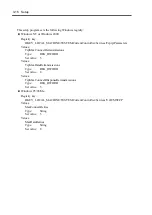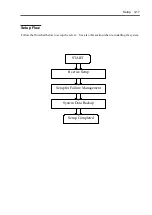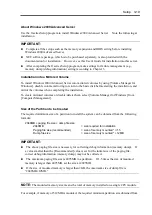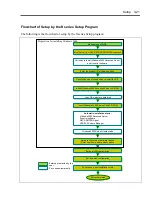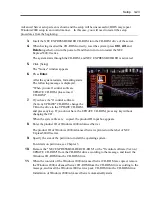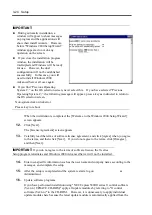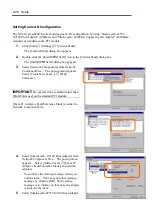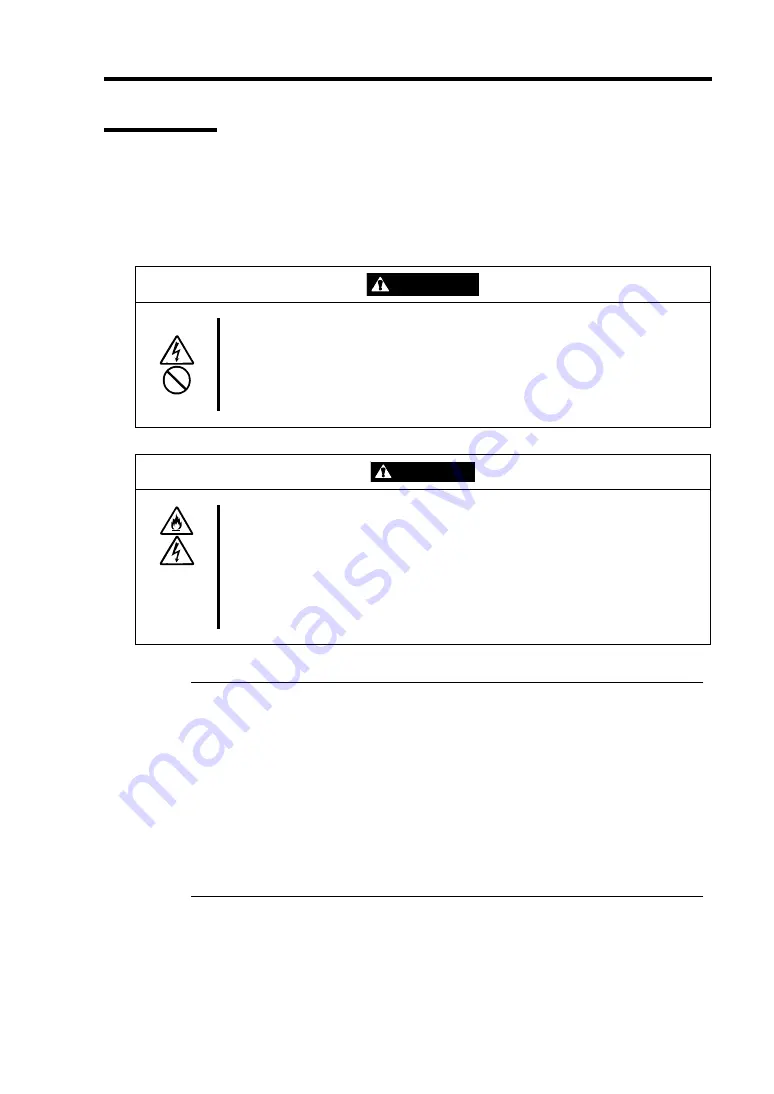
Setup 3-11
Connection
Connect peripheral devices to NEC Express5800/ft series. The server is provided with connectors
for wide variety of peripheral devices on its front and rear. The figure below illustrates available
peripheral devices for the server in the standard configuration, and locations of the connectors for
the devices. After connecting t the peripheral devices, connect the provided power cord with the
server, then plug the power cord into the power outlet.
WARNING
Observe the following instructions to use the server safely. Failure to follow
these instructions could lead to a death or serious injury. For details, see
safety precautions in Chapter 1.
■
Do not hold the power plug with a wet hand.
■
Do not connect the ground wire to a gas pipe.
CAUTION
Observe the following instructions to use the equipment safely. Failure to
follow these instructions may cause a burn, personal injury, or damage to
physical assets. For details, see safety precautions in Chapter 1.
■
Do not plug the power cord in a nonconforming outlet.
■
Do not plug too many cords in a single outlet.
■
Do not plug the cord insecurely.
■
Do not use nonconforming power cords.
IMPORTANT:
Power off the server before connecting peripheral devices, with the exception of
peripherals with USB interface. Connecting a powered peripheral device to the
powered server will cause malfunctions and failures.
To connect a third-party peripheral device or interface cable to the server, check
with your sales agent to see if they are compatible with NEC Express5800/ft
series. Some third-party devices may not be used with the server.
The total cable length of SCSI device connections is up to 6 m, including the
internal SCSI cables.
The serial port connectors are reserved for maintenance.
Summary of Contents for Express5800/320Lb FT Linux
Page 10: ...iv This page is intentionally left blank ...
Page 16: ...x This page is intentionally left blank ...
Page 19: ...Precautions for Use 1 3 Label A Label B Label C Label E Label D ...
Page 20: ...1 4 Precautions for Use Rack mount model Label B Label A Label C Label D ...
Page 21: ...Precautions for Use 1 5 Label D Label C Label B Label A ...
Page 22: ...1 6 Precautions for Use PCI CPU Modules PCI Module CPU Module Label A Label A Label A ...
Page 36: ...1 20 Precautions for Use This page is intentionally left blank ...
Page 44: ...2 8 General Description Front View inside Tower model Rack mount model ...
Page 70: ...2 34 General Description This page is intentionally left blank ...
Page 118: ...3 48 Setup This page is intentionally left blank ...
Page 162: ...4 44 System Configuration This page is intentionally left blank ...
Page 294: ...6 14 Maintenance This page is intentionally left blank ...
Page 336: ...7 42 Troubleshooting This page is intentionally left blank ...
Page 355: ...System Upgrade 8 19 15 Check the disk you selected and click Next 16 Click Complete ...
Page 399: ...System Upgrade 8 63 Cable ties included with cabinet ...
Page 410: ...8 74 System Upgrade This page is intentionally left blank ...
Page 412: ...A 2 Specifications This page is intentionally left blank ...