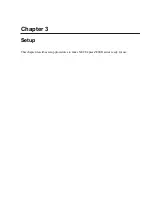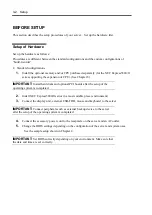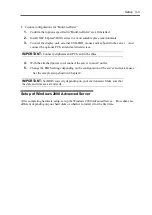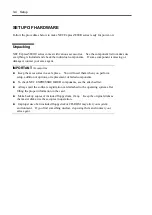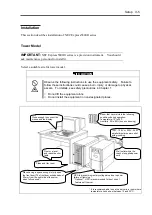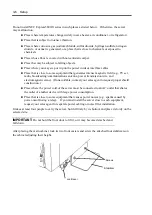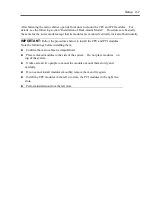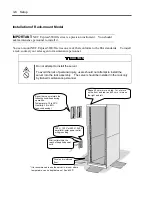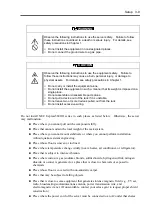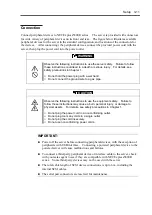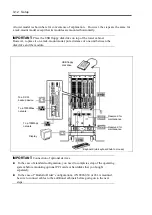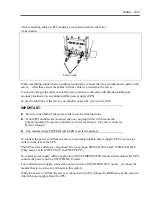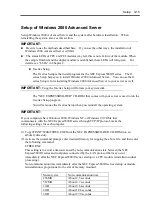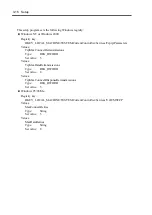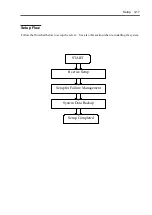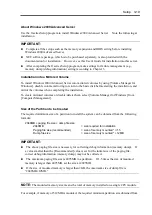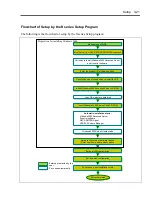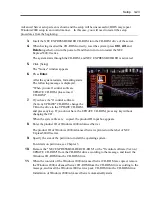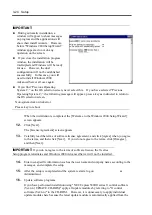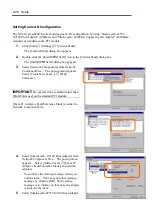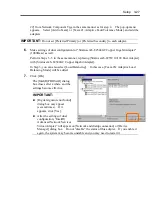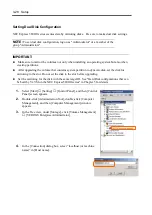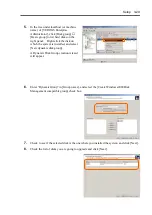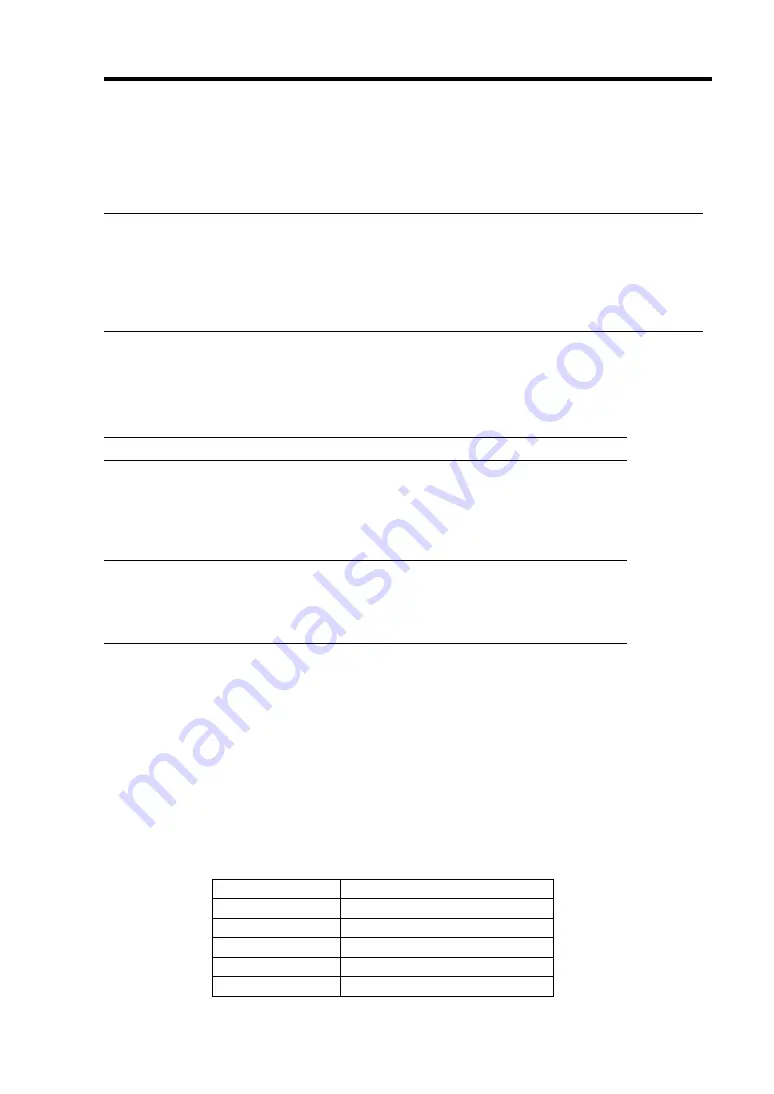
Setup 3-15
Setup of Windows 2000 Advanced Server
Set up Windows 2000 Advanced Server and the system after hardware installation. When
reinstalling the system, also see this section.
IMPORTANT:
Be sure to use the methods described here. If you use the other ways, the installation of
Windows 2000 Advanced Server will fail.
The status LEDs of CPU and PCI modules stay red; this is not a failure of the module. When
the setup is finished and the duplex module is established, these LEDs will turn green. For
details, see “LEDs” in Chapter 2.
ft series Setup
The ft series Setup is the install program for the NEC Express5800/ft series. The ft
series Setup helps you to install Windows 2000 Advanced Server. You can use the ft
series Setup is for reinstalling Windows 2000 Advanced Server to your server as well.
IMPORTANT:
Using the ft series Setup will format your system disk.
The "NEC EXPRESSBUILDER" CD-ROM that comes with your server is used to run the
ft series Setup program.
You will also use the ft series Setup when you reinstall the operating system.
IMPORTANT:
If your computers have Windows 2000, Windows NT, or Windows 95/98/Me that
communicate with the NEC Express5800/ft series through TCP/IP protocol, make the
following settings for each computer:
(1) Copy WINNT\W2K\FTREG.EXE from the NEC EXPRESSBUILDER CD-ROM into an
arbitrary directory.
(2) Activate the command prompt, enter desired directory for copying the above file, and then enter
the following command:
FTREG.EXE
This setting is to avoid a timeout caused by non-communication state between the NEC
Express5800/ft series and computers connected by the LAN protocol that may occur
immediately after the NEC Express5800/ft series startup or a CPU module reinstallation (dual
processing).
Non-communication time immediately after the NEC Express5800/ft series startup or module
reinstallation is proportional to the size of memory mounted.
Memory size
Non-communication time
256MB
About 2.3 seconds
512MB
About 4.7 seconds
1GB
About 9.3 seconds
2GB About
18.6
seconds
3GB About
27.9
seconds
Summary of Contents for Express5800/320Lb FT Linux
Page 10: ...iv This page is intentionally left blank ...
Page 16: ...x This page is intentionally left blank ...
Page 19: ...Precautions for Use 1 3 Label A Label B Label C Label E Label D ...
Page 20: ...1 4 Precautions for Use Rack mount model Label B Label A Label C Label D ...
Page 21: ...Precautions for Use 1 5 Label D Label C Label B Label A ...
Page 22: ...1 6 Precautions for Use PCI CPU Modules PCI Module CPU Module Label A Label A Label A ...
Page 36: ...1 20 Precautions for Use This page is intentionally left blank ...
Page 44: ...2 8 General Description Front View inside Tower model Rack mount model ...
Page 70: ...2 34 General Description This page is intentionally left blank ...
Page 118: ...3 48 Setup This page is intentionally left blank ...
Page 162: ...4 44 System Configuration This page is intentionally left blank ...
Page 294: ...6 14 Maintenance This page is intentionally left blank ...
Page 336: ...7 42 Troubleshooting This page is intentionally left blank ...
Page 355: ...System Upgrade 8 19 15 Check the disk you selected and click Next 16 Click Complete ...
Page 399: ...System Upgrade 8 63 Cable ties included with cabinet ...
Page 410: ...8 74 System Upgrade This page is intentionally left blank ...
Page 412: ...A 2 Specifications This page is intentionally left blank ...