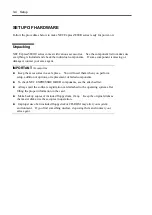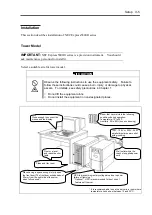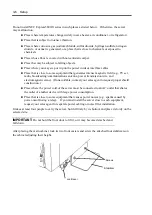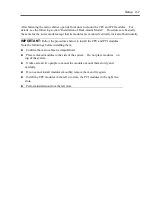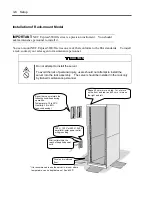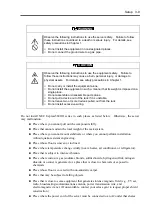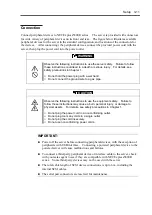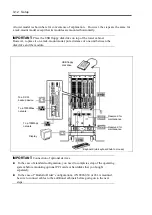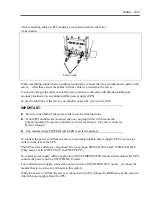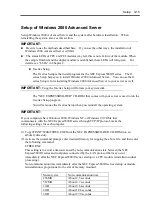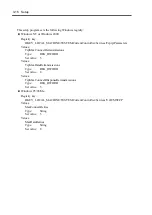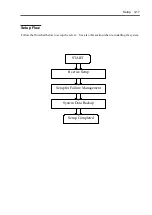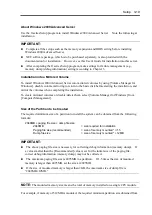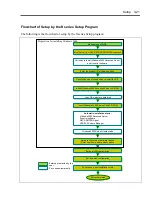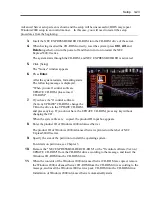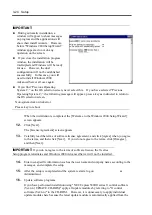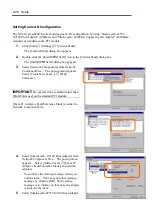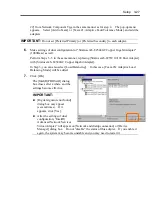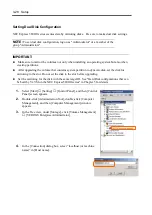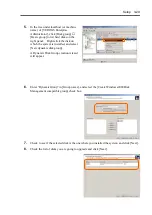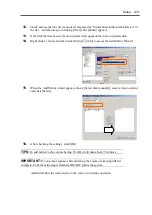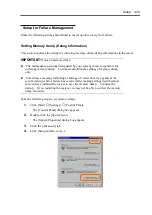3-18 Setup
ft Series Setup
Use NEC EXPRESSBUILDER to setup the NEC Express5800/ft series.
IMPORTANT:
NEC Express5800/ft series is a precision instrument. You should ask
maintenance personnel to install it. You perform ft series setup for reinstallation.
The ft series Setup program is exclusively used for the NEC Express5800/ft series. To execute the
setup program, simply select the item [Setup] from the menu displayed when starting the system
through the provided CD-ROM "NEC EXPRESSBUILDER." The setup program automatically
performs the complete setups from hardware internal parameter/status settings to installation of the
operating system (Windows 2000 Advanced Server) and various utilities.
Use the ft series Setup program for the first installation and reinstallation of the operating system.
This program accomplishes complicate setups.
Before performing ft Series Setup, contact your sales agent about the latest release of ft control
software.
Operating System Installation
Read the notes here carefully before installing the operating system.
Operating System Supported by the NEC Express5800/ft series
NEC Express5800/ft series supports the operating system, Microsoft Windows 2000 Advanced
Server (English) (hereinafter called "Windows 2000 Advanced Server").
NEC Express5800/ft series does not support any operating systems (e.g., Windows 2000 Server and
Windows NT 4.0) other than the above.
BIOS Setup
Check the BIOS settings for hardware before installing Windows 2000 Advanced Server. The
items in BIOS setting include functions (e.g., plug and play, and USB interface) that became
available from Windows 2000 Advanced Server. For details, see Chapter 4.
Summary of Contents for Express5800/320Lb FT Linux
Page 10: ...iv This page is intentionally left blank ...
Page 16: ...x This page is intentionally left blank ...
Page 19: ...Precautions for Use 1 3 Label A Label B Label C Label E Label D ...
Page 20: ...1 4 Precautions for Use Rack mount model Label B Label A Label C Label D ...
Page 21: ...Precautions for Use 1 5 Label D Label C Label B Label A ...
Page 22: ...1 6 Precautions for Use PCI CPU Modules PCI Module CPU Module Label A Label A Label A ...
Page 36: ...1 20 Precautions for Use This page is intentionally left blank ...
Page 44: ...2 8 General Description Front View inside Tower model Rack mount model ...
Page 70: ...2 34 General Description This page is intentionally left blank ...
Page 118: ...3 48 Setup This page is intentionally left blank ...
Page 162: ...4 44 System Configuration This page is intentionally left blank ...
Page 294: ...6 14 Maintenance This page is intentionally left blank ...
Page 336: ...7 42 Troubleshooting This page is intentionally left blank ...
Page 355: ...System Upgrade 8 19 15 Check the disk you selected and click Next 16 Click Complete ...
Page 399: ...System Upgrade 8 63 Cable ties included with cabinet ...
Page 410: ...8 74 System Upgrade This page is intentionally left blank ...
Page 412: ...A 2 Specifications This page is intentionally left blank ...