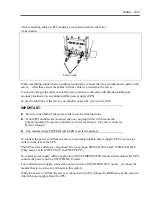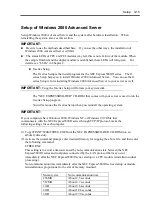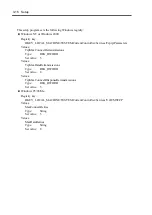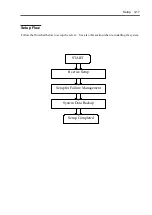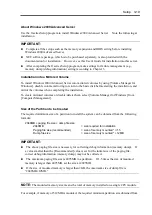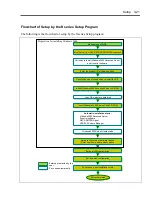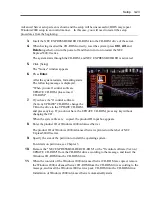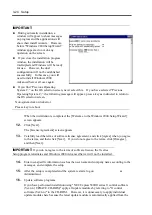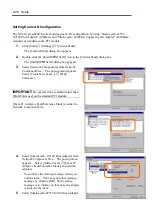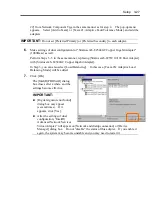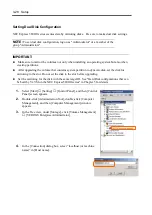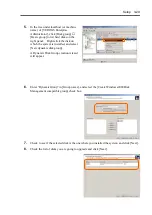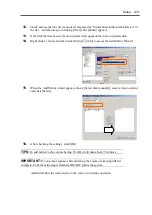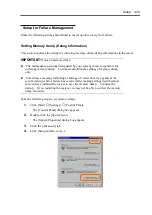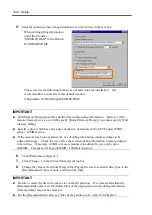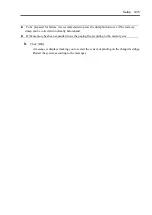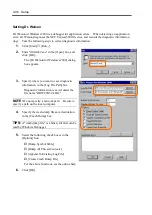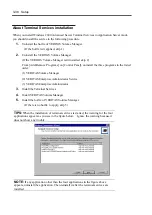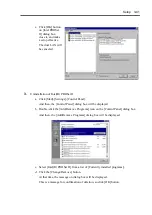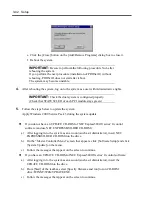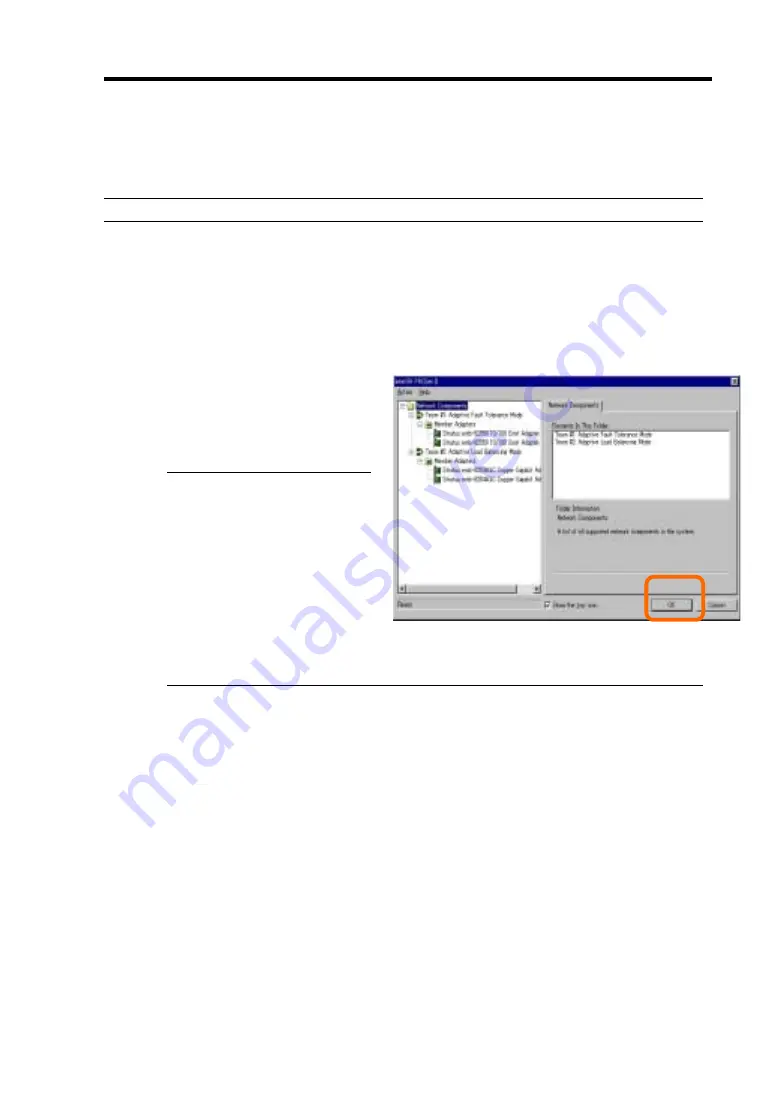
Setup 3-27
#2] from Network Component Tree in the same manner as for step 4. The pop-up menu
appears. Select [Add to Team]
→
[Team #1: Adaptive Fault Tolerance Mode], and add the
adapters.
IMPORTANT:
Do not set [Preferred Primary] or [Preferred Secondary] to each adapter.
6.
Make settings of dual configuration for "Stratus emb- 82544GC Copper Gigabit Adapter"
(1000Base) as well.
Perform Steps 3 –5 in the same manner, replacing [Stratus emb-82559 10/100 Enet Adapter]
with [Stratus emb- 82544GC Copper Gigabit Adapter].
In Step 3, you can also select [Load Balancing]. In this case, [Team #X: Adaptive Load
Balancing Mode] will be added.
7.
Click [OK].
The [Intel(R)PROSet II] dialog
box closes after a while, and the
settings become effective.
IMPORTANT:
[Digital signature not found]
dialog box may appear
(several times). If it
appears, click [Yes].
After the settings of dual
configuration, “Intel(R)
Advanced Network Services
Virtual Adapter” will appear on [Network and dialup connection] or [Device
Manager] dialog box. Do not “disable” the status of this adapter. If you enable it
again, the system may become unstable and you may need to restart it.
Summary of Contents for Express5800/320Lb FT Linux
Page 10: ...iv This page is intentionally left blank ...
Page 16: ...x This page is intentionally left blank ...
Page 19: ...Precautions for Use 1 3 Label A Label B Label C Label E Label D ...
Page 20: ...1 4 Precautions for Use Rack mount model Label B Label A Label C Label D ...
Page 21: ...Precautions for Use 1 5 Label D Label C Label B Label A ...
Page 22: ...1 6 Precautions for Use PCI CPU Modules PCI Module CPU Module Label A Label A Label A ...
Page 36: ...1 20 Precautions for Use This page is intentionally left blank ...
Page 44: ...2 8 General Description Front View inside Tower model Rack mount model ...
Page 70: ...2 34 General Description This page is intentionally left blank ...
Page 118: ...3 48 Setup This page is intentionally left blank ...
Page 162: ...4 44 System Configuration This page is intentionally left blank ...
Page 294: ...6 14 Maintenance This page is intentionally left blank ...
Page 336: ...7 42 Troubleshooting This page is intentionally left blank ...
Page 355: ...System Upgrade 8 19 15 Check the disk you selected and click Next 16 Click Complete ...
Page 399: ...System Upgrade 8 63 Cable ties included with cabinet ...
Page 410: ...8 74 System Upgrade This page is intentionally left blank ...
Page 412: ...A 2 Specifications This page is intentionally left blank ...