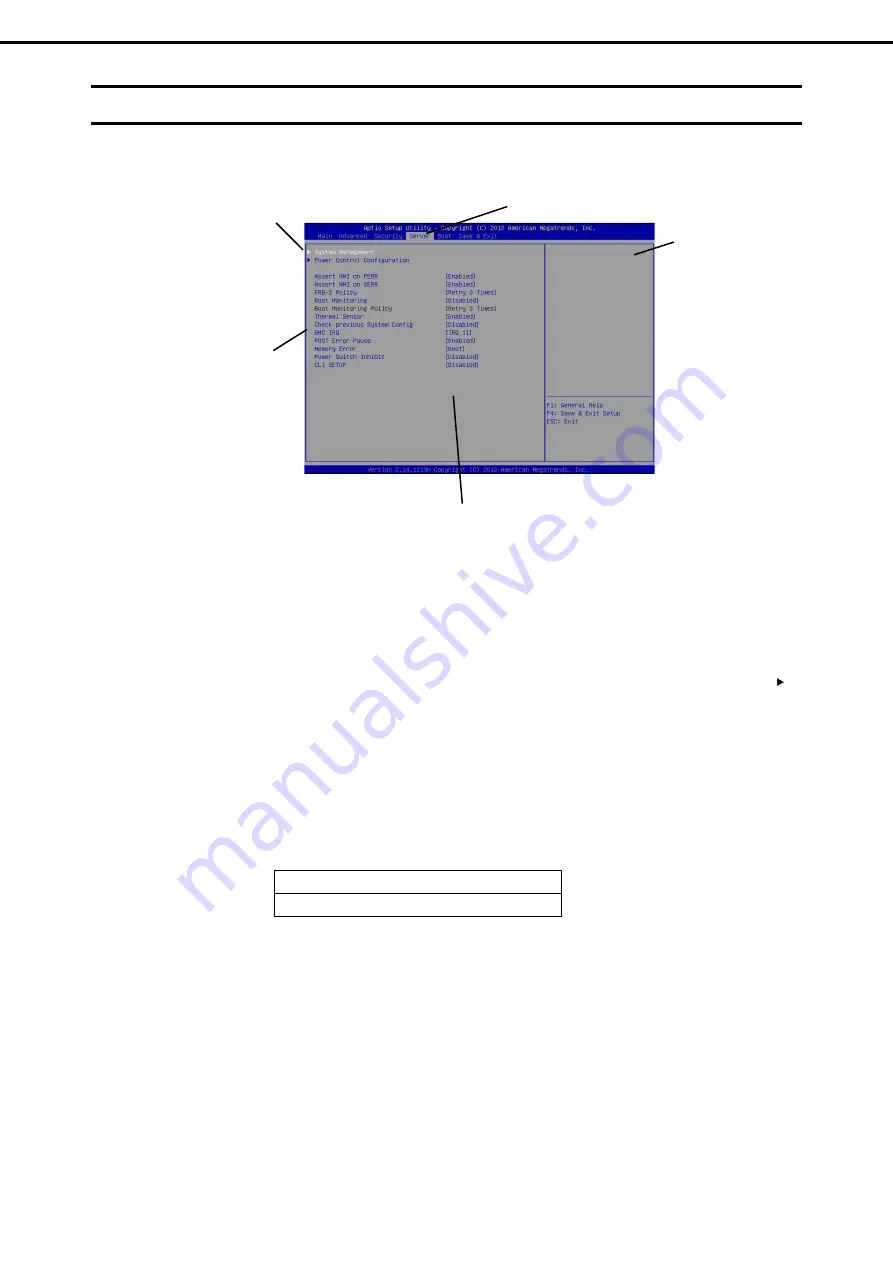
2. BIOS Setup Utility (SETUP)
Express5800/B120f User's Guide
86
Chapter 3 Setup
2.3
Description on On-Screen Items and Key Usage
This section shows display examples and how to control the key. Use the keyboard to work with the SETUP
utility.
Cursor keys (<
↑
>, <
↓
>)
Select an item displayed on the screen. If characters of an item are highlighted, that means the item is
currently selected.
Cursor keys (<
←
>, <
→
>)
Select top menus including
Main
,
Advanced
,
Security
,
Server
,
Boot
, and
Save & Exit
.
<
−
> key/<+> key
Change the value (parameter) of the selected item. You cannot use this key when a menu which has
on the left is selected.
<Enter> key
Press this key to determine the selected parameter.
<Esc> key
Press this key to cancel pop up menu. In sub menu, press this key takes you to the previous screen. In top
menu, press this key takes the following window is displayed. If you select
Yes
, the SETUP closes without
saving the changed parameters.
Quit without saving?
[Yes] No
<F1> key
Press this key to display help information of key usage. If you need help using the SETUP, press this key.
Press the <Esc> key to go back to the original screen.
Indicates the currently displayed menu
Help
Parameters (highlighted when selected*)
*: Items that cannot be specified are dimmed.
Setting items
Indicates the menu
has submenus.















































