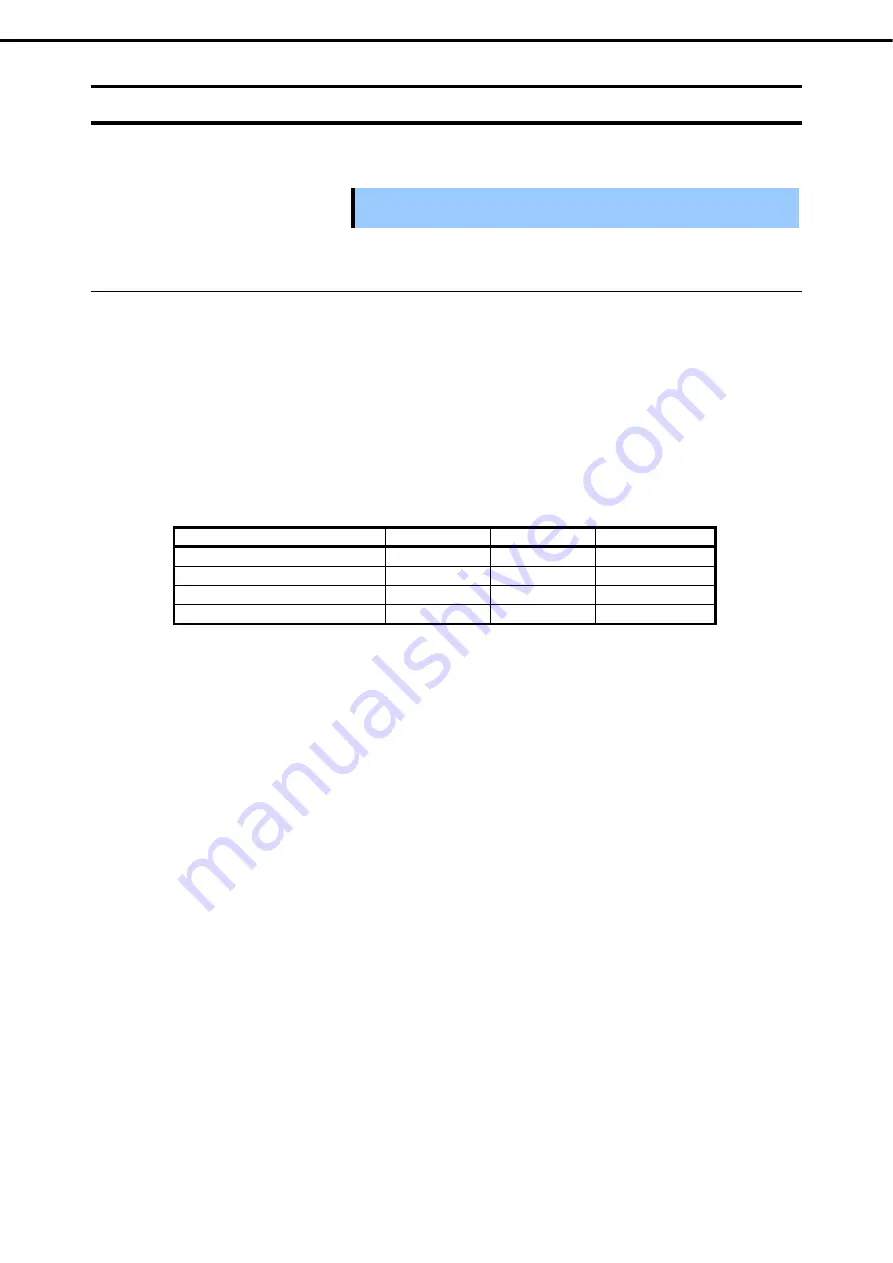
1. Installing Internal Optional Devices
Express5800/E120d-1 User’s Guide
61
Chapter 2 Preparations
1.8
PCI Card
This server provides a riser card. The riser card can connect two PCI card of one Low Profile PCI card and
one RAID controller.
Important You must avoid static electricity to work with the procedure below. For
details, refer to Chapter 2 (1.2 Anti-static Measures).
1.8.1
Notes
Read the following notes when installing or removing a PCI card.
Do not touch the terminals of the riser cards and the leads of electronic components with your bare
hand. Fingerprints and dust left on them cause the server to malfunction due to a connection failure or
damage to the leads.
Available type of PCI card depends on riser card. Make sure the card type before connecting it to riser
card.
The server does not provide LED connector to indicate disk access.
The PCI devices of the same type (including onboard PCI device) may be recognized in different order
from that described above, depending on OS or RAID Configuration Utility. Check the slot location of
PCI device by PCI bus number, device number and function number shown in the table below.
PCI device
Bus number
Device number
Function number
Onboard LAN1
8 0 0
Onboard LAN2
8 0 1
PCI Slot (Slot1) (Low Profile)
16 0
PCI Slot (Slot2) (Low Profile)
32 0
If a bootable device such as a PCI card or USB device is added, the boot order may change.
In BIOS Setup Utility, select
Hard Drive BBS Priorities
from
Boot
menu, and then specify a higher
priority for the boot device.
Boot
Hard Drive BBS Priorities
Check the display
If the boot device is an HDD under an optional RAID Controller, the display is (Bus
xx
Dev 00) PCI
RAID Adapter. Note that the value for
xx
changes depending on the PCI slot where a RAID board is
installed.
For a RAID Controller, LAN card (network boot), or Fibre Channel controller, if no hard disk drive on
which an OS is installed is connected, set the option ROM for that slot to
Disabled
. Refer to
Chapter 3
(2.BIOS Setup Utility (SETUP))
for BIOS Setup Utility.
















































