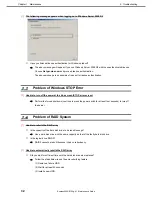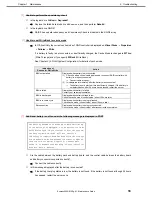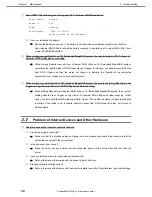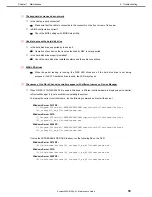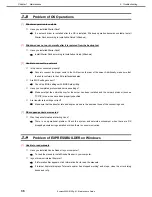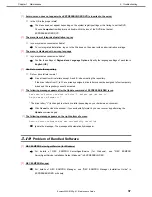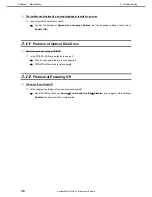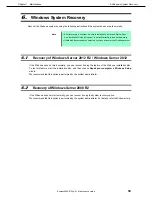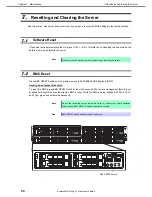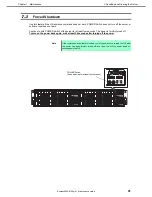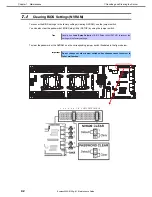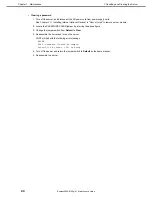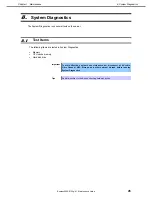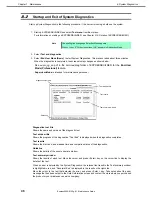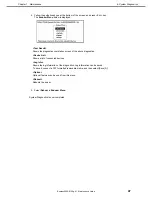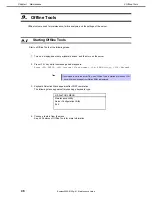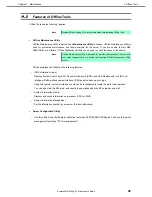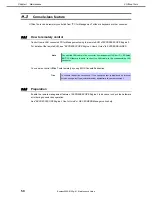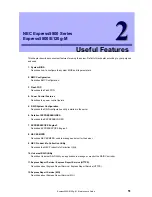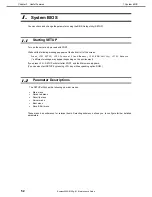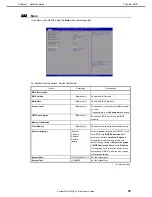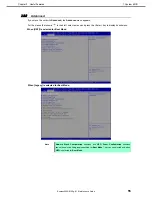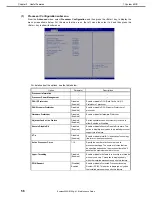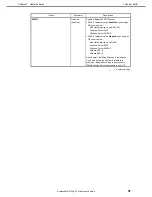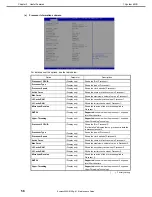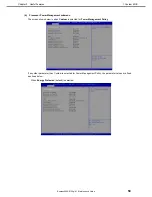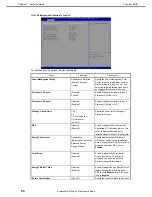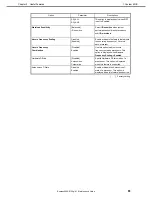8. System Diagnostics
Express5800/E120g-M Maintenance Guide
46
Chapter 1 Maintenance
8.2
Startup and Exit of System Diagnostics
Start up System Diagnostics in the following procedure. If the server is running, shutdown the system.
1. Start up EXPRESSBUILDER and select
Tool menu
from Boot menu.
For information on starting up EXPRESSBUILDER, see
Chapter 2 (6. Details of EXPRESSBUILDER)
.
Note
Choose English if Language Selection Menu appears.
Press <Y> key if "Hit key to continue. [y|Y]" appears in Redirection Mode.
2. Select
Test and diagnostics
.
3. Select
End-User Mode (Basic)
to start System Diagnostics. This process takes about three minutes.
When the diagnostics is completed, the screen display changes as shown below.
See
eupro_ug_en.pdf
in the \isolinux\diag folder of EXPRESSBUILDER for the
End-User
Mode (Professional)
feature.
Supervisor-Mode
is intended for maintenance personnel.
Diagnostics tool title
Shows the name and version of the diagnostic tool.
Test window title
Shows the progress of the diagnostics. “Test End” is displayed when the diagnostics completes.
Test results
Shows the start, end, and elapsed time and completion status of the diagnostics.
Guideline
Shows the details of the keys to operate window.
Test summary window
Shows the results of each test. Move the cursor and press <Enter> key on the cursor line to display the
details of the test.
When an error is detected by the System Diagnostics, the relevant test result in the Test summary window
is highlighted in red, and “Abnormal End” is displayed in the result on the right side.
Move the cursor to the test that detected the error, and press <Enter > key. Take notes about the error
message that has been output to the Detail Information screen and contact the store where you purchased
the product or your maintenance service company.
Test window title
Test results
Test summary window
Guideline
Diagnostics tool title