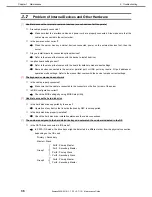6. Windows System Recovery
Express5800/R110i-1, T110i-S, T110i Maintenance Guide
42
Chapter 1 Maintenance
6.
Windows System Recovery
Recover the Windows system by using the following instructions if the system does not work normally.
Note
After recovering the system, be sure to install each driver and Starter Pack.
See "
Installation Guide (Windows)
" to install Starter Pack and device drivers
.
If hard disk drives cannot be detected, you cannot recover the Windows system.
6.1
Recovery of Windows Server 2016
If the Windows does not start normally, you can recover it using the feature of the Windows installation disc.
To run this feature, start the installation disc, and then choose
Repair your computer
in
Windows Setup
wizard.
We recommend that this option is performed by the system administrator.
6.2
Recovery of Windows Server 2012 R2 / Windows Server 2012
If the Windows does not start normally, you can recover it using the feature of the Windows installation disc.
To run this feature, start the installation disc, and then choose
Repair your computer
in
Windows
Setup
wizard
.
We recommend that this option is performed by the system administrator.
6.3
Recovery of Windows Server 2008 R2
If the Windows does not start normally, you can recover it using the system recovery options.
We recommend that this option is performed by the system administrator. For details, refer to Windows Help.
Important
Select Disabled for XHCI Hand-off before System Recovery Options
started.
See
Chapter 2 (1. System BIOS)
for details.
Advanced
→
USB Configuration
→
XHCI Hand-off
→
Disabled
Select Enabled for XHCI Hand-off after System Recovery Options finished.
Advanced
→
USB Configuration
→
XHCI Hand-off
→
Enabled
When using RDX and USB device in
System Recovery Options
, install the USB3.0 driver according to the
following procedure.
1. Click
Command Prompt
in
System Recovery Options.
2. Set the EXPRESSBUILDER DVD in the built-in optical disk drive.
3. To install the USB3.0 driver, type the following at the command prompt and press <Enter>.
The D: means the optical disk drive in the command below.
drvload D:\016\win\winnt\drivers\05_system\1_af_04\drivers\win7\x64\iusb3hub.inf
drvload D:\016\win\winnt\drivers\05_system\1_af_04\drivers\win7\x64\iusb3xhc.inf
4. To exit the command prompt, type the following at the command prompt and press <Enter>.
exit
The installation is now complete.