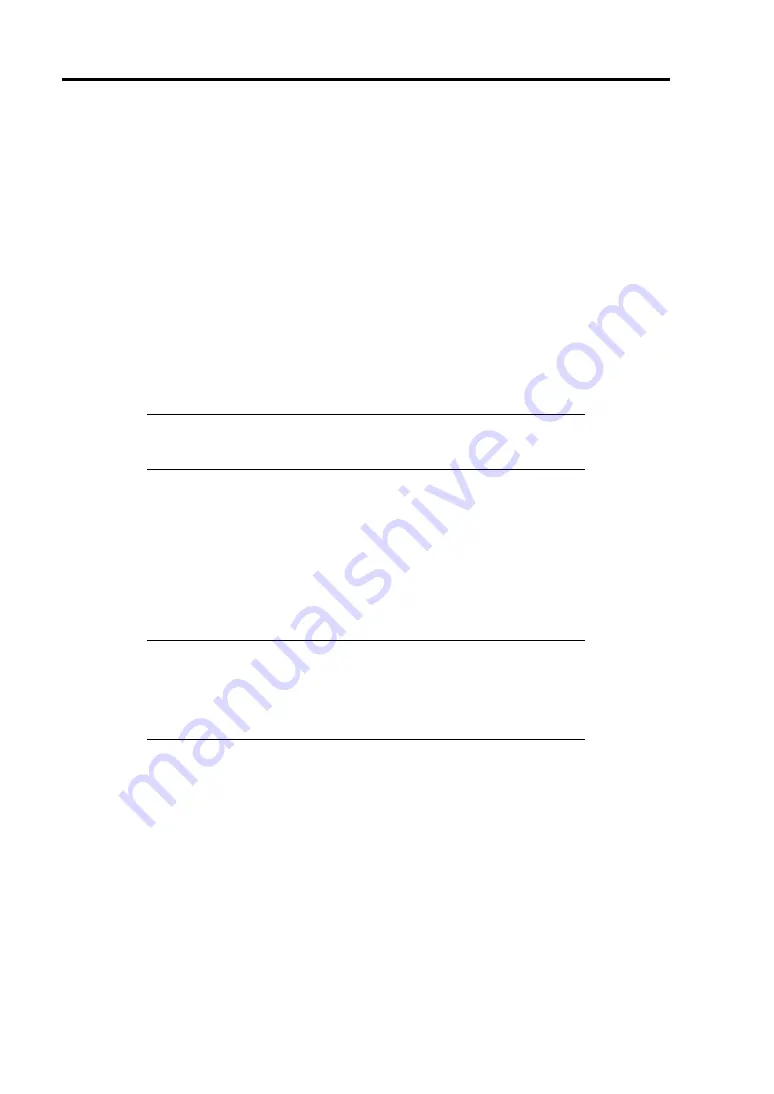
5-96 Installing the Operating System with Express Setup
When the system is Windows Server 2008
"User-mode Process Dump" is the file that records information when any application error occurs.
When any application error occurs, do not close the pop-up window that notifies the error, and then
collect a dump using following process.
1.
Right-click a blank part of the taskbar and click [Task Manager], or press Ctrl + Shift +
Esc to start [Task Manager].
2.
Click [Processes] tab.
3.
Right-click on process name that you want to collect dump, and then click [Create Dump
File].
4.
The dump file is stored in following directory.
C:\Users\<User Name>\AppData\Local\Temp
NOTE:
The folder may be treated as hidden folder. If the folder does
not appear, run Explorer and select [Tools] - [Folder Options...] -
[View], and check to [Show hidden files and folders].
When the User-mode Process Dump is created, pick up the file from the directory
described in Step 4.
Refer to Knowledge Base of Microsoft web-site for more information about the
User-mode Process Dump file collection.
"How to create a user-mode process dump file in Windows Server 2008"
http://support.microsoft.com/kb/949180/en-us
NOTE:
For Windows Server 2008, Dr. Watson is replaced by [Problem
Reports and Solutions], therefore, you can not collect the Crash Dump
file by existing Dr. Watson.
The above process provides you the information same level as the
Crash Dump file.
Summary of Contents for Express5800/R120b-1
Page 20: ...Notes on Using Your Server 1 3 3 5 inch disk model...
Page 87: ...3 24 Setting Up Your Server This page is intentionally left blank...
Page 268: ...6 14 Installing and Using Utilities Windows Server 2003...
Page 296: ...7 14 Maintenance This page is intentionally left blank...
Page 350: ...8 54 Troubleshooting When you use a remote console 6 Each tool is selected and it starts...
Page 438: ...9 82 Upgrading Your Server This page is intentionally left blank...
Page 450: ...C 2 IRQ This page is intentionally left blank...
Page 474: ...D 24 Installing Windows Server 2008 R2 4 Activate Windows The Windows activation is complete...
Page 504: ...E 28 Installing Windows Server 2008 4 Activate Windows The Windows activation is complete...
Page 564: ......
Page 566: ...H 2 Using a Client Computer Which Has a CD Drive This page is intentionally left blank...
Page 576: ...I 10 Accessing Power and Performance Data This page is intentionally left blank...
Page 580: ...J 4 Product Configuration Record Table This page is intentionally left blank...
















































