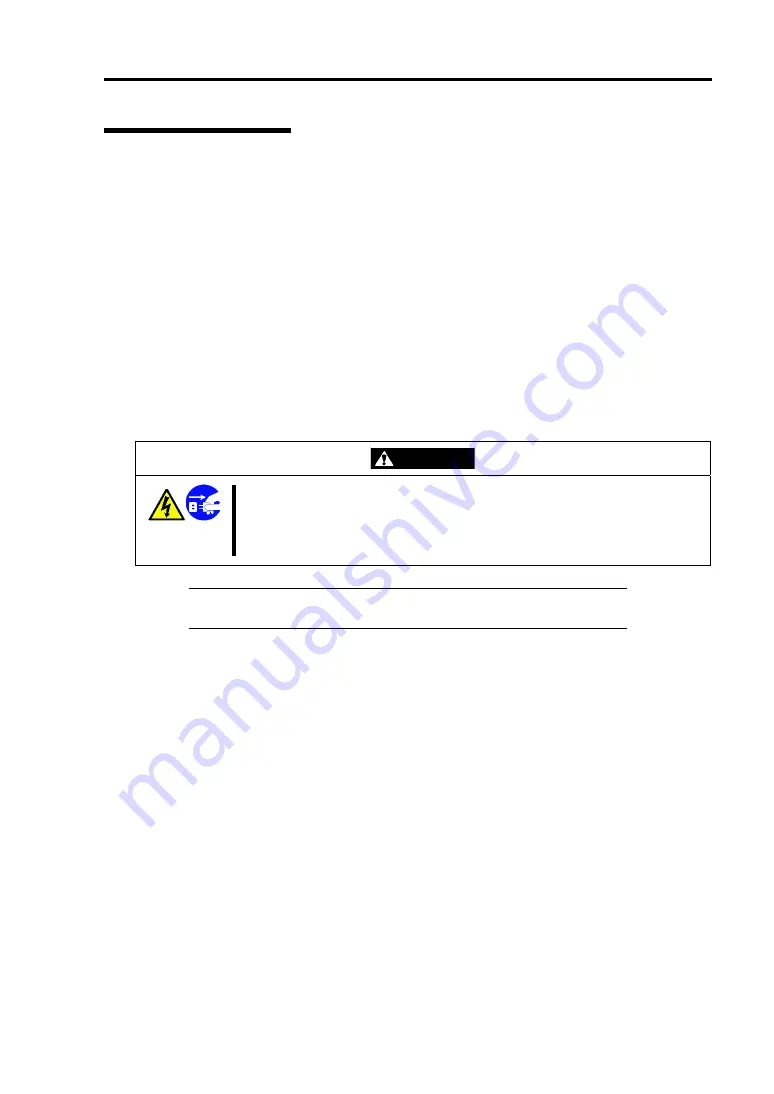
Maintenance 7-3
Cleaning the Interior
One of the most important items in a good maintenance program is regular and thorough cleaning of
the interior of the server, especially around the mother board.
Dust buildup inside the server can lead to several problems. As dust acts as a thermal insulator, a
buildup can prevent proper system cooling. Excessive heat will shorten the life of server
components. Also, dust may contain conductive or corrosive materials that can cause short circuits
or corrosion of electrical contacts.
How often you should clean the interior of the server depends on the environment in which it is
located. For most office environments, you probably should clean the server every 12 months. For
more severe environments, clean the interior every 6 months.
Cleaning the interior of the server entails powering off the server and removing the left side cover.
You will need a small vacuum cleaner (with plastic tipped nozzle and electrostatic protection),
computer grade canned air, and a small brush for cleaning the interior.
Follow the procedure below to clean the interior of the server.
WARNING
Unplug all power cords.
Unplug all power cords before performing any maintenance. Voltage is
present inside the server and display unit even after the power is turned off.
All voltage is removed only when the power cord is unplugged.
IMPORTANT:
Do not use the brush made of chemical fabric, or the
cleaning material that will generate an electrostatics.
1.
Turn off the server and unplug all power cables.
2.
Remove the left side cover. (See Chapter 9.)
3.
Remove the dust accumulate on the air inlet of the front and the rear fan.
4.
Use a small brush to loosen any dust and debris on the mother board.
5.
Use computer grade canned air to blow dust off components on the mother board.
6.
Use a small vacuum cleaner with plastic tip to vacuum out dust and debris from the
interior of the server.
7.
Reinstall the left side cover. (See Chapter 9.)
8.
Reconnect all power cables and turn on the server.
Summary of Contents for Express5800/R120b-1
Page 20: ...Notes on Using Your Server 1 3 3 5 inch disk model...
Page 87: ...3 24 Setting Up Your Server This page is intentionally left blank...
Page 268: ...6 14 Installing and Using Utilities Windows Server 2003...
Page 296: ...7 14 Maintenance This page is intentionally left blank...
Page 350: ...8 54 Troubleshooting When you use a remote console 6 Each tool is selected and it starts...
Page 438: ...9 82 Upgrading Your Server This page is intentionally left blank...
Page 450: ...C 2 IRQ This page is intentionally left blank...
Page 474: ...D 24 Installing Windows Server 2008 R2 4 Activate Windows The Windows activation is complete...
Page 504: ...E 28 Installing Windows Server 2008 4 Activate Windows The Windows activation is complete...
Page 564: ......
Page 566: ...H 2 Using a Client Computer Which Has a CD Drive This page is intentionally left blank...
Page 576: ...I 10 Accessing Power and Performance Data This page is intentionally left blank...
Page 580: ...J 4 Product Configuration Record Table This page is intentionally left blank...
















































