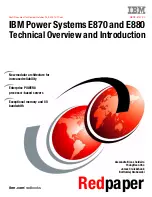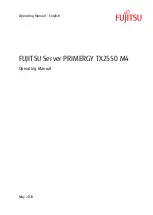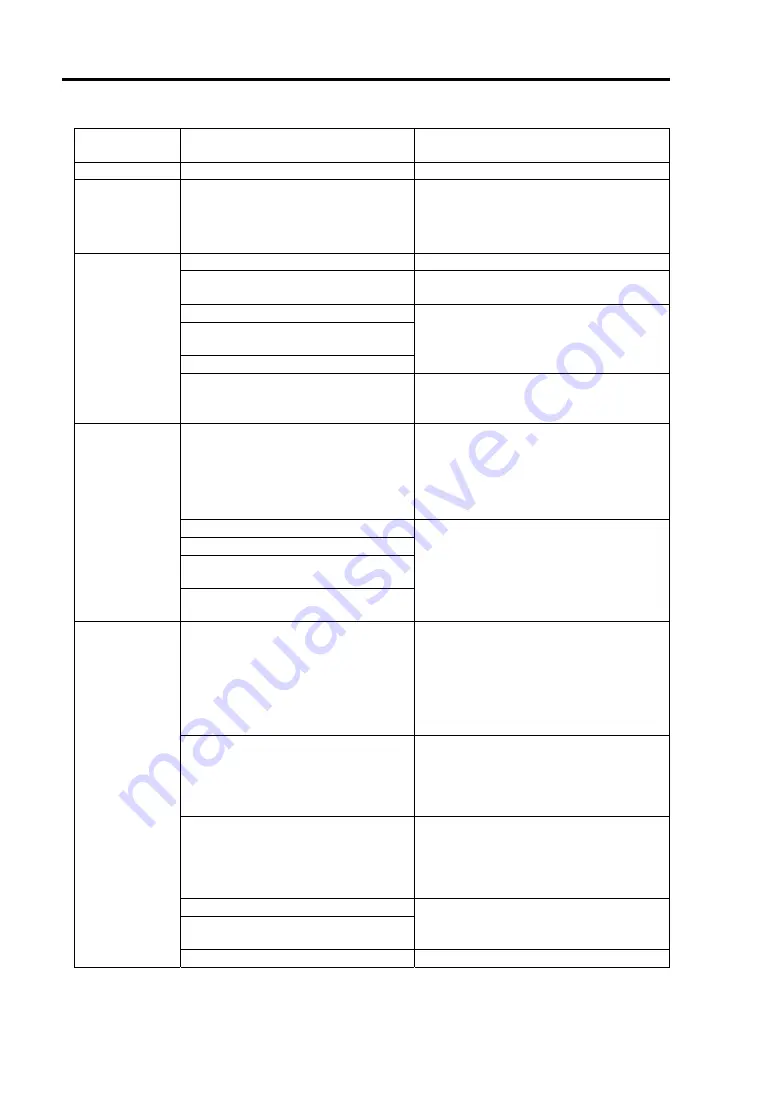
8-4 Troubleshooting
STATUS LED
indication
Description Procedure
On (green)
The server is operating normally.
–
Flashing
(green)
The server is operating with the
memory in degraded state.
An uncorrectable memory error has
often occurred.
Identify the device in degraded state by
using the BIOS setup utility "SETUP,"
and replace it as soon as possible.
The power is off.
–
POST is in progress.
Wait for a while. The STATUS LED
turns green when POST is completed.
A CPU error occurred. (IERR)
A timeout occurred when the time
set for the watchdog timer arrived.
A CPU bus error occurred.
Turn the power off and then turn it on. If
the POST screen displays an error
message, take notes of the message,
and contact your sales representative.
Off
A memory dump request is made.
(The STATUS LED stays on (green)
during a dump caused by software.)
Wait until the memory dump is
completed.
A temperature alarm was detected.
Check if the internal fans are clean and
if the fan units are firmly connected.
If the STATUS LED indication does not
change when the fans are normal,
contact your sales representative.
A voltage alarm was detected.
All the power supply units failed.
A CPU temperature alarm was
detected.
On (amber)
A temperature alarm was detected
on chipset.
Contact your sales representative.
Flashing
(amber)
Either of the following was detected
in the redundant power
configuration:
AC power not supplied to one of the
two power supply units
Failure of one of the two power
supply units
Connect the power cord to supply
power. If the power supply unit is faulty,
contact your service representative.
A fan alarm was detected.
Check if the fan units are firmly
connected.
If the STATUS LED indication does not
change when the fans are normal,
contact your sales representative.
A temperature warning was
detected.
Check if the internal fans are clean and
if the fan units are firmly connected.
If the STATUS LED indication does not
change when the fans are normal,
contact your sales representative.
A voltage warning was detected
Contact your service representative.
An error was detected on either of
the hard disk drives.
Detected that the top cover is open.
Check if the top cover is open or not.
Summary of Contents for Express5800/R120b-1
Page 20: ...Notes on Using Your Server 1 3 3 5 inch disk model...
Page 87: ...3 24 Setting Up Your Server This page is intentionally left blank...
Page 268: ...6 14 Installing and Using Utilities Windows Server 2003...
Page 296: ...7 14 Maintenance This page is intentionally left blank...
Page 350: ...8 54 Troubleshooting When you use a remote console 6 Each tool is selected and it starts...
Page 438: ...9 82 Upgrading Your Server This page is intentionally left blank...
Page 450: ...C 2 IRQ This page is intentionally left blank...
Page 474: ...D 24 Installing Windows Server 2008 R2 4 Activate Windows The Windows activation is complete...
Page 504: ...E 28 Installing Windows Server 2008 4 Activate Windows The Windows activation is complete...
Page 564: ......
Page 566: ...H 2 Using a Client Computer Which Has a CD Drive This page is intentionally left blank...
Page 576: ...I 10 Accessing Power and Performance Data This page is intentionally left blank...
Page 580: ...J 4 Product Configuration Record Table This page is intentionally left blank...