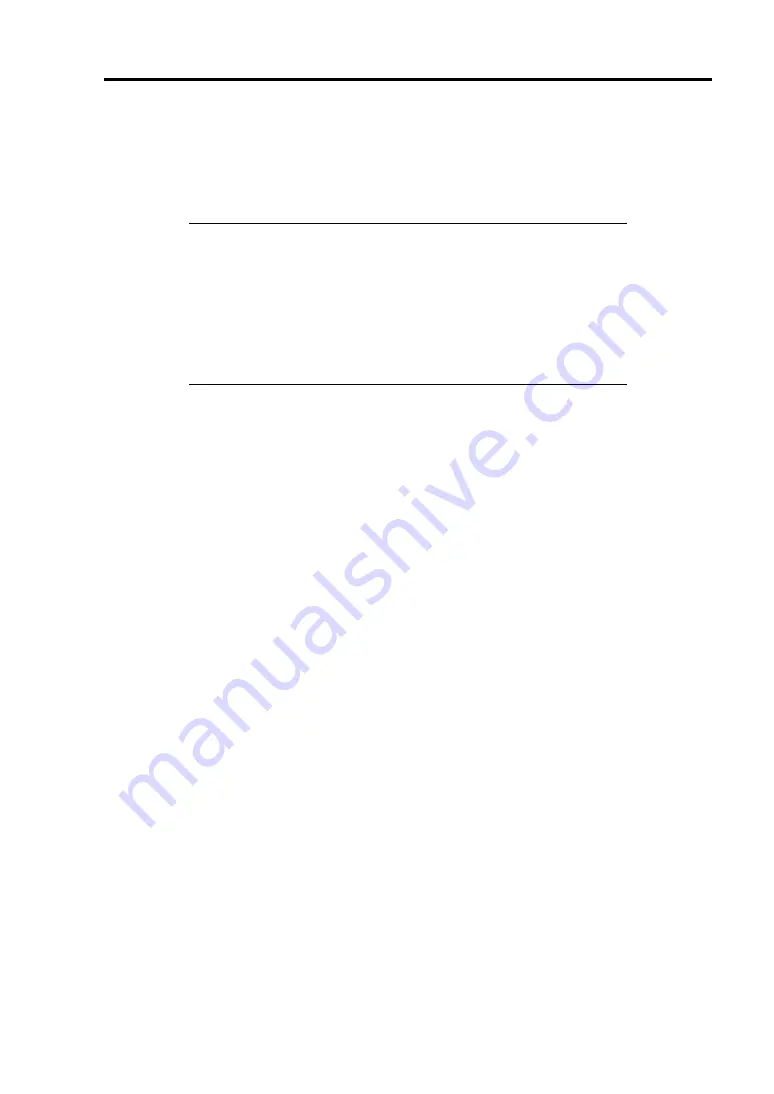
Troubleshooting 8-51
RECOVERY FOR Windows SYSTEM
If any file necessary for running the OS is damaged, use the following procedures to recover the
system.
IMPORTANT:
After recovering the system, see "Updating the System" in Chapter
5 and be sure to update the system.
Also, you need to update all the drivers after the system update. For
more information, see "Installing and Setting Device Drivers" in
Chapter 5.
If the hard disk drive can not be recognized, you can not recover the
system.
For Windows Server 2008 R2
If the system fails to start for some reason, rebuild the system using the recovery console. Note that
this method is recommended for only users and administrators who have a thorough knowledge of
the recovery console.
For more information, refer to Online Help.
For Windows Server 2008
If the system fails to start for some reason, rebuild the system using the recovery console. Note that
this method is recommended for only users and administrators who have a thorough knowledge of
the recovery console.
For more information, refer to Online Help.
For Windows Server 2003 x64 Editions
If the system fails to start for some reason, rebuild the system using the recovery console. Note that
this method is recommended for only users and administrators who have a thorough knowledge of
the recovery console.
For more information, refer to Online Help.
For Windows Server 2003
If the system fails to start for some reason, rebuild the system using the recovery console. Note that
this method is recommended for only users and administrators who have a thorough knowledge of
the recovery console.
For more information, refer to Online Help.
Summary of Contents for Express5800/R120b-1
Page 20: ...Notes on Using Your Server 1 3 3 5 inch disk model...
Page 87: ...3 24 Setting Up Your Server This page is intentionally left blank...
Page 268: ...6 14 Installing and Using Utilities Windows Server 2003...
Page 296: ...7 14 Maintenance This page is intentionally left blank...
Page 350: ...8 54 Troubleshooting When you use a remote console 6 Each tool is selected and it starts...
Page 438: ...9 82 Upgrading Your Server This page is intentionally left blank...
Page 450: ...C 2 IRQ This page is intentionally left blank...
Page 474: ...D 24 Installing Windows Server 2008 R2 4 Activate Windows The Windows activation is complete...
Page 504: ...E 28 Installing Windows Server 2008 4 Activate Windows The Windows activation is complete...
Page 564: ......
Page 566: ...H 2 Using a Client Computer Which Has a CD Drive This page is intentionally left blank...
Page 576: ...I 10 Accessing Power and Performance Data This page is intentionally left blank...
Page 580: ...J 4 Product Configuration Record Table This page is intentionally left blank...
















































