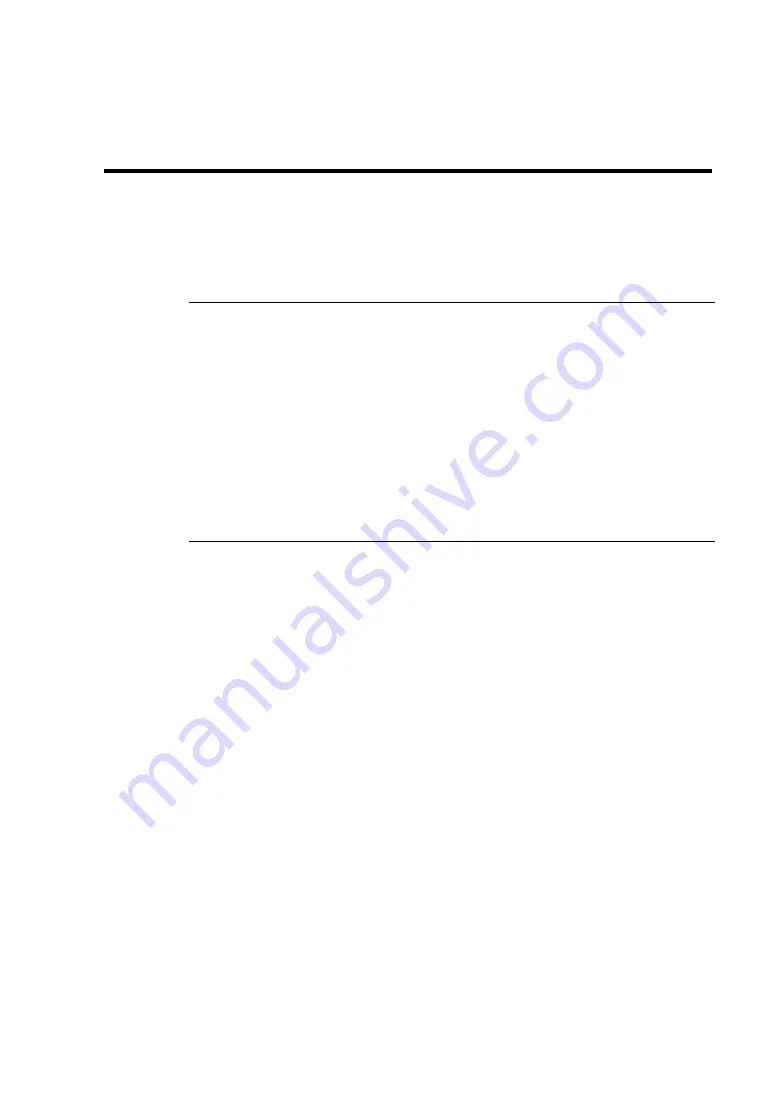
Chapter 9
Upgrading Your Server
This chapter describes internal optional devices available for the server, procedures for installing or
removing such optional devices, and notes on using them.
IMPORTANT:
Optional devices described in this chapter may be installed or removed by any user.
However, NEC does not assume any liability for damage to optional devices or the
server or malfunctions of the server resulted from installation by the user. NEC
recommends you ask your service representative for installing or removing any
optional devices.
Make sure to use only optional devices and cables authorized by NEC. Repair of
the server due to malfunctions, failures, or damage resulted from installing such
devices or cables will be charged.
For the Windows Server operating system user:
When you made any change to the hardware configuration, make sure to update
the system (see Chapter 5 for details.).
Summary of Contents for Express5800/R120b-1
Page 20: ...Notes on Using Your Server 1 3 3 5 inch disk model...
Page 87: ...3 24 Setting Up Your Server This page is intentionally left blank...
Page 268: ...6 14 Installing and Using Utilities Windows Server 2003...
Page 296: ...7 14 Maintenance This page is intentionally left blank...
Page 350: ...8 54 Troubleshooting When you use a remote console 6 Each tool is selected and it starts...
Page 438: ...9 82 Upgrading Your Server This page is intentionally left blank...
Page 450: ...C 2 IRQ This page is intentionally left blank...
Page 474: ...D 24 Installing Windows Server 2008 R2 4 Activate Windows The Windows activation is complete...
Page 504: ...E 28 Installing Windows Server 2008 4 Activate Windows The Windows activation is complete...
Page 564: ......
Page 566: ...H 2 Using a Client Computer Which Has a CD Drive This page is intentionally left blank...
Page 576: ...I 10 Accessing Power and Performance Data This page is intentionally left blank...
Page 580: ...J 4 Product Configuration Record Table This page is intentionally left blank...
















































