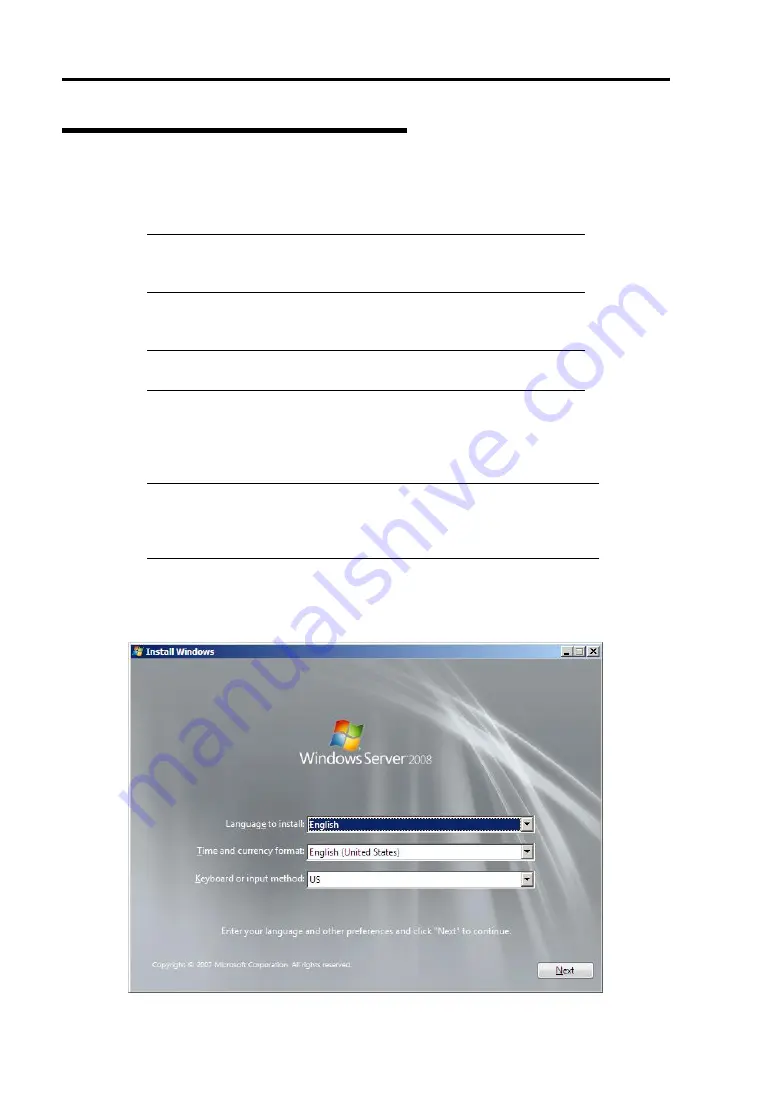
E-10 Installing Windows Server 2008
Windows Server 2008 Clean Installation
This section explains how to perform a clean installation of Windows Server 2008.
1.
Turn on your system.
IMPORTANT:
To install Windows Server 2008, you may need to
update BIOS. To check if your system needs a BIOS update, go to:
http://www.nec.com/express/.
2.
Insert the Windows Server 2008 DVD-ROM into your DVD-ROM drive.
NOTE:
When You use "Onboard RAID controller (LSI Embedded
MegaRAID
TM
)", "OEM-Disk" is necessary..
3.
Restart the system.
To restart the system, press
Ctrl
+
Alt
+
Del
or turn off the system once, and then turn it
on again.
IMPORTANT:
When prompted to [press any key to boot from CD or
DVD], press
Enter
while the message is displayed. If the Windows
installation screen (shown in step 4) does not appear, turn off the system,
and then turn it on again.
The DVD-ROM starts. A message "Windows is loading files …" appears.
4.
Select a language and other options from the drop-down lists, and then click [Next].
Summary of Contents for Express5800/R120b-1
Page 20: ...Notes on Using Your Server 1 3 3 5 inch disk model...
Page 87: ...3 24 Setting Up Your Server This page is intentionally left blank...
Page 268: ...6 14 Installing and Using Utilities Windows Server 2003...
Page 296: ...7 14 Maintenance This page is intentionally left blank...
Page 350: ...8 54 Troubleshooting When you use a remote console 6 Each tool is selected and it starts...
Page 438: ...9 82 Upgrading Your Server This page is intentionally left blank...
Page 450: ...C 2 IRQ This page is intentionally left blank...
Page 474: ...D 24 Installing Windows Server 2008 R2 4 Activate Windows The Windows activation is complete...
Page 504: ...E 28 Installing Windows Server 2008 4 Activate Windows The Windows activation is complete...
Page 564: ......
Page 566: ...H 2 Using a Client Computer Which Has a CD Drive This page is intentionally left blank...
Page 576: ...I 10 Accessing Power and Performance Data This page is intentionally left blank...
Page 580: ...J 4 Product Configuration Record Table This page is intentionally left blank...
















































