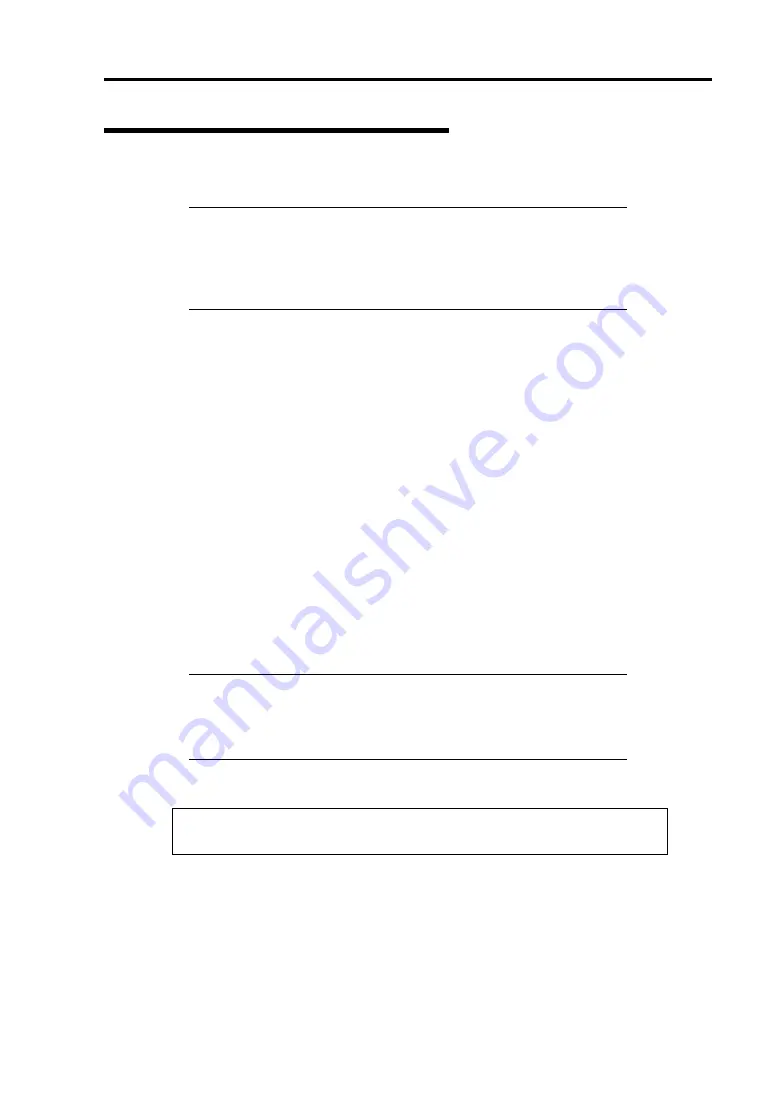
Installing Windows Server 2003 G-9
Windows Server 2003 Clean Installation
This section explains how to perform a clean installation of Windows Server 2003.
IMPORTANT:
If you have created the OEM-Disk into the Flash FDD, connect the
Flash FDD before you start the system.
If you have created OEM-Disk into the floppy disk, connect the
USB floppy disk drive before you start the system.
1.
Turn on the system power.
2.
Insert the Windows Server 2003 CD-ROM into the optical disk drive.
3.
Press
Ctrl
+
Alt
+
Delete
to reset the system.
After a bootable operating system has been installed on the hard disk drive, press
Enter
while the message "Press any key to boot from CD..." is displayed at the top of the screen.
If no bootable operating system exists on the hard disk drive, this step is unnecessary.
The Windows Server 2003 setup screen will appear.
If the screen is not displayed,
Enter
was not pressed properly.
Begin after turning on the system power again.
4.
If the RAID Controller/Option Controller is used, press F6 in a few seconds when the
window is in either of the following states.
–
"Setup is inspecting your computer's hardware configuration ..." or "Press F6 if you
need to install a third party SCSI or RAID driver..." is displayed.
–
A screen with a solid blue background is displayed.
IMPORTANT:
There is no visible indication on screen when F6 has been pressed.
If the RAID Controller/Option Controller is not used, you do not
need to press F6, and go to Step 12.
5.
The following message is displayed.
Setup could not determine the type of one or more mass storage devices installed
in your system, or you have chosen to manually specify an adapter.
Currently, Setup will load support for the following mass storage devices.
<If the RAID Controller is used>
Press S, and go to Step 6.
<If the RAID Controller is not used>
Go to Step 8.
Summary of Contents for Express5800/R120b-1
Page 20: ...Notes on Using Your Server 1 3 3 5 inch disk model...
Page 87: ...3 24 Setting Up Your Server This page is intentionally left blank...
Page 268: ...6 14 Installing and Using Utilities Windows Server 2003...
Page 296: ...7 14 Maintenance This page is intentionally left blank...
Page 350: ...8 54 Troubleshooting When you use a remote console 6 Each tool is selected and it starts...
Page 438: ...9 82 Upgrading Your Server This page is intentionally left blank...
Page 450: ...C 2 IRQ This page is intentionally left blank...
Page 474: ...D 24 Installing Windows Server 2008 R2 4 Activate Windows The Windows activation is complete...
Page 504: ...E 28 Installing Windows Server 2008 4 Activate Windows The Windows activation is complete...
Page 564: ......
Page 566: ...H 2 Using a Client Computer Which Has a CD Drive This page is intentionally left blank...
Page 576: ...I 10 Accessing Power and Performance Data This page is intentionally left blank...
Page 580: ...J 4 Product Configuration Record Table This page is intentionally left blank...
















































