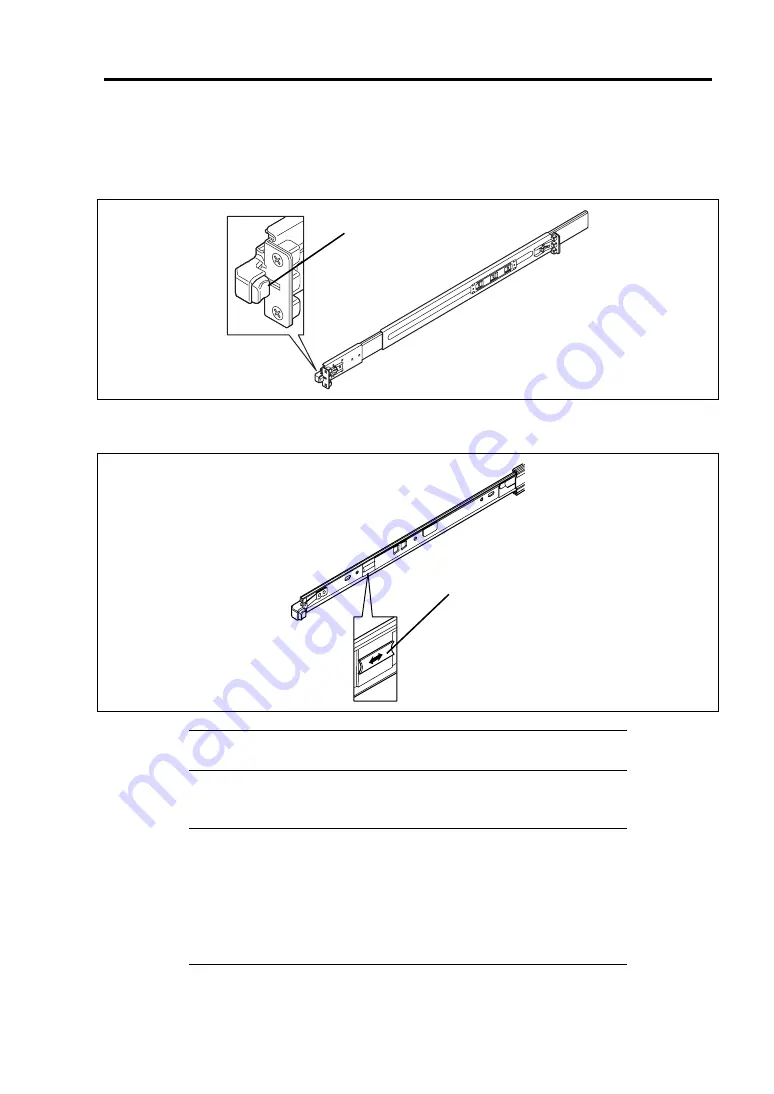
Setting Up Your Server 3-15
4.
While pushing the left and the right unlock buttons on the front of the server, pull out the
server from the rack slowly and carefully.
The server clicks to be latched.
5.
While pushing the right and left release levers (blue) forward or rearward to unlock,
slowly pull out the server from the rack.
IMPORTANT:
Do not apply any load on the server pulled out from
the rack. Doing so may cause personal injury if the server drops.
6.
Firmly hold the server, and take it out from the rack.
IMPORTANT:
Pull out the server slowly holding the bottom of the server by at
least two persons.
Do not apply any load on the server pulled out from the rack. Doing
so may cause personal injury if the server drops.
Be very careful not to get your finger caught in the levers or rails.
Press this button to
unlock the server.
Release lever (blue)
Summary of Contents for Express5800/R120b-1
Page 20: ...Notes on Using Your Server 1 3 3 5 inch disk model...
Page 87: ...3 24 Setting Up Your Server This page is intentionally left blank...
Page 268: ...6 14 Installing and Using Utilities Windows Server 2003...
Page 296: ...7 14 Maintenance This page is intentionally left blank...
Page 350: ...8 54 Troubleshooting When you use a remote console 6 Each tool is selected and it starts...
Page 438: ...9 82 Upgrading Your Server This page is intentionally left blank...
Page 450: ...C 2 IRQ This page is intentionally left blank...
Page 474: ...D 24 Installing Windows Server 2008 R2 4 Activate Windows The Windows activation is complete...
Page 504: ...E 28 Installing Windows Server 2008 4 Activate Windows The Windows activation is complete...
Page 564: ......
Page 566: ...H 2 Using a Client Computer Which Has a CD Drive This page is intentionally left blank...
Page 576: ...I 10 Accessing Power and Performance Data This page is intentionally left blank...
Page 580: ...J 4 Product Configuration Record Table This page is intentionally left blank...
















































