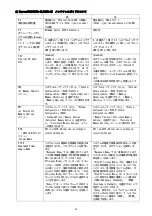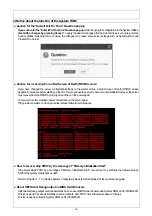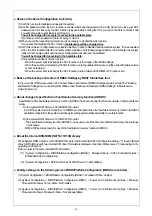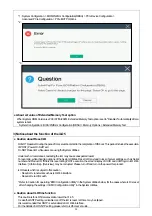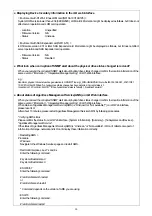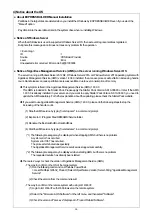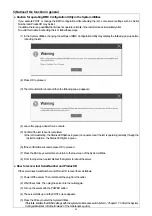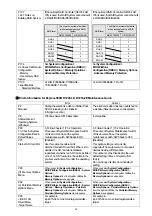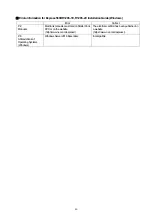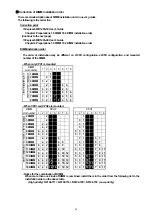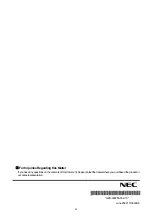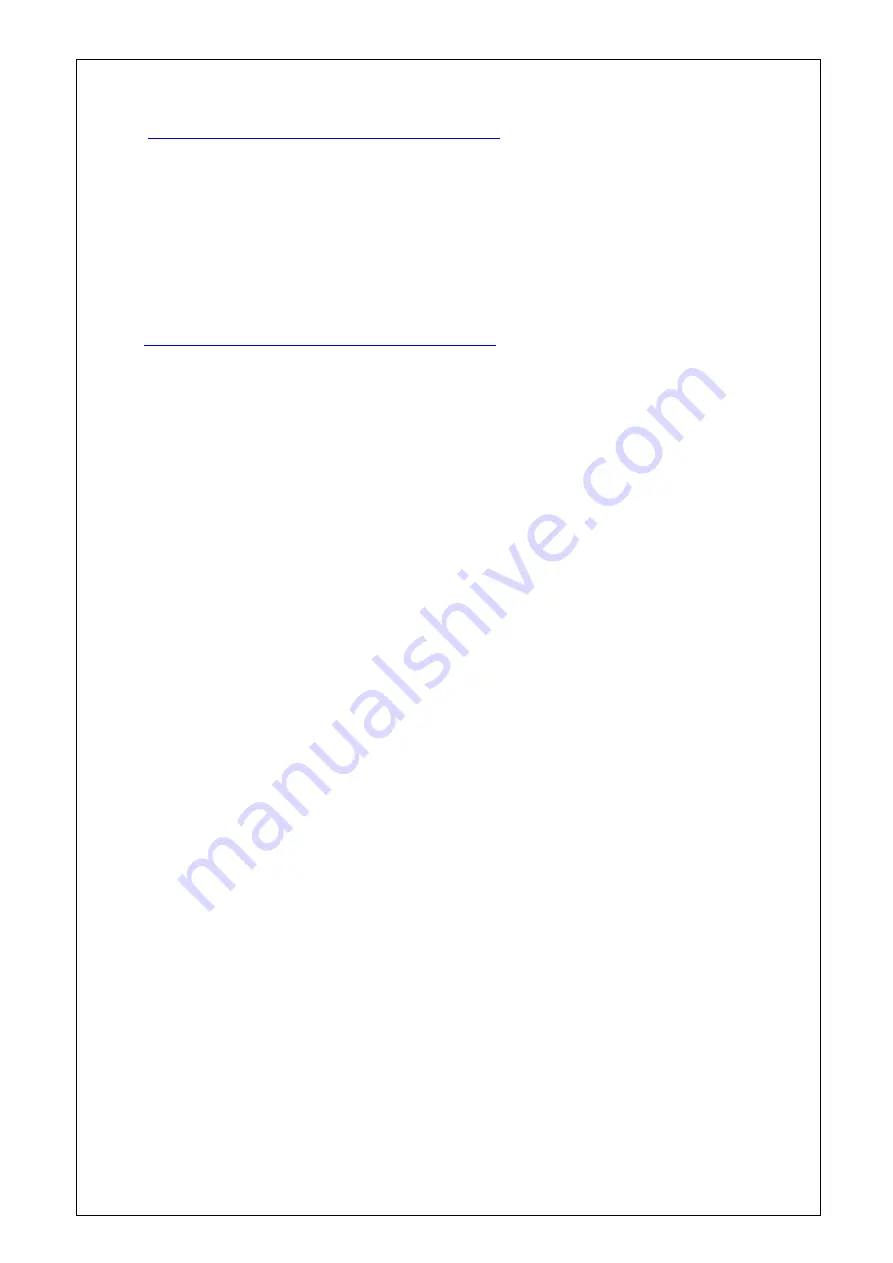
◆
Updating iLO Receiving Information
(1) Download the latest version of iLO Receiving Information (ilo_en.mtb, iml_en.mtd) from the following website.
https://www.58support.nec.co.jp/global/download/index.html
- ESMPRO tab
- Express Report Service (MG) (Windows) Receiving Information
- iLO.zip
(2) Delete current Receiving Information from Express Report Service (MG) (Windows).
For details refer to “3.1.5 Setting for Receiving Information” or “3.2.4 Setting for Receiving Information” in "Express
Report Service (MG) Installation Guide (Windows)".
(3) Set the latest version of Receiving Information downloaded in step (1) to Express Report Service (MG)
* Download "Express Report Service (MG) Installation Guide (Windows)" from the following website.
https://www.58support.nec.co.jp/global/download/index.html
- ESMPRO tab
- Express Report Service (MG) (Windows)
◆
The steps of confirmation for iLO FW version
- Server Health Summary
Push the UID button on the server and check the version of the iLO firmware on the console connected to the server.
(For the detail, refer to Server Health Summary in iLO5 user guide.)
- Remote
Check the version of the iLO firmware on "Firmware & OS Software - Installed Firmware" by iLO web interface.
◆
The steps of confirming version for NEC ESMPRO Manager (Windows)
(1) Log in NEC ESMPRO Manager.
(2) Click the "About NEC ESMPRO Manager" link at the top right of the screen.
(3) Confirm the version information of NEC ESMPRO Manager.
◆
The steps of confirming version for iLO Receiving Information (ilo_en.mtb, iml_en.mtd)
Confirm the version of “iLO SNMP Trap” in "Setting for receiving information" screen.
Regarding "Setting for receiving information" screen, refer to 3.1.5 Setting for Receiving Information or 3.2.4 Setting
for Receiving Information in "Express Report Service (MG) Installation Guide (Windows)".
●
Caution about VMware ESXi
This caution is about the screen display of VMware vSphere : Monitor > Hardware > System Sensor > Sensor when the
ESXi is booted.
(1) There are cases where the following Heartbeat Lost sensor displays “Warning(Yellow)”.
[Device] I/O Module (n) LOM_Link_P (n)
:
Heartbeat Lost-Assert
[Device] I/O Module (n) NIC_Link_P (n)
:
Heartbeat Lost-Assert
*n represents LAN port number P1-P4
<Environment :iLO5 firmware 1.30
、
1.35
、
1.38 is applied >
In case that the screen display of Heartbeat Lost sensor Health (vCenter
:
Status) shows “Warning (Yellow)” after
ESXi completes boot, for the ports whose cables are connected, the “Warning (Yellow)” will disappear and turn to
“Normal (Green)” within a couple of minutes after connecting LAN cable. Please wail for a couple of minutes. For
the ports without LAN cables, the “Warning (Yellow)” will be continuously displayed, but this does not indicate
hardware malfunction and there is no impact to the system operation. Please continue operating the system as is.
If a LAN cable is connected and the “Warning (Yellow)” does not disappear, there is a possibility that the connection
of the cable is bad, so please check the LAN cable connection.
<Environment iLO5 firmware
:
1.40 or latest is applied>
In case that the screen display of Heartbeat Lost sensor Health (vCenter
:
Status) shows “Warning (Yellow)” after
ESXi completes boot, the “Warning (Yellow)” will disappear and turn to “Normal (Green)” within a couple of minutes.
Please wail for a couple of minutes.
39