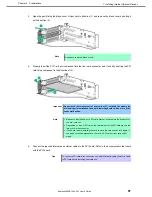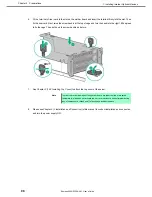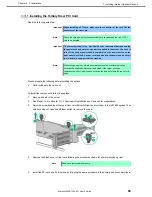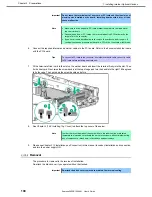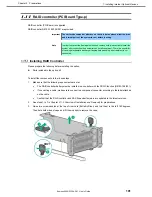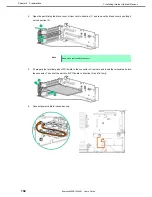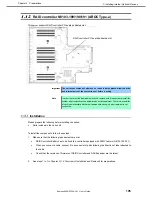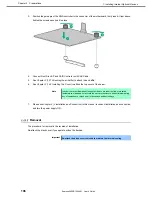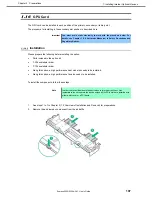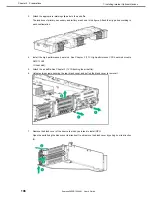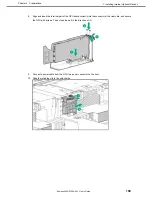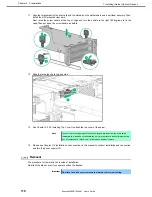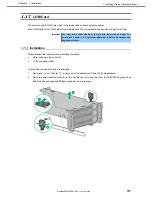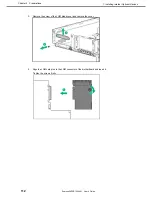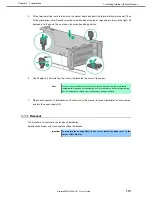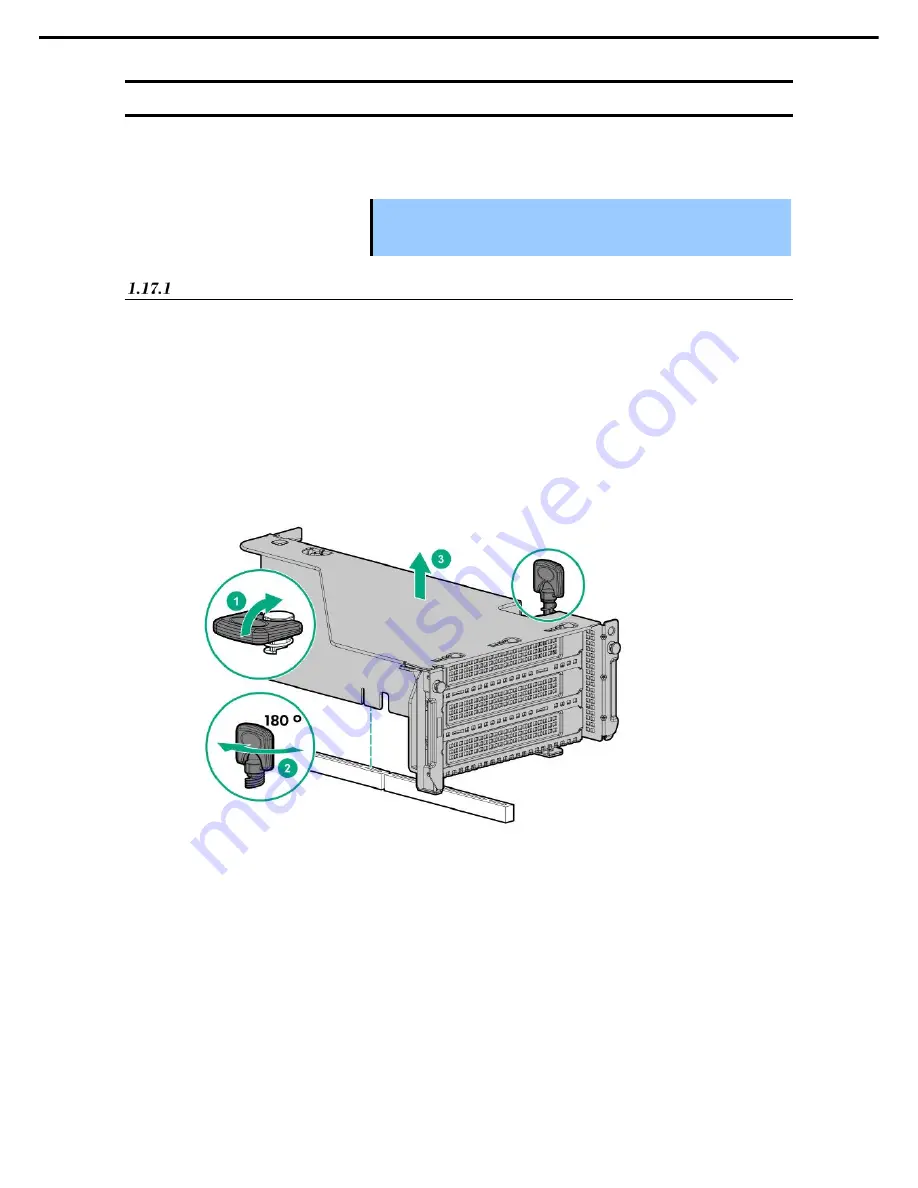
1. Installing Internal Optional Devices
Express5800/R120h-2M User’s Guide
111
Chapter 2 Preparations
1.17
LOM Card
The server supports LOM Card which is the replaceable onboard network adapter.
Install LOM Card to the LOM Card slot on motherboard. The motherboard has one slot to install LOM Card.
Important You must avoid static electricity to work with the procedure below. For
details, see Chapter 1 (1.8 Anti-static Measures) in Safety Precautions and
Regulatory Notices.
Installation
Please prepare the following before installing the option.
Parts included in the option kit
T-10 hexalobular driver
To install the components, follow these steps.
1.
See steps 1 to 6 in
Chapter 2 (1.2 Overview of Installation and Removal)
for preparations.
2.
Raise two screw handles at the top of the primary riser card and turn them to the left 180 degrees. Then
hold both sides of cage and lift them upright to remove the cage.